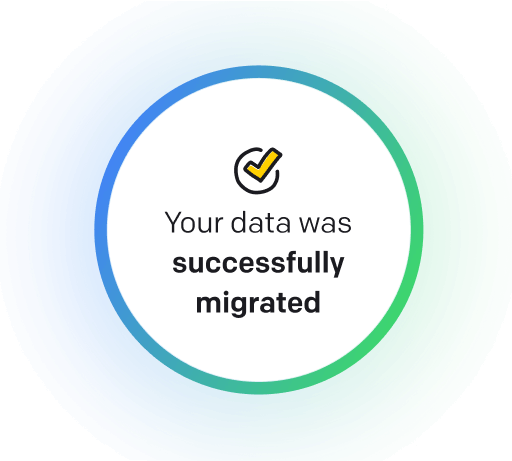Webflow Contact Form is a tool that allows users to quickly create and build contact forms for their websites. It’s available in Webflow templates and can be customized to suit users' needs. Examples of Webflow Contact Forms can be found in various websites designed using the platform.
What is Webflow Contact Form?
A Webflow Contact Form is a feature within the Webflow website builder that allows users to easily create and customize a form for visitors to fill out with their contact information or inquiries. This form typically includes fields for inputting name, email, subject, and message, which can be used to collect information from visitors and facilitate communication between the website owner and visitors. The Webflow Contact Form can be designed and styled to match the overall look and feel of the website, making it a seamless and visually appealing way to engage with users.
When to use Webflow Contact Form?
-
Use Webflow Contact Form to allow visitors to easily contact you for inquiries or feedback.
Improve your website's user experience by incorporating a Webflow Contact Form that allows visitors to reach out to you with inquiries or feedback easily.
-
Use Webflow Contact Form to collect user information for newsletter subscriptions.
Webflow Contact Form is an essential tool for gathering user information on your website, such as email addresses for newsletter subscriptions. Easily create and customize contact forms to seamlessly collect valuable data from your visitors.
-
Use Webflow Contact Form to let users request consultations and schedule appointments with your business.
A Webflow Contact Form is essential for businesses to streamline communication with potential customers. It allows users to quickly request consultations, schedule appointments, and ask questions, ultimately helping to drive conversions and increase engagement.
The benefits of using Webflow Contact Form on website
Using a Webflow contact form on a website can provide numerous benefits for the website owner and visitors. Firstly, it helps streamline communication by allowing users to submit inquiries, feedback, or messages directly through the website. It can help improve customer service and increase user engagement. Additionally, Webflow contact forms are customizable and can be designed to match the website's branding and style, creating a cohesive user experience. They also offer advanced features such as spam protection and automatic email notifications, making it easier for website owners to manage and respond to incoming messages.
How to build Webflow Contact Form
Building a contact form using Webflow is a straightforward process. To do so, follow these comprehensive instructions:
- Log in to your Webflow account. To begin, log in to your Webflow account and navigate to the site where you want to add the contact form.
- Create a new page or open an existing page. Next, create a new page where you want to add the contact form or open an existing page to edit and include the form.
- Add a form element. Click the 'Add Element' button in the Webflow Designer, then select the 'Form' element. Drag and drop the form element onto the page where you want the contact form to appear.
- Edit the form fields. Customize the form by adding fields such as name, email address, message, etc. To do this, click on the form element, then click on the form settings icon that appears next to the component. Add the desired form fields by clicking the 'Add Field' button.
- Set up form submission settings. Next, click the form element and navigate to the 'Form Settings' tab. Here, you can customize the form submission settings, including setting up a success message, redirecting the URL after submission, email notifications, and connecting the form to a CMS collection if needed.
- Style the form. Customize the design of the form by adjusting the form element settings and fields. You can modify the font style, colors, spacing, and alignment of the form elements to match the design of your website.
- Test the form. Before publishing the page, test the contact form to ensure it works correctly. Fill out the form fields and submit it to check if you receive a confirmation message or email notification (if set up).
- Publish the page. Once you have tested the contact form and made any necessary adjustments, publish the page to make the contact form live on your website.
Example form fields in Webflow Contact Form
-
Required fields
Include an asterisk (*) next to fields required for submission, such as name, email, and message.
-
Error messages
Clearly label any required fields that were not filled out or fields that contain invalid information, such as an incorrectly formatted email address.
-
Contact preference
Add a dropdown menu or radio buttons for users to indicate their preferred contact method, such as phone, email, or in-person.
-
Subject line
Provide a designated field for users to specify the subject or reason for their inquiry, such as General Inquiry or Customer Support.
-
Attachment upload
Include a button for users to upload relevant files or documents along with their submission, such as screenshots or photos.
-
Privacy policy disclaimer
Include a checkbox for users to agree to your website's privacy policy before submitting their information.

Meet HelpDesk Contact Form
Introducing Contact Form in HelpDesk — the easiest and most efficient way to gather valuable information from your website visitors. Contact Form is a simple yet powerful tool for collecting important details from potential customers or clients. With customizable fields and an easy-to-use interface, you can tailor the form to meet your needs and collect the information that matters most to your business. Say goodbye to missed opportunities and hello to increased lead generation with Contact Form in HelpDesk. Try it out today and start maximizing your website's potential.
How to transition smoothly to a HelpDesk tool
Transitioning to a new helpdesk tool can be challenging, but with careful planning and execution, you can ensure a smooth migration of your tickets and data.
Migrate for free to HelpDesk ticketing system
We're here to support you during the entire migration process, offering information about any related costs and, if possible, covering them for you.