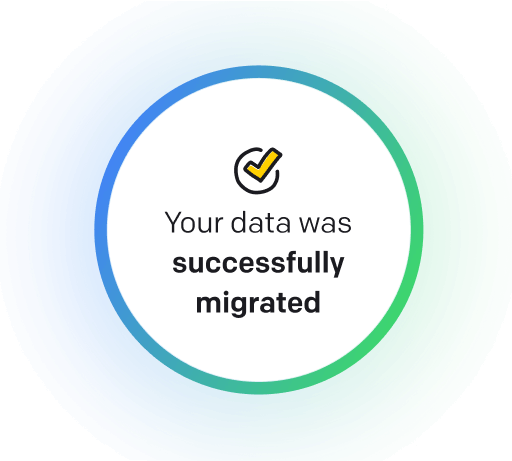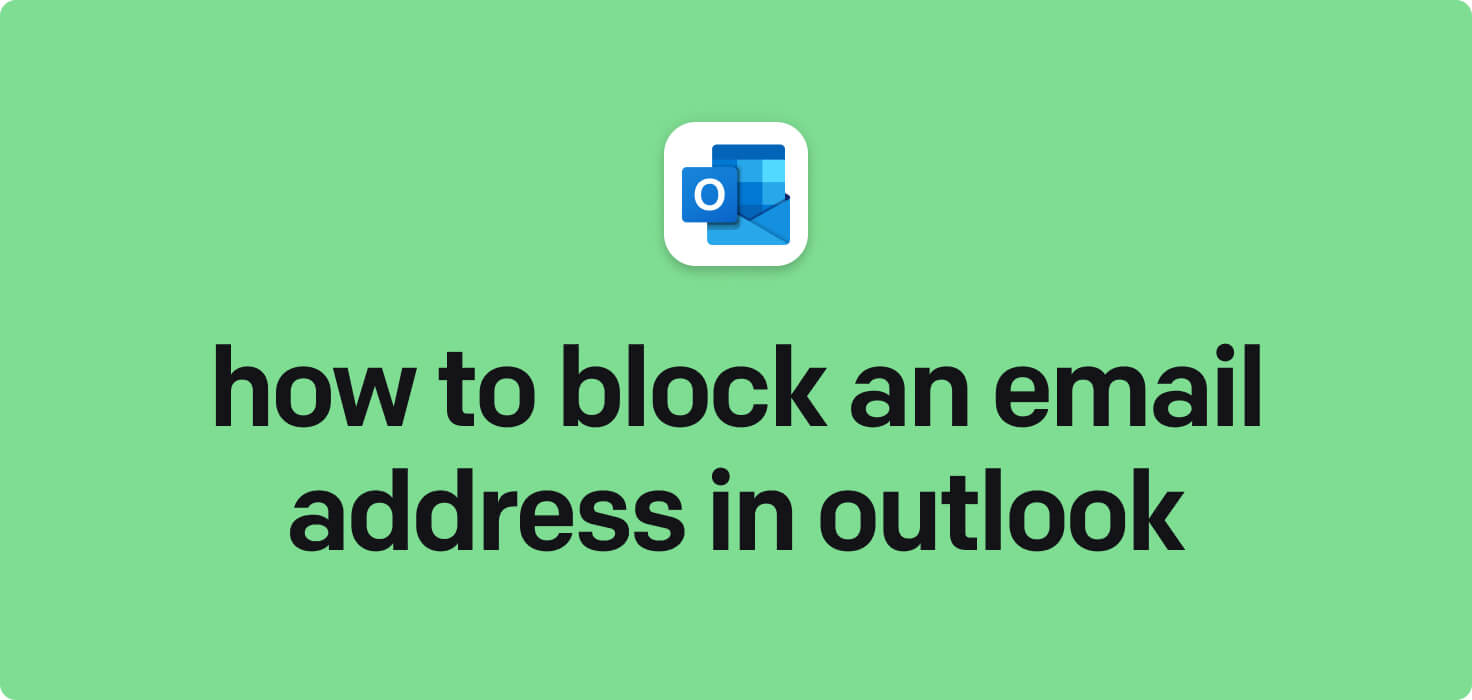
Email is a method of exchanging digital messages over the Internet. It allows individuals to communicate with each other quickly and efficiently using electronic mailboxes. Key features of email include the ability to send and receive messages instantly, attach files, organize emails into folders, set up filters and rules for organizing incoming messages, and block unwanted email addresses. Blocking an email address in Outlook can help prevent unwanted emails from being received by a specific sender.
What does block an email address in Outlook mean?
Email is a method of exchanging digital messages over the Internet. It allows individuals to communicate with each other quickly and efficiently using electronic mailboxes. Key features of email include the ability to send and receive messages instantly, attach files, organize emails into folders, set up filters and rules for organizing incoming messages, and block unwanted email addresses. Blocking an email address in Outlook can help prevent unwanted emails from being received by a specific sender.
Why would you want to block an email address in Outlook?
Block an Email Address in Outlook - this may be helpful for:
-
Stopping unsolicited marketing emails from a particular sender
If you receive unwanted marketing emails from a particular sender in Outlook, you can block their email address. It will prevent any further messages from that sender from appearing in your inbox, helping to reduce clutter and unwanted solicitations. Blocking an email address in Outlook is a simple and effective way to stop receiving unsolicited marketing emails from a specific sender.
-
Avoiding communication with a spammy or unwanted contact
Blocking an email address in Outlook allows you to prevent spammy or unwanted contacts from communicating with you. By blocking their email address, you can avoid receiving further messages from that contact, helping you maintain a clutter-free inbox and protect your privacy.
-
Managing your inbox by filtering out unnecessary emails
Managing your inbox efficiently involves filtering out unnecessary emails and blocking email addresses no longer relevant or wanted. Using the block feature in Outlook, you can prevent emails from specific senders from reaching your inbox, reducing clutter and allowing you to focus on important messages. It can help improve productivity and streamline your email communication.
The 10+ Best Customer Service Software and Apps in 2025
You don’t need to spend hours researching to choose the best tool for your team. We did it for you! In this knowledge-packed handbook, you'll find the best customer service software for 2025.
Read the handbookHow to block an email address in Outlook step-by-step?
To block an email address in Outlook, follow these step-by-step instructions:
- Open Outlook and log in to your email account.
- Go to the Inbox folder where the email from the unwanted address is located.
- Find an email from the sender you want to block and open it.
- Click on the three dots (More actions) at the email's top right corner.
- In the drop-down menu, select 'Block' or 'Block [Sender's Name].'
- A confirmation pop-up will appear; click 'Block' to confirm and block the sender's email address.
- The email address is now blocked, and any future emails from that address will be automatically moved to your Junk Email folder.
Alternatively, you can block an email address by adding it to your blocked senders list in Outlook. Here's how to do that:
- Click on the Settings gear icon in the top right corner of the Outlook window.
- Select 'View all Outlook settings' at the bottom of the Settings menu.
- In the Settings menu, go to the 'Mail' section and select 'Junk email'.
- Under the 'Blocked senders and domains' section, click the '+ Add' button.
- Enter the email address you want to block in the text box and press Enter.
- The email address is now added to your blocked senders list, and any future emails from that address will be automatically moved to your Junk Email folder.

Meet HelpDesk integrations
HelpDesk's integrations offer seamless connectivity with other tools and platforms, making it a valuable resource for managing email-related issues efficiently. By incorporating HelpDesk into your workflow, you can easily streamline communication, track progress, and resolve problems. Its user-friendly interface and customizable features make it a top choice for addressing email issues effectively. Use HelpDesk to enhance your email management process and improve overall productivity in your team.
Benefits of HelpDesk integration
Integrating HelpDesk into your workflow offers a multitude of benefits for your business. These benefits include streamlined communication with customers, improved response times to inquiries, enhanced organization and tracking of customer tickets, increased efficiency in resolving issues, and comprehensive reporting and analysis of customer support performance. Additionally, the integration of HelpDesk can help improve customer satisfaction and loyalty and save time and resources for your support team.
How to transition smoothly to a HelpDesk tool
Transitioning to a new helpdesk tool can be challenging, but with careful planning and execution, you can ensure a smooth migration of your tickets and data.
Migrate for free to HelpDesk ticketing system
We're here to support you during the entire migration process, offering information about any related costs and, if possible, covering them for you.