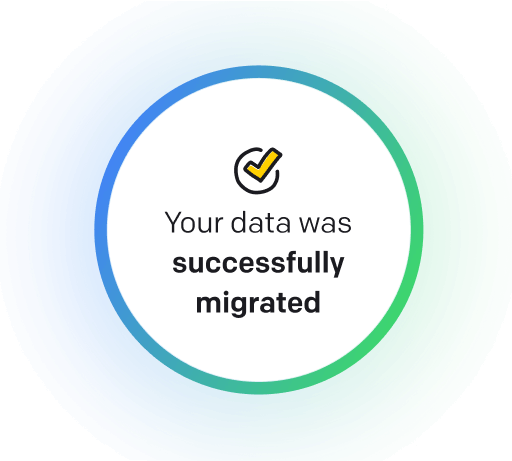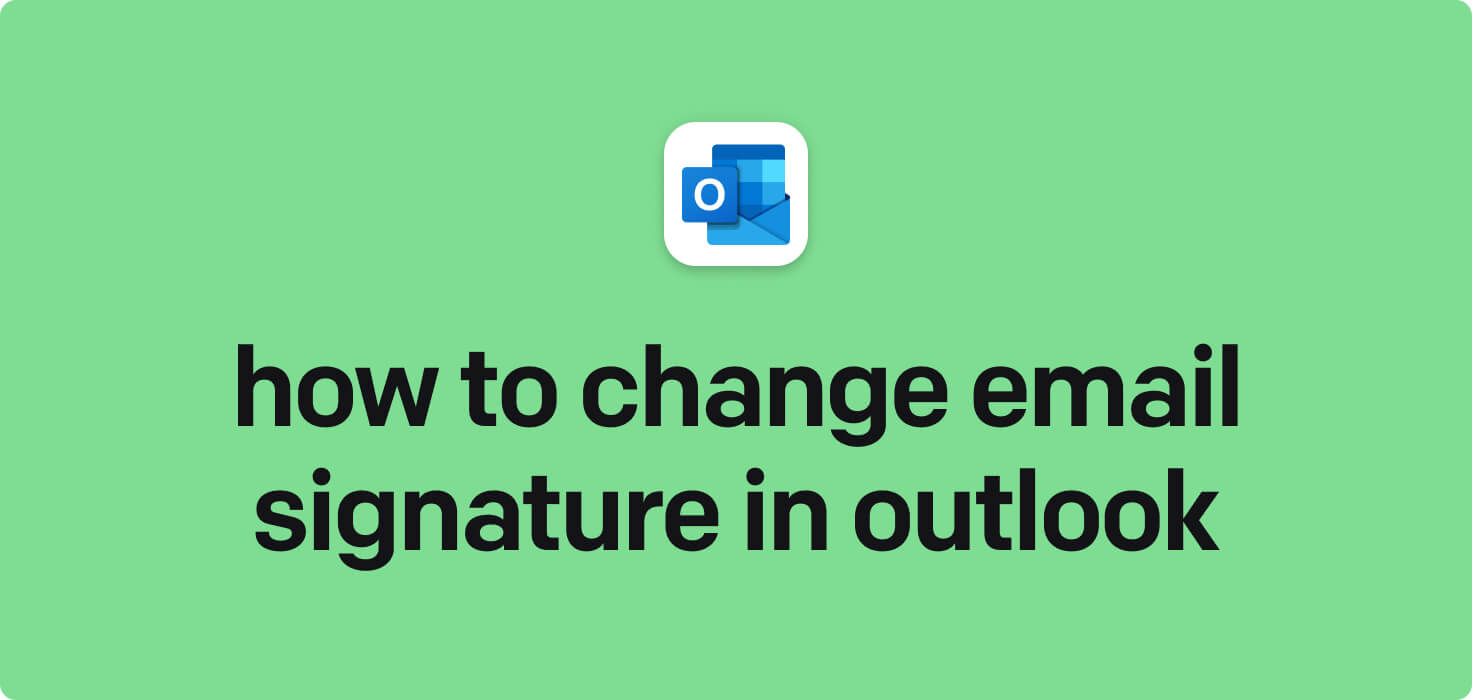
Email is a method of exchanging digital messages over the Internet. It allows individuals and businesses to communicate quickly and efficiently. Some key features of email include sending messages instantly to multiple recipients, attaching files and images, organizing emails into folders, and setting up customized signatures to appear at the end of each message. In this article, we will discuss how to change your email signature in Microsoft Outlook, a popular email client many professionals use.
What does change email signature in Outlook mean?
Changing email signature in Outlook refers to updating and customizing the block of text automatically added to the end of outgoing emails. This signature typically includes the sender's name, job title, contact information, and other relevant details. By changing the email signature in Outlook, users can personalize their emails and create a professional and consistent brand image. This feature allows users to update their contact information or add promotional messages without manually editing each email.
Why would you want to change email signature in Outlook?
Change Email Signature in Outlook - this may be helpful for:
-
Updating your job title or contact information
Updating your job title or contact information in your email signature is essential for keeping your professional contacts informed about any changes to your role or contact details. In Outlook, you can easily edit your email signature to reflect these updates by accessing the settings menu and making the necessary changes to your name, job title, and contact information.
-
Branding your emails for a new company or department
Branding your emails for a new company or department involves updating the Outlook email signature to reflect the organization's logo, colors, and messaging. This helps create a professional and cohesive image for the company, increasing brand recognition among recipients. By ensuring all employees use consistent branding in their email signatures, the company can present a unified and polished image in all communications.
-
Personalizing your signature for a new email campaign
Personalizing your signature for a new email campaign involves customizing it to align with its messaging and branding. It can include adding a call-to-action, promotional information, or other relevant details to your signature in Outlook to make it more engaging and impactful for recipients.
The 10+ Best Customer Service Software and Apps in 2025
You don’t need to spend hours researching to choose the best tool for your team. We did it for you! In this knowledge-packed handbook, you'll find the best customer service software for 2025.
Read the handbookHow to change email signature in Outlook step-by-step?
1. Open Microsoft Outlook on your computer.
2. Click on the 'File' tab in the top left corner of the screen.
3. In the File menu, click 'Options' on the left side.
4. In the Outlook Options window, click 'Mail' in the left-hand menu.
5. Scroll to the 'Signatures' section and click the 'Signatures...' button.
6. In the Email Signature tab, you will see a list of your current signatures. Click on the one you want to change or 'New' to create a new signature.
7. type your new email signature in the Edit Signature box. You can format the text, add image links, and change the font style and color.
8. Once your new email signature is satisfied, click 'OK' to save your changes.
9. You can set your new signature as the default for new emails or manually insert it into emails by selecting it from the drop-down menu in the message compose window.
10. Close the Outlook Options window to finish setting up your new email signature.

Meet HelpDesk integrations
HelpDesk's integrations offer seamless connectivity with other tools and platforms, making it a valuable resource for managing email-related issues efficiently. By incorporating HelpDesk into your workflow, you can easily streamline communication, track progress, and resolve problems. Its user-friendly interface and customizable features make it a top choice for addressing email issues effectively. Use HelpDesk to enhance your email management process and improve overall productivity in your team.
Benefits of HelpDesk integration
Integrating HelpDesk into your workflow offers a multitude of benefits for your business. These benefits include streamlined communication with customers, improved response times to inquiries, enhanced organization and tracking of customer tickets, increased efficiency in resolving issues, and comprehensive reporting and analysis of customer support performance. Additionally, the integration of HelpDesk can help improve customer satisfaction and loyalty and save time and resources for your support team.
How to transition smoothly to a HelpDesk tool
Transitioning to a new helpdesk tool can be challenging, but with careful planning and execution, you can ensure a smooth migration of your tickets and data.
Migrate for free to HelpDesk ticketing system
We're here to support you during the entire migration process, offering information about any related costs and, if possible, covering them for you.