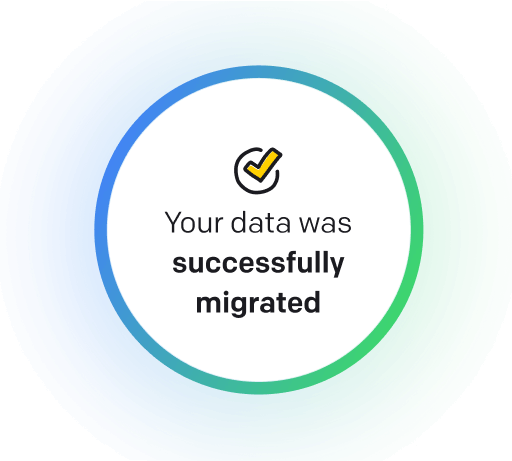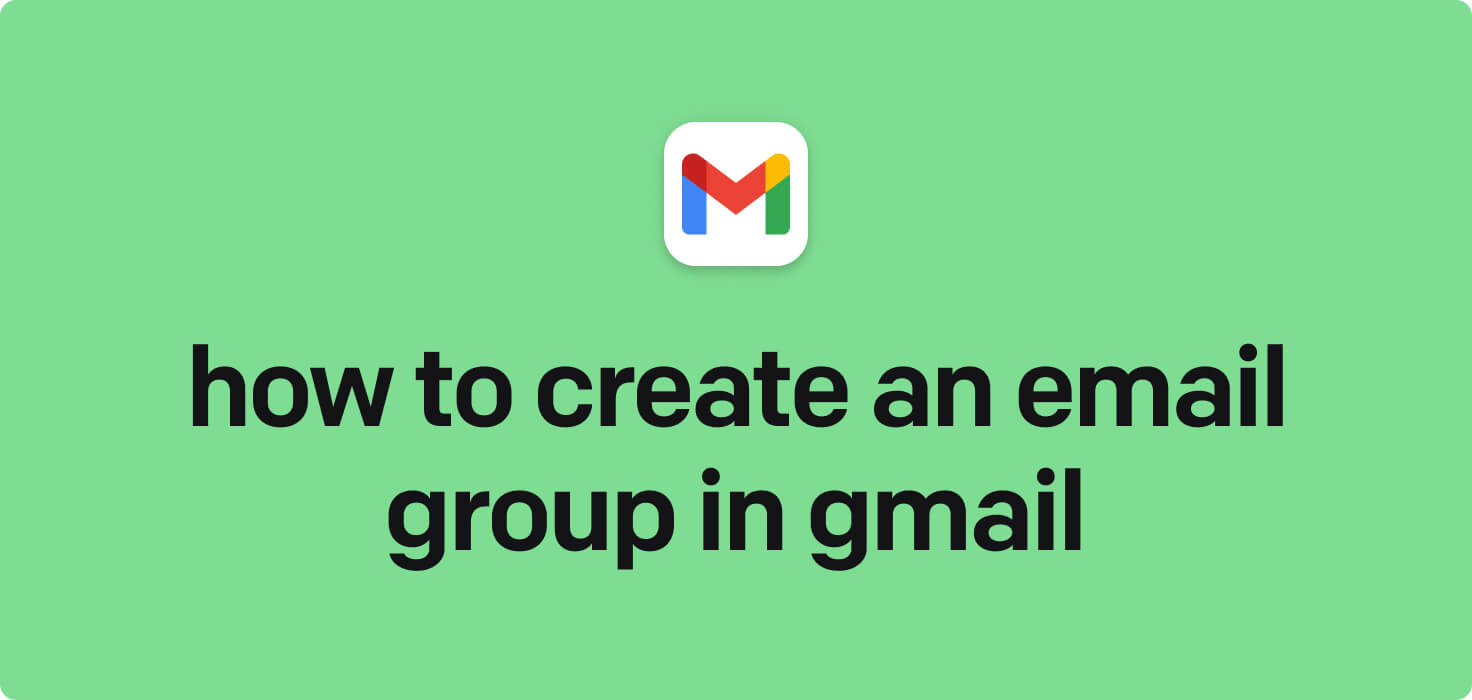
Email is a means of sending digital messages over the internet. It allows individuals or groups to communicate with each other quickly and efficiently. Key features of email include the ability to send and receive messages, attach files, organize emails into folders, and set up email groups to send mass messages to specific contacts. In this article, we will explore how to create an email group in Gmail to streamline communication with multiple contacts.
What does create an email group in Gmail mean?
Creating an email group in Gmail refers to organizing a group of contacts into a single mailing list, making sending emails to multiple recipients at once more accessible. By creating an email group, you can streamline communication and avoid the hassle of manually adding each recipient each time you want to send a group email. In Gmail, users can easily create an email group by selecting the contacts they want to include and assigning a name for easy reference.
Why would you want to create an email group in Gmail?
Create an Email Group in Gmail - this may be helpful for:
-
Organizing contacts for a specific project or department
Organizing contacts for a specific project or department involves creating an email group in Gmail. This feature allows users to send group emails to all members simultaneously rather than individually selecting each contact. Grouping contacts together makes communication more efficient and streamlined, ensuring that all necessary parties are kept informed and updated on the project's progress.
-
Sending regular updates to a recurring group of recipients
Creating an email group in Gmail allows you to send regular updates to a recurring group of recipients easily. Adding contacts to the group can streamline composing and sending emails to multiple people simultaneously. This feature is handy for businesses, organizations, or any group that needs to communicate with the same set of individuals regularly.
-
Creating a distribution list for internal communication
Creating a distribution list for internal communication allows you to easily send emails to a group of people within your organization. It can be done by creating an email group in Gmail, where you can add multiple email addresses to a single group name. This makes it convenient to send messages to the entire group without inputting each email address every time. It streamlines communication and ensures essential information reaches all relevant team members efficiently.
The 10+ Best Customer Service Software and Apps in 2025
You don’t need to spend hours researching to choose the best tool for your team. We did it for you! In this knowledge-packed handbook, you'll find the best customer service software for 2025.
Read the handbookHow to create an email group in Gmail step-by-step?
1. Sign in to your Gmail account.
2. Click on the 'Google Apps' icon in the top right corner of the screen (it looks like a square made up of nine smaller squares).
3. Click on 'Contacts' from the drop-down menu.
4. On the Contacts page, click the 'Labels' icon at the top of the screen (it looks like a tag).
5. Click on 'Create Label' from the drop-down menu.
6. Enter a name for your group (e.g., 'Work Colleagues,' 'Family,' 'Friends').
7. Return the group label to your Gmail inbox once you have created it.
8. Compose a new email by clicking the 'Compose' button.
9. In the 'To' field, start typing the name of the group you just created. Gmail will automatically suggest the group label you created.
10. Select the group label from the suggestions; all the contacts you added to that group will be included in the recipients list.
11. Write your email as usual and click 'Send' when ready.
That's it! You have successfully created an email group in Gmail and sent an email to all the contacts in that group.

Meet HelpDesk integrations
HelpDesk's integrations offer seamless connectivity with other tools and platforms, making it a valuable resource for managing email-related issues efficiently. By incorporating HelpDesk into your workflow, you can easily streamline communication, track progress, and resolve problems. Its user-friendly interface and customizable features make it a top choice for addressing email issues effectively. Use HelpDesk to enhance your email management process and improve overall productivity in your team.
Benefits of HelpDesk integration
Integrating HelpDesk into your workflow offers a multitude of benefits for your business. These benefits include streamlined communication with customers, improved response times to inquiries, enhanced organization and tracking of customer tickets, increased efficiency in resolving issues, and comprehensive reporting and analysis of customer support performance. Additionally, the integration of HelpDesk can help improve customer satisfaction and loyalty and save time and resources for your support team.
How to transition smoothly to a HelpDesk tool
Transitioning to a new helpdesk tool can be challenging, but with careful planning and execution, you can ensure a smooth migration of your tickets and data.
Migrate for free to HelpDesk ticketing system
We're here to support you during the entire migration process, offering information about any related costs and, if possible, covering them for you.