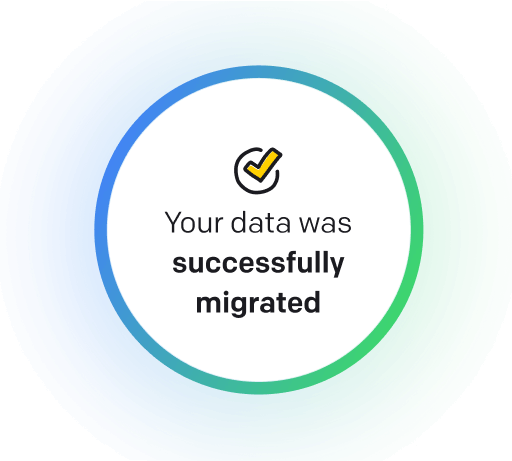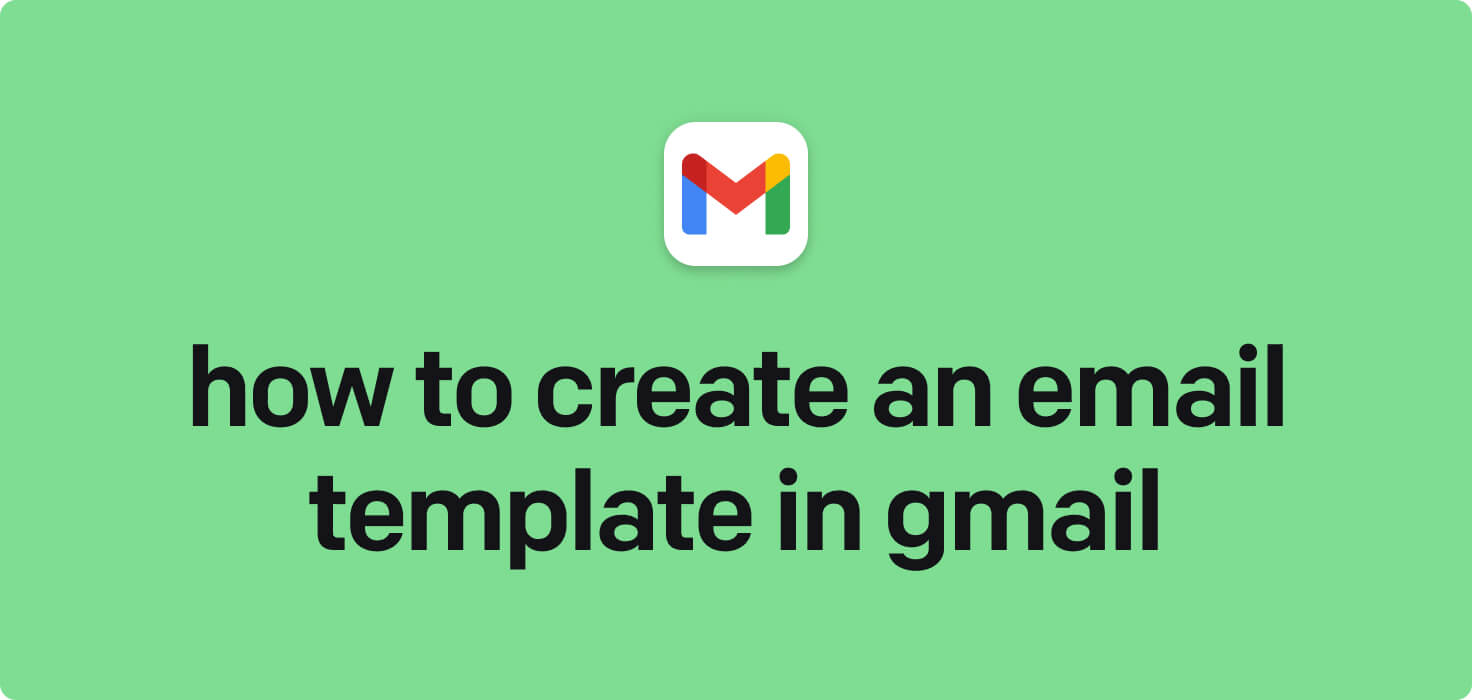
Email is a method of exchanging digital messages over the internet. It allows individuals and businesses to instantaneously send and receive messages, documents, and files. Some key email features include organizing messages into folders, setting up filters to prioritize essential emails, and creating customizable email templates for quick and efficient communication.
What does create an email template in Gmail mean?
Creating an email template in Gmail means creating a pre-designed format for composing emails that can be easily reused for multiple messages. This feature saves users time and effort by creating a standardized layout with specific content, such as text, images, links, and formatting, that can be easily inserted and customized for various recipients. Users can streamline their communication process by saving a template and maintaining a consistent professional image. This feature is handy for individuals or businesses who frequently send similar emails, such as newsletters, announcements, or responses to common inquiries.
Why would you want to create an email template in Gmail?
Create an Email Template in Gmail - this may be helpful for:
-
Regularly sending follow-up emails to clients after meetings
Regularly sending follow-up emails to clients after meetings is crucial to maintain communication and reinforce key points discussed. Creating an email template in Gmail saves time and ensures consistency in your follow-up messages. It can include a thank you message for the meeting, a recap of key discussion points, any action items or next steps, and a call-to-action for further communication or follow-up. This practice helps build rapport with clients and demonstrate professionalism and attention to detail.
-
Preparing a standardized welcome message for new subscribers
When setting up a standardized welcome message for new subscribers in Gmail. Creating a friendly and informative message that introduces the subscriber to your brand is essential, provides relevant information about your products or services, and encourages them to engage with your content. By creating an email template in Gmail, you can easily send out consistent and engaging welcome messages to new subscribers, helping to improve customer retention and build a loyal following for your business.
-
Streamlining repetitive communication tasks with a reusable template
Creating an email template in Gmail allows users to streamline repetitive communication tasks by designing a reusable template that can be easily customized for different recipients. This feature is handy for sending regular updates, newsletters, or responses to frequently asked questions. Using email templates allows users to save time and ensure consistency in their communication efforts.
The 10+ Best Customer Service Software and Apps in 2025
You don’t need to spend hours researching to choose the best tool for your team. We did it for you! In this knowledge-packed handbook, you'll find the best customer service software for 2025.
Read the handbookHow to create an email template in Gmail step-by-step?
1. Open your Gmail account and click the 'Compose' button to start a new email.
2. In the new email window, compose the email you want to use as a template. Include any text, images, formatting, and attachments that you want to include in the template.
3. Once you have finished composing the email, click on the three dots icon in the lower right corner of the email window.
4. In the dropdown menu, click 'Templates' and select 'Save draft as a template.'
5. Choose 'Save as new template' and give your template a name that you will easily recognize.
6. To use your email template in the future, click on the 'Compose' button to start a new email.
7. Click on the three dots icon in the lower right corner of the email window and select 'Templates.'
8. Select 'Insert template' and the template you saved earlier.
9. The template will be inserted into the email, and you can make any additional edits or customizations before sending it out.
That's it! You have created an email template in Gmail that you can use for future emails.

Meet HelpDesk integrations
HelpDesk's integrations offer seamless connectivity with other tools and platforms, making it a valuable resource for managing email-related issues efficiently. By incorporating HelpDesk into your workflow, you can easily streamline communication, track progress, and resolve problems. Its user-friendly interface and customizable features make it a top choice for addressing email issues effectively. Use HelpDesk to enhance your email management process and improve overall productivity in your team.
Benefits of HelpDesk integration
Integrating HelpDesk into your workflow offers a multitude of benefits for your business. These benefits include streamlined communication with customers, improved response times to inquiries, enhanced organization and tracking of customer tickets, increased efficiency in resolving issues, and comprehensive reporting and analysis of customer support performance. Additionally, the integration of HelpDesk can help improve customer satisfaction and loyalty and save time and resources for your support team.
How to transition smoothly to a HelpDesk tool
Transitioning to a new helpdesk tool can be challenging, but with careful planning and execution, you can ensure a smooth migration of your tickets and data.
Migrate for free to HelpDesk ticketing system
We're here to support you during the entire migration process, offering information about any related costs and, if possible, covering them for you.