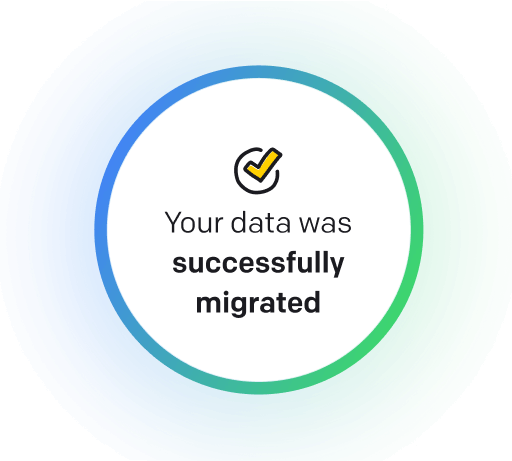Email is a form of electronic communication that allows users to exchange messages and documents over the Internet. Its key features include sending and receiving messages, attaching files, organizing emails into folders, creating email templates for repetitive messages, and setting up automated workflows for personalized communication. In this article, we will explore how to create an email template in HubSpot, a popular email marketing and customer relationship management platform, to streamline your communication efforts and enhance the effectiveness of your email campaigns.
What does create an email template in HubSpot mean?
Creating an email template in HubSpot involves designing a reusable structure for email campaigns that can be easily customized and personalized for different recipients. This template includes the layout, branding elements, and content placeholders that can be edited and filled with specific information for each email campaign. With HubSpot's email template builder, marketers can create visually appealing and engaging emails that align with their brand guidelines and messaging. This process streamlines the email creation process, saves time, and ensures consistency in email campaigns.
Why would you want to create an email template in HubSpot?
Create an Email Template in HubSpot - this may be helpful for:
-
Automating responses for customer service inquiries
Automating responses for customer service inquiries involves creating pre-written email templates in HubSpot that can be automatically sent out in response to common customer questions or issues. It helps streamline the customer service process and ensures customers receive a timely and consistent response to their inquiries. By setting up automation rules in HubSpot, businesses can save time and provide a more efficient customer service experience.
-
Preparing outreach templates for lead generation campaigns
Preparing outreach templates for lead-generation campaigns involves creating a personalized email template that can be used to reach out to potential leads. This template should include compelling content that drives recipients to take action, such as scheduling a meeting or signing up for a demo. Utilizing tools like HubSpot can make it easy to customize and send out these emails to target audiences, ultimately increasing the effectiveness of lead-generation efforts.
-
Maintaining consistent messaging across different departments
Maintaining consistent messaging across different departments is crucial for creating a cohesive brand identity and ensuring a unified voice when communicating with customers. Creating an email template in HubSpot allows you to efficiently ensure that all departments use the same language, tone, and design elements in their communications. It helps to reinforce your brand and presents a professional and organized front to your audience. Using a centralized platform like HubSpot, you can streamline creating and sending emails, making it easier to maintain consistency across all departments.
The 10+ Best Customer Service Software and Apps in 2025
You don’t need to spend hours researching to choose the best tool for your team. We did it for you! In this knowledge-packed handbook, you'll find the best customer service software for 2025.
Read the handbookHow to create an email template in HubSpot step-by-step?
1. Log in to your HubSpot account.
2. In the top right corner, click on your profile picture and select 'Marketing' from the dropdown menu.
3. In the left sidebar, click 'Email' and select 'Templates.'
4. Click the orange 'Create template' button in the upper right corner.
5. Select the type of template you want to create (e.g., drag-and-drop, coded, or custom-coded) and click 'Next.'
6. Name your template and select a folder where you want to save it. Then click 'Create.'
7. Customize your template by adding text, images, buttons, and other elements. The drag-and-drop editor makes this easy.
8. Once you are happy with your template, click on the 'Actions' dropdown menu in the top right corner and select 'Save.'
9. Your email template is now saved and can be used for future email campaigns.
10. To use your template, navigate to the email creation tool in HubSpot and select the template you created from the template library.
11. Customize the content of your email and send it to your contacts.
Congratulations! You have successfully created an email template in HubSpot.

Meet HelpDesk integrations
HelpDesk's integrations offer seamless connectivity with other tools and platforms, making it a valuable resource for managing email-related issues efficiently. By incorporating HelpDesk into your workflow, you can easily streamline communication, track progress, and resolve problems. Its user-friendly interface and customizable features make it a top choice for addressing email issues effectively. Use HelpDesk to enhance your email management process and improve overall productivity in your team.
Benefits of HelpDesk integration
Integrating HelpDesk into your workflow offers a multitude of benefits for your business. These benefits include streamlined communication with customers, improved response times to inquiries, enhanced organization and tracking of customer tickets, increased efficiency in resolving issues, and comprehensive reporting and analysis of customer support performance. Additionally, the integration of HelpDesk can help improve customer satisfaction and loyalty and save time and resources for your support team.
How to transition smoothly to a HelpDesk tool
Transitioning to a new helpdesk tool can be challenging, but with careful planning and execution, you can ensure a smooth migration of your tickets and data.
Migrate for free to HelpDesk ticketing system
We're here to support you during the entire migration process, offering information about any related costs and, if possible, covering them for you.