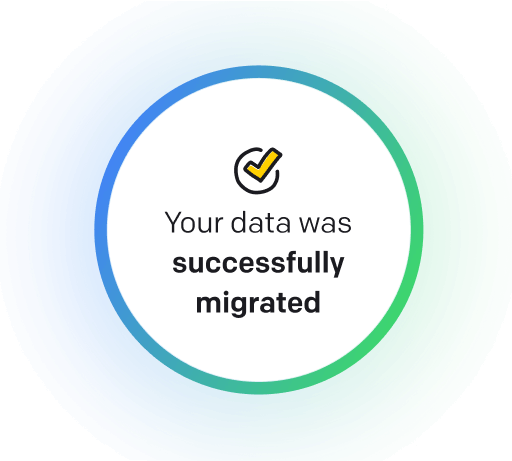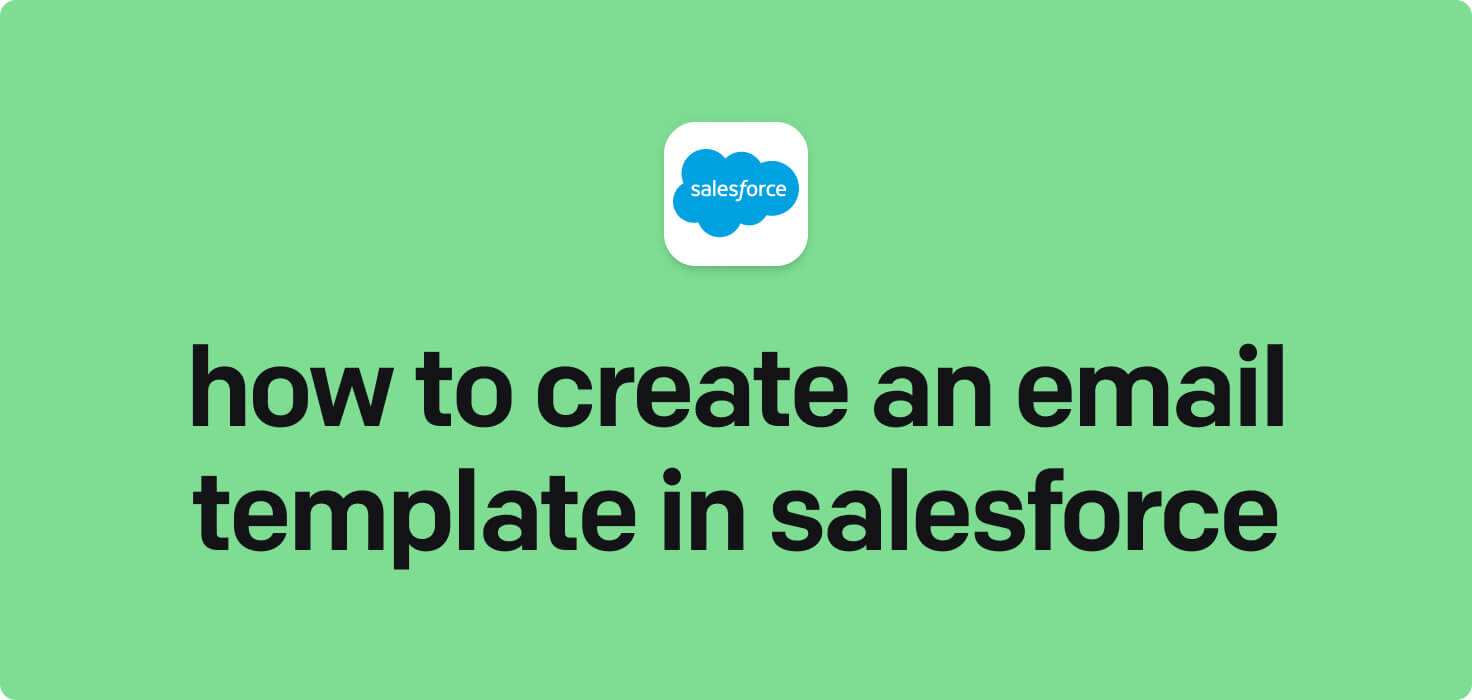
Email is a digital communication tool that allows individuals to send messages, files, and other data to one another over the Internet. Critical features of email include the ability to send and receive messages instantly, organize and store emails in folders, attach files such as documents or images, and access email on multiple devices. In the context of Salesforce, creating an email template allows users to save time and maintain consistency in their communication with customers by pre-designing standardized email messages that can be easily personalized and sent out with just a few clicks.
What does create an email template in Salesforce mean?
Creating an email template in Salesforce refers to designing a pre-set format for emails that can be used by sales representatives to quickly send personalized messages to leads, prospects, or clients. These templates often include fields that can be customized with specific client information, making sending out communication more efficient and consistent. By creating email templates in Salesforce, sales teams can save time on composing repetitive emails and ensure that all communications adhere to brand standards and messaging guidelines.
Why would you want to create an email template in Salesforce?
Create an Email Template in Salesforce - this may be helpful for:
-
Preparing a standardized welcome email for new customers
When creating a standardized welcome email for new customers in Salesforce, it is essential to include a warm greeting, an introduction to your company, and an overview of your products or services. You should also provide information on contacting customer support, setting up an account, and accessing any resources or training materials. Additionally, you can include a personalized message or special offer to make new customers feel appreciated and valued. Setting up an email template in Salesforce allows you to easily send these welcome emails to new customers and ensure a consistent and professional communication approach.
-
Automating follow-up messages after sales meetings
Automating follow-up messages after sales meetings in Salesforce allows sales reps to quickly and efficiently send personalized emails to prospects or clients, ensuring no opportunity is missed. Reps can streamline the follow-up process by creating email templates and maintaining consistent communication messaging. This automation saves time and increases productivity, leading to more successful interactions and closing deals.
-
Creating a template for monthly sales reports to clients
Creating a template for monthly sales reports to clients is a helpful way to streamline communication and provide consistent updates on sales performance. By creating an email template in Salesforce, sales teams can quickly populate the necessary data and personalize the message before sending it to clients. It saves time and ensures all clients receive the same high-quality report monthly.
The 10+ Best Customer Service Software and Apps in 2025
You don’t need to spend hours researching to choose the best tool for your team. We did it for you! In this knowledge-packed handbook, you'll find the best customer service software for 2025.
Read the handbookHow to create an email template in Salesforce step-by-step?
1. Log in to your Salesforce account.
2. Click on the 'App Launcher' icon (nine squares in a grid) in the top-left corner of the screen.
3. Type 'Email Templates' into the search bar and select it from the list of options that appear.
4. Click on the 'New Template' button in the top-right corner of the screen.
5. Choose the type of template you want to create (Text, HTML, or Custom) and give your template a name.
6. Enter the subject line and body of your email template. You can also use merge fields to personalize the content.
7. Click the 'Save' button to save your email template.
8. To use your email template in an email, go to the Email tab within Salesforce and click on the 'Compose Email' button.
9. In the email composer, click the 'Insert Template' button and select the template you created from the list of options.
10. Make any necessary modifications to the template and then send the email as usual.
Congratulations! You have successfully created an email template in Salesforce and used it in an email.

Meet HelpDesk integrations
HelpDesk's integrations offer seamless connectivity with other tools and platforms, making it a valuable resource for managing email-related issues efficiently. By incorporating HelpDesk into your workflow, you can easily streamline communication, track progress, and resolve problems. Its user-friendly interface and customizable features make it a top choice for addressing email issues effectively. Use HelpDesk to enhance your email management process and improve overall productivity in your team.
Benefits of HelpDesk integration
Integrating HelpDesk into your workflow offers a multitude of benefits for your business. These benefits include streamlined communication with customers, improved response times to inquiries, enhanced organization and tracking of customer tickets, increased efficiency in resolving issues, and comprehensive reporting and analysis of customer support performance. Additionally, the integration of HelpDesk can help improve customer satisfaction and loyalty and save time and resources for your support team.
How to transition smoothly to a HelpDesk tool
Transitioning to a new helpdesk tool can be challenging, but with careful planning and execution, you can ensure a smooth migration of your tickets and data.
Migrate for free to HelpDesk ticketing system
We're here to support you during the entire migration process, offering information about any related costs and, if possible, covering them for you.