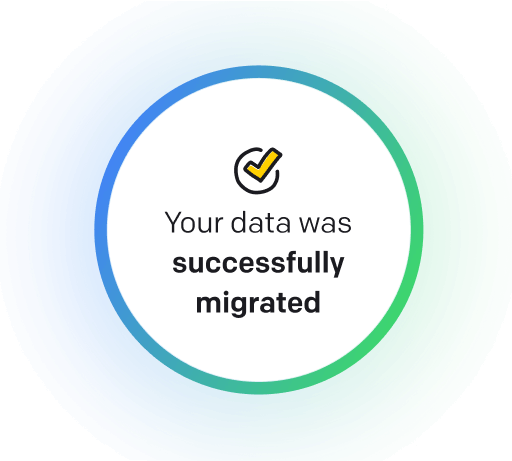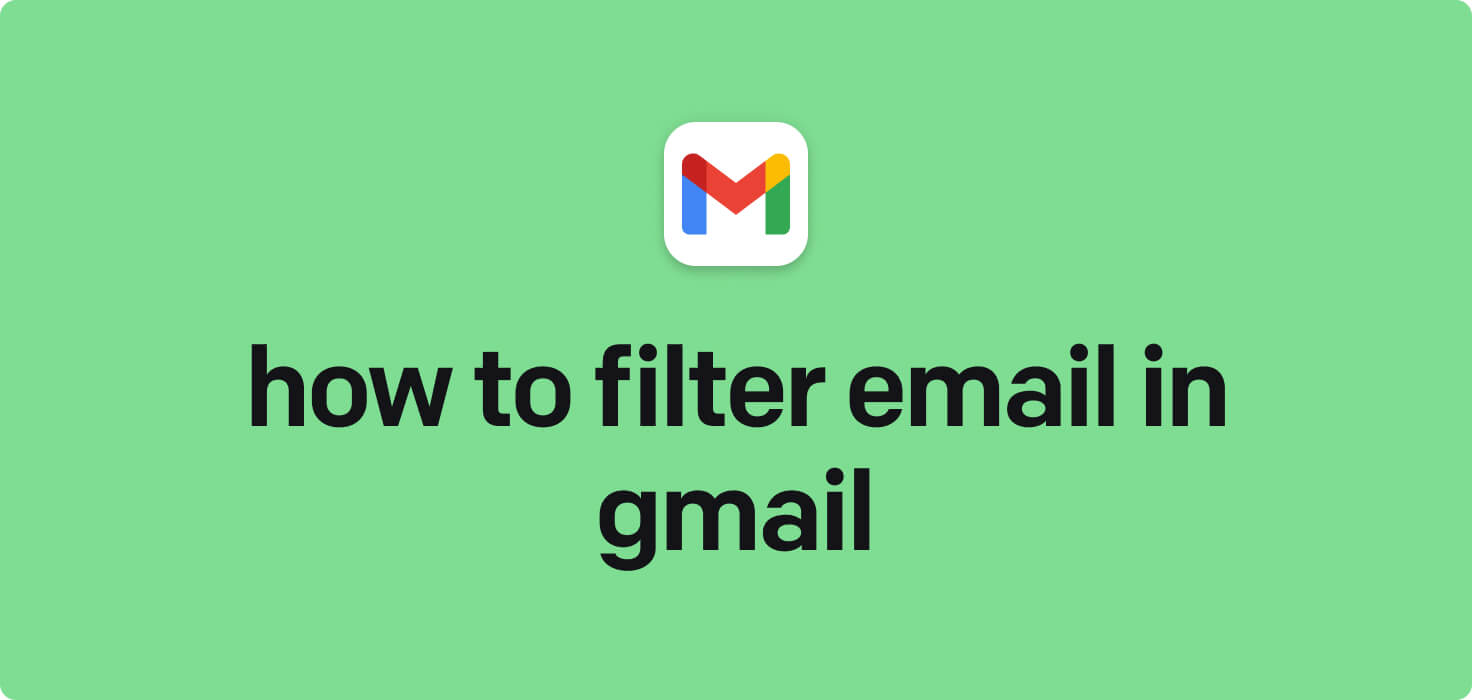
Email is a method of exchanging digital messages over the Internet. It allows users to send and receive messages, files, and other forms of communication with individuals or groups.
Critical features of email include the ability to compose messages, attach files, organize conversations into threads, forward and reply to messages, mark messages as necessary, and create folders or labels for better organization. Email also allows users to send messages to multiple recipients at once, making it a convenient tool for disseminating information.
What does filter email in Gmail mean?
Filtering email in Gmail refers to automatically sorting incoming emails based on specific criteria set by the user. These criteria include sender, subject line, keywords, and attachments. By creating filters, users can organize their inboxes, prioritize essential emails, and reduce clutter by moving certain emails to a designated folder, marking them as read, applying a label, or even deleting them. It helps users manage their email more efficiently and stay organized.
Why would you want to filter email in Gmail?
Filter Email in Gmail - this may be helpful for:
-
Automatically sorting invoices into a specific folder
Automatically sorting invoices into a specific folder as the filter email in Gmail allows users to streamline their email management by organizing incoming invoices into a designated folder. This feature helps users prioritize and quickly locate important financial documents, saving time and keeping their inbox clutter-free.
-
Filtering newsletters into a separate folder to avoid clutter
Filtering newsletters into a separate folder lets you keep your inbox clutter-free by organizing promotional emails and subscriptions in a dedicated folder. This feature is handy for Gmail users who want to quickly access essential messages without being overwhelmed by the influx of newsletters.
-
Creating a filter to label and prioritize emails from your boss
Creating a filter in Gmail allows you to label and prioritize emails from your boss automatically. Setting up a filter ensures important messages are easily distinguishable and receive your attention promptly. This feature helps you stay organized and on top of important communication from your boss.
The 10+ Best Customer Service Software and Apps in 2025
You don’t need to spend hours researching to choose the best tool for your team. We did it for you! In this knowledge-packed handbook, you'll find the best customer service software for 2025.
Read the handbookHow to filter email in Gmail step-by-step?
1. Open your Gmail account in a web browser.
2. Click on the gear icon in the upper right corner of the screen and select 'See all settings.'
3. click on the 'Filters and Blocked Addresses' in the Settings menu.
4. Click on the 'Create a new filter' option.
5. In the filter criteria box, you can specify different criteria, such as sender, recipient, subject, keywords, etc., for the emails you want to filter.
6. Once you have entered the desired filter criteria, click the 'Create filter' button.
7. You will then have the option to apply different actions to the filtered emails, such as marking them as read, archiving them, deleting them, using a label, or forwarding them to another email address.
8. Select the desired action(s) and click the 'Create filter' button.
9. The filter will now be created and applied to incoming emails matching the specified criteria.
10. You can view and manage your filters at any time by returning to the 'Filters and Blocked Addresses' tab in the Settings menu.

Meet HelpDesk integrations
HelpDesk's integrations offer seamless connectivity with other tools and platforms, making it a valuable resource for managing email-related issues efficiently. By incorporating HelpDesk into your workflow, you can easily streamline communication, track progress, and resolve problems. Its user-friendly interface and customizable features make it a top choice for addressing email issues effectively. Use HelpDesk to enhance your email management process and improve overall productivity in your team.
Benefits of HelpDesk integration
Integrating HelpDesk into your workflow offers a multitude of benefits for your business. These benefits include streamlined communication with customers, improved response times to inquiries, enhanced organization and tracking of customer tickets, increased efficiency in resolving issues, and comprehensive reporting and analysis of customer support performance. Additionally, the integration of HelpDesk can help improve customer satisfaction and loyalty and save time and resources for your support team.
How to transition smoothly to a HelpDesk tool
Transitioning to a new helpdesk tool can be challenging, but with careful planning and execution, you can ensure a smooth migration of your tickets and data.
Migrate for free to HelpDesk ticketing system
We're here to support you during the entire migration process, offering information about any related costs and, if possible, covering them for you.