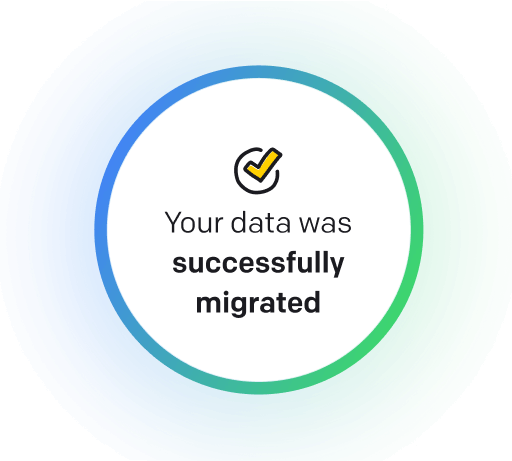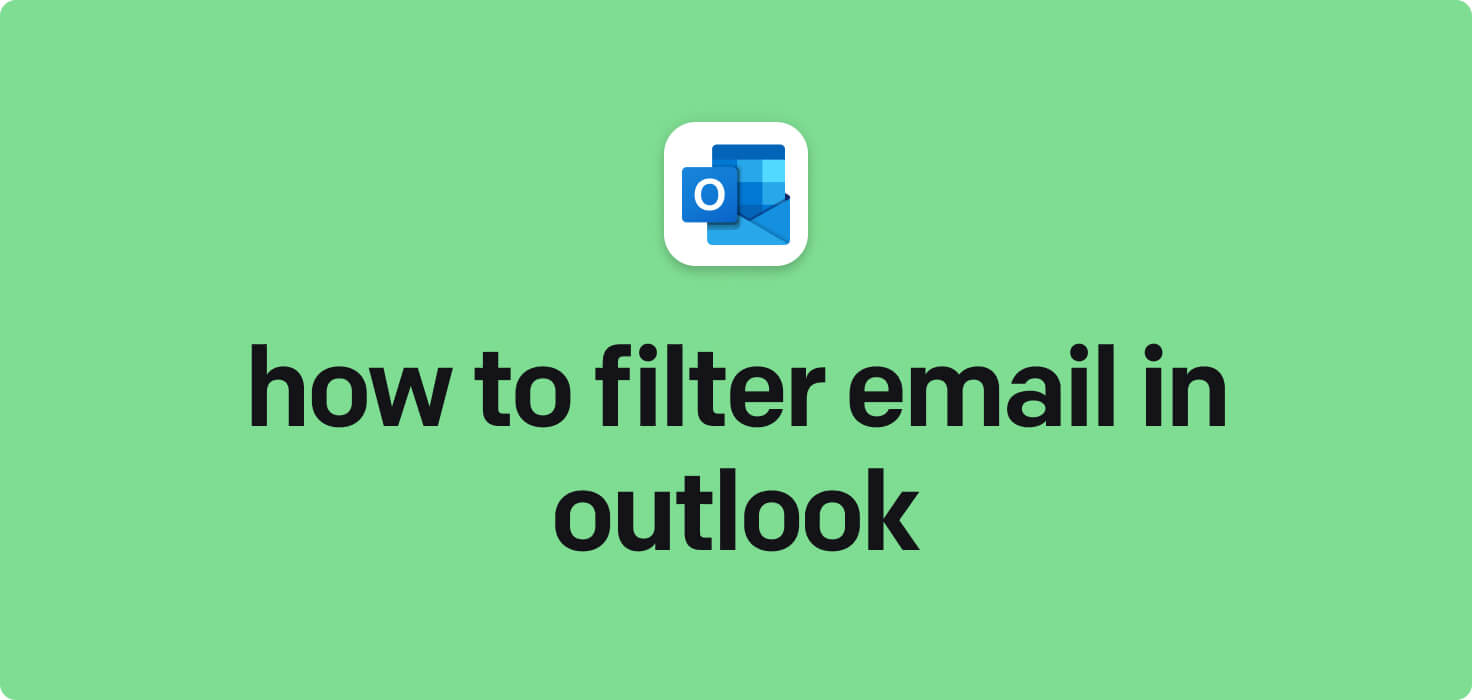
Email is a method of exchanging digital messages between individuals using electronic devices connected to the internet. Some key features of email include the ability to send messages instantly, attach files, organize messages into folders, and set up filters to organize and prioritize incoming emails. Outlook, a popular email client, offers robust filtering options to help users manage their incoming emails more efficiently.
What does filter email in Outlook mean?
Filtering email in Outlook refers to organizing and managing email messages based on specific criteria. This can include sorting emails by sender, subject, date, or other attributes to help users prioritize and quickly find important messages. Using filters, users can reduce clutter in their inboxes and focus on the most relevant emails. Outlook provides various options for filtering emails, such as creating rules or setting up folders to categorize incoming messages automatically. This feature helps users stay organized and efficient in managing their email correspondence.
Why would you want to filter email in Outlook?
Filter Email in Outlook - this may be helpful for:
-
Moving client emails directly to a project folder
Moving client emails directly to a project folder as the filter email in Outlook allows users to organize and categorize their emails based on specific criteria automatically. This feature streamlines workflow by directing emails from specific clients into designated project folders, ensuring that essential communications are easily accessible and organized for quick reference.
-
Filtering promotional emails into a junk folder
Filtering promotional emails into a junk folder is a feature in Outlook that automatically identifies and diverts unwanted promotional emails into a separate folder called junk or spam. This helps users keep their main inbox clutter-free and only receive essential emails. Users can customize and adjust the filter settings to better manage their email preferences.
-
Setting up a rule to flag important messages from senior management
Setting up a rule in Microsoft Outlook allows users to automatically flag essential messages from senior management. This filter email feature helps users prioritize and stay organized by highlighting critical information from key individuals within the organization. By creating this rule, users can ensure they quickly identify and respond to essential messages, enhancing communication and workflow efficiency.
The 10+ Best Customer Service Software and Apps in 2025
You don’t need to spend hours researching to choose the best tool for your team. We did it for you! In this knowledge-packed handbook, you'll find the best customer service software for 2025.
Read the handbookHow to filter email in Outlook step-by-step?
1. Open Microsoft Outlook and log in to your email account.
2. Click on the 'File' tab at the top left corner of the screen.
3. click on the 'Manage Rules & Alerts' option in the File menu.
4. In the Rules and Alerts dialog box, click the 'New Rule' button.
5. In the Rules Wizard, select 'Apply rule on messages I receive' and click 'Next.'
6. Choose the conditions you want to apply to filter your emails (e.g., from a specific sender, with specific words in the subject, etc.) and click 'Next.'
7. Select the action you want on the filtered emails (e.g., move to a specific folder, mark as read, etc.) and click 'Next.'
8. Review your rule settings and give your rule a name. Click 'Finish.'
9. Click 'Apply' and 'OK' to save your rule.
10. Your email filter rule is now set up and will automatically filter incoming emails based on your specified conditions.

Meet HelpDesk integrations
HelpDesk's integrations offer seamless connectivity with other tools and platforms, making it a valuable resource for managing email-related issues efficiently. By incorporating HelpDesk into your workflow, you can easily streamline communication, track progress, and resolve problems. Its user-friendly interface and customizable features make it a top choice for addressing email issues effectively. Use HelpDesk to enhance your email management process and improve overall productivity in your team.
Benefits of HelpDesk integration
Integrating HelpDesk into your workflow offers a multitude of benefits for your business. These benefits include streamlined communication with customers, improved response times to inquiries, enhanced organization and tracking of customer tickets, increased efficiency in resolving issues, and comprehensive reporting and analysis of customer support performance. Additionally, the integration of HelpDesk can help improve customer satisfaction and loyalty and save time and resources for your support team.
How to transition smoothly to a HelpDesk tool
Transitioning to a new helpdesk tool can be challenging, but with careful planning and execution, you can ensure a smooth migration of your tickets and data.
Migrate for free to HelpDesk ticketing system
We're here to support you during the entire migration process, offering information about any related costs and, if possible, covering them for you.