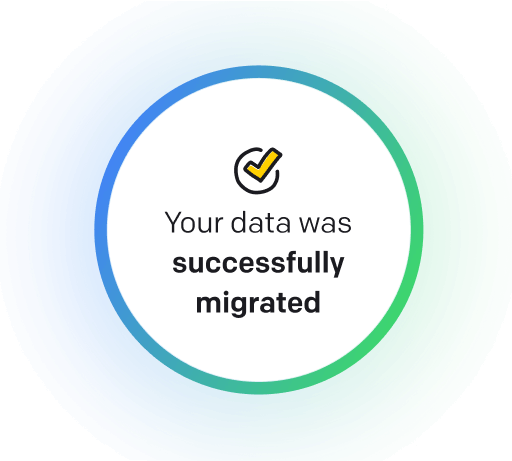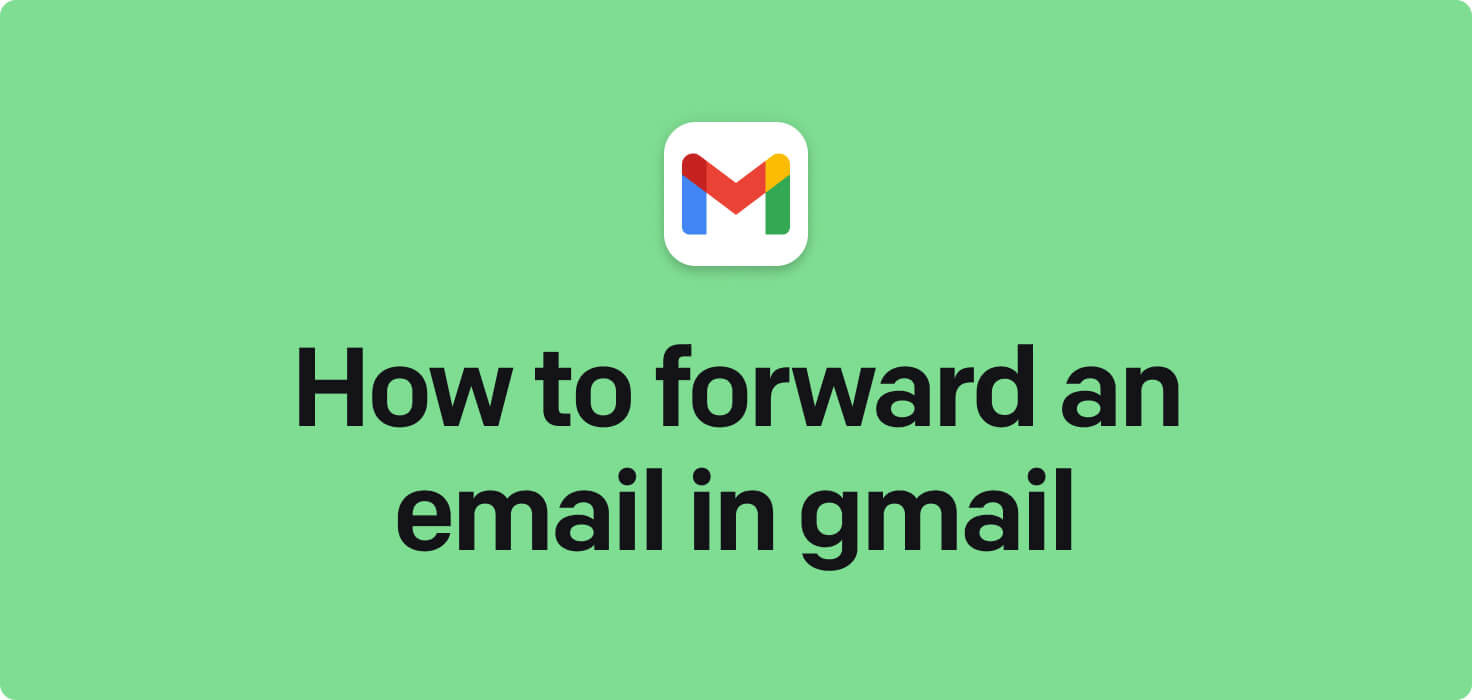
Email is exchanging digital messages over a communication network, typically the Internet. It allows users to send and receive messages, documents, images, and other content quickly and conveniently.
Critical features of email include the ability to organize messages into folders, create filters to sort incoming mail automatically, set up signatures, and add attachments. Users can also easily forward, reply to, or archive emails. Email is a versatile and widely used tool for communication in both personal and professional settings.
What does forward an email in Gmail mean?
When you forward an email in Gmail, you are sending a copy of an email you have received to another recipient. It can be helpful when sharing information or communicating with someone else. Forwarding an email in Gmail involves selecting the email you want to forward, clicking on the forward button, entering the recipient's email address, and then sending the email. This action allows the recipient to receive the content of the original email, along with any attachments or images that were included. Additionally, the forwarded email will typically show that it has been forwarded, along with any comments or context added by the sender.
Why would you want to forward an email in Gmail?
Forward an Email in Gmail - this may be helpful for:
-
Sharing a client's important message with the sales team
A vital client message can be shared with the sales team by forwarding the email to Gmail. This allows the team to stay informed about any client updates or requests and helps ensure everyone is on the same page regarding client communication. By forwarding the email, all necessary information is easily accessible to the team, making collaboration more efficient and effective.
-
Passing on an offer from a vendor to the purchasing department
Passing on an offer from a vendor to the purchasing department involves forwarding an email in Gmail to the relevant department. This action allows the purchasing department to review the offer and decide whether to proceed with the vendor. It’s an essential step in the procurement process to ensure the organization receives the best value for its purchases.
-
Forwarding a training reservation confirmation to HR
Forwarding a training reservation confirmation email to HR in Gmail involves simply clicking on the forward button in the Gmail interface, entering the HR department's or HR personnel's email address, and clicking send. It informs HR about the training reservation and ensures that necessary arrangements are made for the employee attending the training.
The 10+ Best Customer Service Software and Apps in 2025
You don’t need to spend hours researching to choose the best tool for your team. We did it for you! In this knowledge-packed handbook, you'll find the best customer service software for 2025.
Read the handbookHow to forward an email in Gmail step-by-step?
1. Open your Gmail account and log in.
2. Navigate to the email you want to forward.
3. Click on the email to open it.
4. Look for the forward icon (an arrow pointing to the right) at the top of the email.
5. Click on the forward icon.
6. A new window will pop up with the email and a space to write a message that will go along with it.
7. Enter the recipient's email address in the 'To' field.
8. Add additional recipients in the 'Cc' or 'Bcc' fields if necessary.
9. Write your message in the space provided.
10. Click the 'Send' button to forward the email to the recipient(s).

Meet HelpDesk integrations
HelpDesk's integrations offer seamless connectivity with other tools and platforms, making it a valuable resource for managing email-related issues efficiently. By incorporating HelpDesk into your workflow, you can easily streamline communication, track progress, and resolve problems. Its user-friendly interface and customizable features make it a top choice for addressing email issues effectively. Use HelpDesk to enhance your email management process and improve overall productivity in your team.
Benefits of HelpDesk integration
Integrating HelpDesk into your workflow offers a multitude of benefits for your business. These benefits include streamlined communication with customers, improved response times to inquiries, enhanced organization and tracking of customer tickets, increased efficiency in resolving issues, and comprehensive reporting and analysis of customer support performance. Additionally, the integration of HelpDesk can help improve customer satisfaction and loyalty and save time and resources for your support team.
How to transition smoothly to a HelpDesk tool
Transitioning to a new helpdesk tool can be challenging, but with careful planning and execution, you can ensure a smooth migration of your tickets and data.
Migrate for free to HelpDesk ticketing system
We're here to support you during the entire migration process, offering information about any related costs and, if possible, covering them for you.