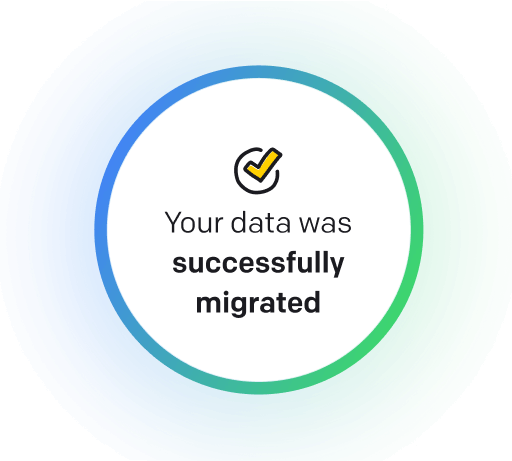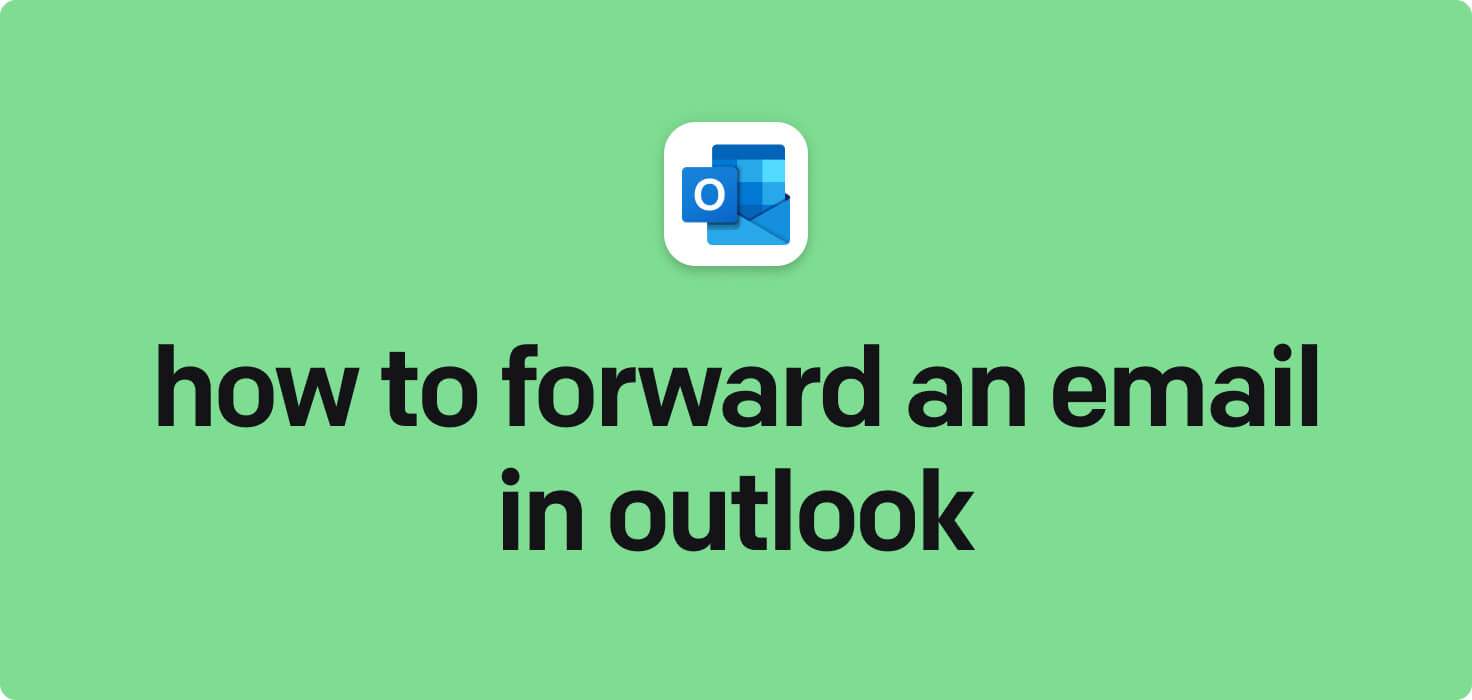
Email is a digital communication method that allows users to send and receive messages online. Critical features of email include the ability to compose, send, receive, and store messages, as well as attach files, forward messages to others, create folders for organization, and set up filters for sorting incoming emails. In Outlook, users can easily forward emails to other recipients with just a few clicks, streamlining communication and collaboration.
What does forward an email in Outlook mean?
Forwarding an email in Outlook means sending a received email to another recipient. This typically involves selecting the email you wish to forward, clicking the 'Forward' button, and entering the recipient's email address you want to send it. The forwarded email will contain the original message along with any attachments or additional information included in the original email. This feature helps share important information, documents, or communication with others quickly and efficiently.
Why would you want to forward an email in Outlook?
Forward an Email in Outlook - this may be helpful for:
-
Sharing project details with a team member for feedback
When forwarding an email in Outlook to a team member for feedback on a project, it is essential to include a brief description of the project details in the email. This description should outline the project's purpose, key goals and objectives, and specific areas where feedback is needed. Providing this context will help ensure that the team member understands the project and can provide targeted and relevant feedback in their response.
-
Passing along meeting notes to an absent colleague
Passing meeting notes to an absent colleague involves forwarding an email in Outlook containing the notes from the meeting. This lets the absent colleague stay informed about what was discussed and decided during the meeting, ensuring they are current on critical information or action items.
-
Forwarding a client's email with questions to the support team
Forwarding a client's email with questions to the support team in Outlook allows for seamless communication between the client and the support team. By simply clicking the forward button, the client can share any inquiries or concerns with the support team, ensuring prompt and efficient resolution of issues. This feature streamlines the process of seeking assistance and enhances customer satisfaction.
The 10+ Best Customer Service Software and Apps in 2025
You don’t need to spend hours researching to choose the best tool for your team. We did it for you! In this knowledge-packed handbook, you'll find the best customer service software for 2025.
Read the handbookHow to forward an email in Outlook step-by-step?
1. Open Outlook and sign in to your email account.
2. Locate the email you want to forward to your inbox or any other folder.
3. Click on the email to open it.
4. In the top right corner of the email, you will see a 'Forward' button. Click on this button.
5. A new email window with the original email attached as a quote will open.
6. Enter the recipient's email address in the 'To' field.
7. If necessary, you can add a message to the forwarded email in the body of the email.
8. You can also edit the subject line if needed.
9. Once you finish composing the email, click the 'Send' button to forward the email to the recipient.
10. The forwarded email will now be sent to the recipient with the original email attached.

Meet HelpDesk integrations
HelpDesk's integrations offer seamless connectivity with other tools and platforms, making it a valuable resource for managing email-related issues efficiently. By incorporating HelpDesk into your workflow, you can easily streamline communication, track progress, and resolve problems. Its user-friendly interface and customizable features make it a top choice for addressing email issues effectively. Use HelpDesk to enhance your email management process and improve overall productivity in your team.
Benefits of HelpDesk integration
Integrating HelpDesk into your workflow offers a multitude of benefits for your business. These benefits include streamlined communication with customers, improved response times to inquiries, enhanced organization and tracking of customer tickets, increased efficiency in resolving issues, and comprehensive reporting and analysis of customer support performance. Additionally, the integration of HelpDesk can help improve customer satisfaction and loyalty and save time and resources for your support team.
How to transition smoothly to a HelpDesk tool
Transitioning to a new helpdesk tool can be challenging, but with careful planning and execution, you can ensure a smooth migration of your tickets and data.
Migrate for free to HelpDesk ticketing system
We're here to support you during the entire migration process, offering information about any related costs and, if possible, covering them for you.