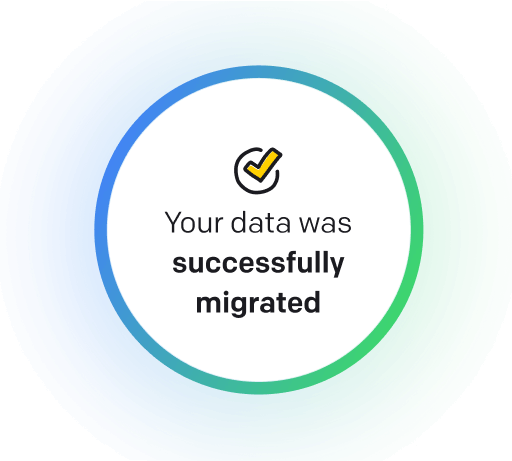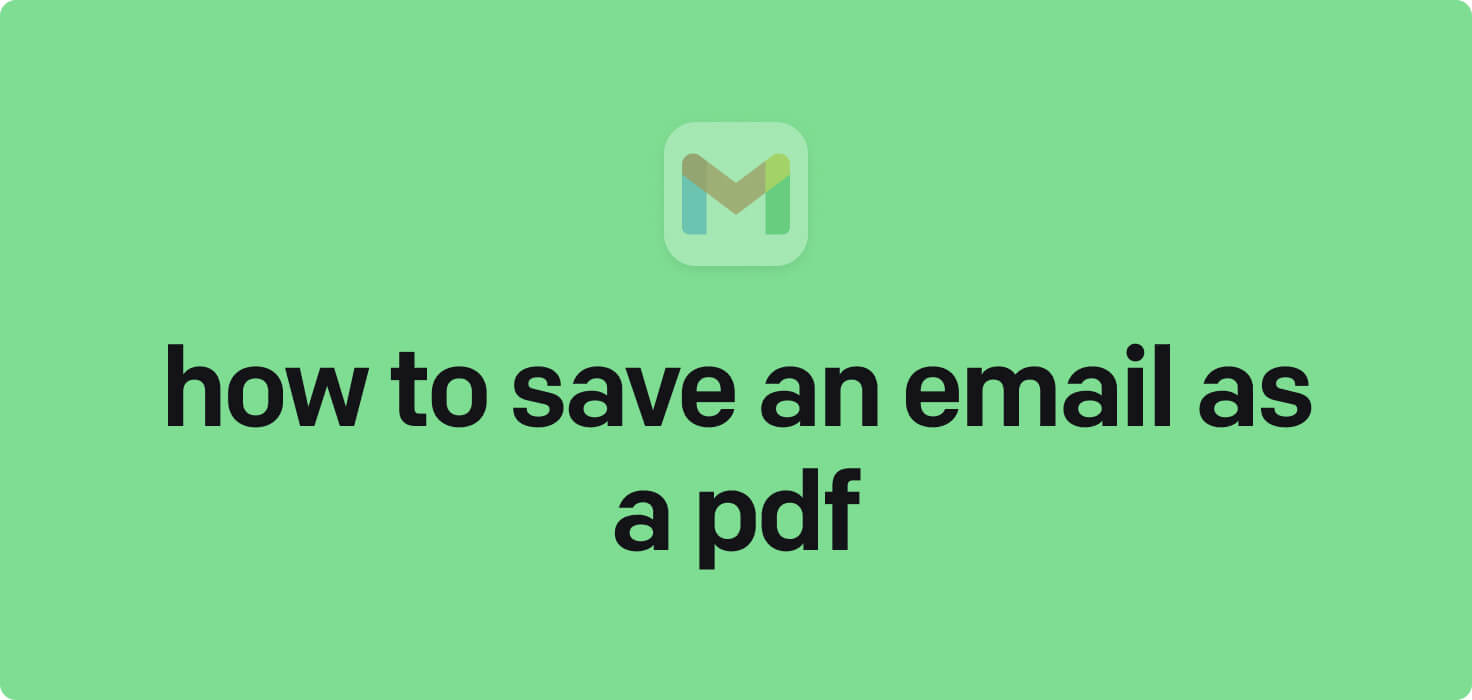
Email is a digital communication tool that allows individuals to send messages, documents, and files over the Internet to recipients worldwide. Key features of email include the ability to send and receive messages instantly, attach files, organize emails into folders, set up filters and rules, create signatures, and manage contacts. Saving an email as a PDF allows users to easily store essential messages, print them out for reference, or share them with others in a secure and professional format.
What does save an email as a PDF mean?
'Saving an email as a PDF' refers to converting an email message into a PDF format for easy and convenient archiving, sharing, or printing purposes. By saving an email as a PDF, all the contents, including text, images, and attachments, are preserved in a single, easily accessible document that can be opened and viewed on any device without specific email client software. It ensures that essential or sensitive email communications can be securely stored and accessed without the risk of data loss or format compatibility issues. Essentially, saving an email as a PDF allows users to create a permanent, portable, and standardized version of their emails for future reference or documentation.
Why would you want to save an email as a PDF?
Save an Email as a PDF - this may be helpful for:
-
Archiving important emails for legal or personal reference
Archiving important emails by saving them as PDF documents is a common practice for legal or personal reference purposes. It allows for easy storage and retrieval of meaningful communication, ensuring that crucial information is preserved in a secure and accessible format. By converting emails to PDFs, individuals can create a permanent record of correspondence, providing a valuable resource for future reference or potential legal matters.
-
Sharing an email chain in a non-editable format with colleagues
Sharing an email chain with colleagues in a non-editable format by saving it as a PDF is a common way to ensure the original content remains intact. It allows for easy distribution and viewing without the risk of any changes being made to the email chain. Colleagues can easily access and reference the information in the email chain without altering its content.
-
Storing a copy of email communication for offline access
Storing a copy of email communication for offline access, such as saving an email as a PDF, allows users to have a permanent record of important correspondence that can be accessed without an internet connection. It ensures that important information is always readily available, even when email access is limited or unavailable.
The 10+ Best Customer Service Software and Apps in 2025
You don’t need to spend hours researching to choose the best tool for your team. We did it for you! In this knowledge-packed handbook, you'll find the best customer service software for 2025.
Read the handbookHow to save an email as a PDF step-by-step?
1. Open the email you want to save as a PDF in your email client (such, as Gmail, Outlook, or Yahoo Mail).
2. Locate the 'Print' option in your email client. This is typically found in the dropdown menu under the three dots or lines icon or by clicking the printer icon.
3. Select the 'Print' option to open the print dialogue box.
4. In the print dialogue box, look for the option to choose a printer. Select 'Save as PDF' from the printer's dropdown menu.
5. Customize the print settings as needed. You can choose the PDF's layout, orientation, and paper size.
6. Click the 'Print' or 'Save' button to save the email as a PDF file on your computer.
7. Choose the location where you want to save the PDF and give it a relevant file name.
8. Click 'Save' to save the email as a PDF on your computer.
9. Once the PDF is saved, you can now access it from the location where you saved it and view it using any PDF viewer.

Meet HelpDesk integrations
HelpDesk's integrations offer seamless connectivity with other tools and platforms, making it a valuable resource for managing email-related issues efficiently. By incorporating HelpDesk into your workflow, you can easily streamline communication, track progress, and resolve problems. Its user-friendly interface and customizable features make it a top choice for addressing email issues effectively. Use HelpDesk to enhance your email management process and improve overall productivity in your team.
Benefits of HelpDesk integration
Integrating HelpDesk into your workflow offers a multitude of benefits for your business. These benefits include streamlined communication with customers, improved response times to inquiries, enhanced organization and tracking of customer tickets, increased efficiency in resolving issues, and comprehensive reporting and analysis of customer support performance. Additionally, the integration of HelpDesk can help improve customer satisfaction and loyalty and save time and resources for your support team.
How to transition smoothly to a HelpDesk tool
Transitioning to a new helpdesk tool can be challenging, but with careful planning and execution, you can ensure a smooth migration of your tickets and data.
Migrate for free to HelpDesk ticketing system
We're here to support you during the entire migration process, offering information about any related costs and, if possible, covering them for you.