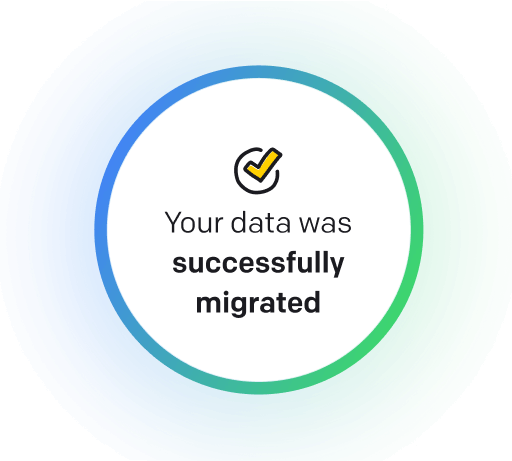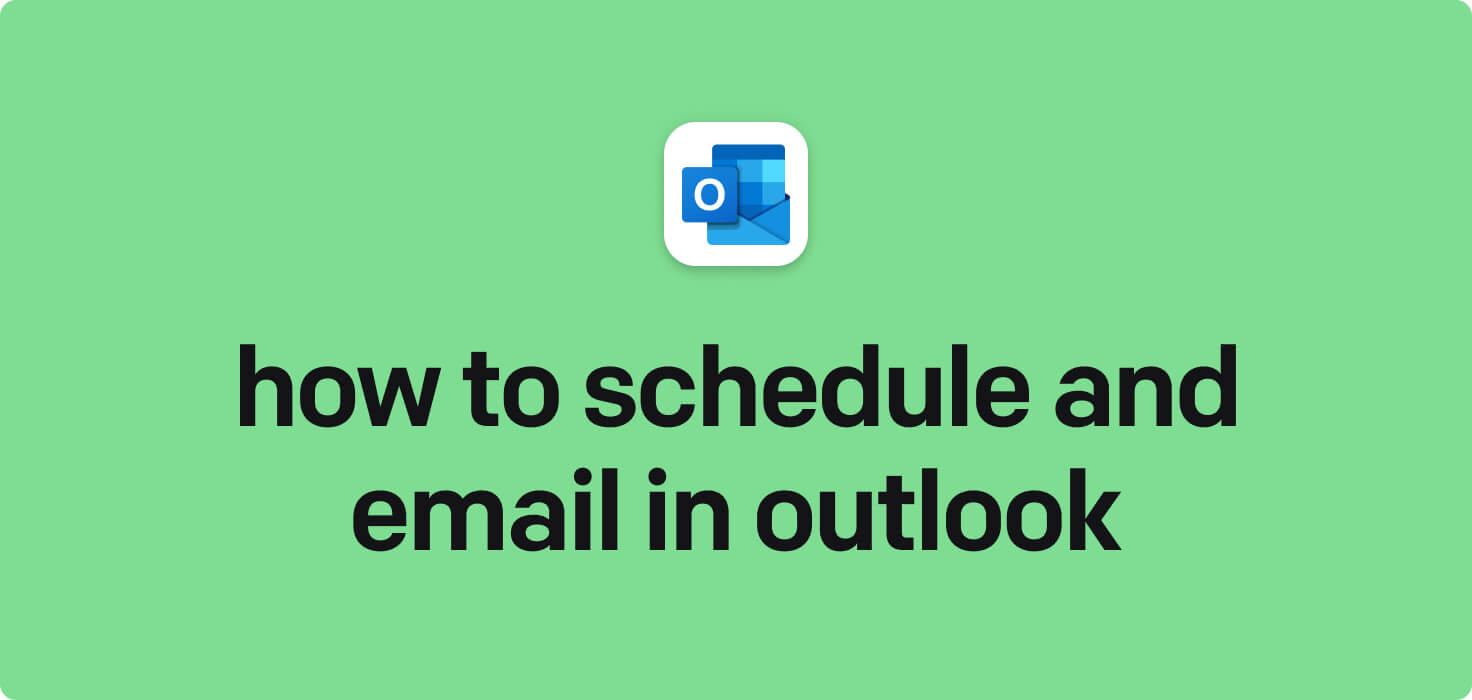
Email is a method of exchanging digital messages over the Internet. It allows individuals and businesses to communicate quickly and efficiently without needing physical mail. Critical features of email include the ability to send and receive messages, attach files such as documents or photos, organize messages into folders, and set up automatic replies or email filters. In conjunction with a scheduling tool like Microsoft Outlook, users can also manage their calendars, set reminders for important events, and coordinate meetings with colleagues.
What does schedule an email in Outlook mean?
Scheduling an email in Outlook means setting a specific date and time for an email to be sent out. This feature allows users to compose an email in advance and have it automatically delivered later. It can help plan or ensure that important messages are sent at an optimal time. By scheduling an email in Outlook, users can be more organized and efficient in their communication efforts.
Why would you want to schedule an email in Outlook?
Schedule an Email in Outlook - this may be helpful for:
-
Planning to send a message at a specific time
Planning to send a message at a specific time, as the schedule an email in Outlook are features that allow users to compose an email in advance and schedule it to be sent to a particular time in the future. This feature can be helpful for individuals who want to send important emails at a specific time, such as during off-hours or when the recipient is more likely to read it. Using the scheduling feature in Outlook, users can ensure that their messages are delivered at the right time without manually sending them.
-
Managing time-sensitive outreach for a global audience
Managing time-sensitive outreach for a global audience involves carefully coordinating schedules and using email in Outlook efficiently. This includes prioritizing tasks based on deadlines and time zones, sending timely communications, and ensuring all team members are on the same page. Outlook's calendar feature can be utilized to schedule meetings and track deadlines. At the same time, its email functions can help streamline communication and ensure messages are delivered promptly to a diverse, worldwide audience. Time-sensitive outreach to a global audience can be effectively managed by staying organized and leveraging tools like Outlook.
-
Scheduling follow-up emails after a meeting
Scheduling follow-up emails after a meeting is a helpful way to stay organized and on track with action items and next steps. Using Outlook's schedule an email functions, you can easily set reminders to follow up with meeting attendees and send out relevant information or updates. This feature allows you to set a specific time and date for the follow-up email to ensure that nothing falls through the cracks and that all necessary communication is completed promptly.
The 10+ Best Customer Service Software and Apps in 2025
You don’t need to spend hours researching to choose the best tool for your team. We did it for you! In this knowledge-packed handbook, you'll find the best customer service software for 2025.
Read the handbookHow to schedule an email in Outlook step-by-step?
1. Open Microsoft Outlook on your computer.
2. Click the 'New Email' button to compose a new email.
3. Write the email content, add recipients, and usually complete the subject line.
4. Once you have completed the email, click the 'Options' tab at the top of the email window.
5. In the 'Options' tab, click the 'Delay Delivery' button. This will open a new window where you can schedule the email to be sent at a specific time and date.
6. In the 'Delivery options' section of the window, check the box next to 'Do not deliver before' and select the date and time you want the email to be sent.
7. Click 'Close' to return to the email window.
8. Double-check the email content, recipients, subject line, and scheduled send time.
9. Click on the 'Send' button to schedule the email to be sent at the specified time.
10. Outlook will keep the email in the outbox until the scheduled time when it will be sent automatically.

Meet HelpDesk integrations
HelpDesk's integrations offer seamless connectivity with other tools and platforms, making it a valuable resource for managing email-related issues efficiently. By incorporating HelpDesk into your workflow, you can easily streamline communication, track progress, and resolve problems. Its user-friendly interface and customizable features make it a top choice for addressing email issues effectively. Use HelpDesk to enhance your email management process and improve overall productivity in your team.
Benefits of HelpDesk integration
Integrating HelpDesk into your workflow offers a multitude of benefits for your business. These benefits include streamlined communication with customers, improved response times to inquiries, enhanced organization and tracking of customer tickets, increased efficiency in resolving issues, and comprehensive reporting and analysis of customer support performance. Additionally, the integration of HelpDesk can help improve customer satisfaction and loyalty and save time and resources for your support team.
How to transition smoothly to a HelpDesk tool
Transitioning to a new helpdesk tool can be challenging, but with careful planning and execution, you can ensure a smooth migration of your tickets and data.
Migrate for free to HelpDesk ticketing system
We're here to support you during the entire migration process, offering information about any related costs and, if possible, covering them for you.