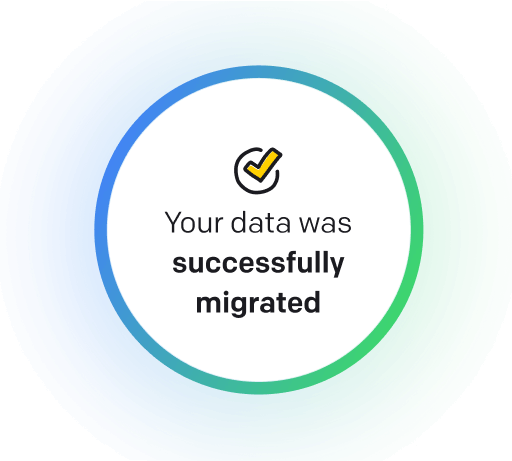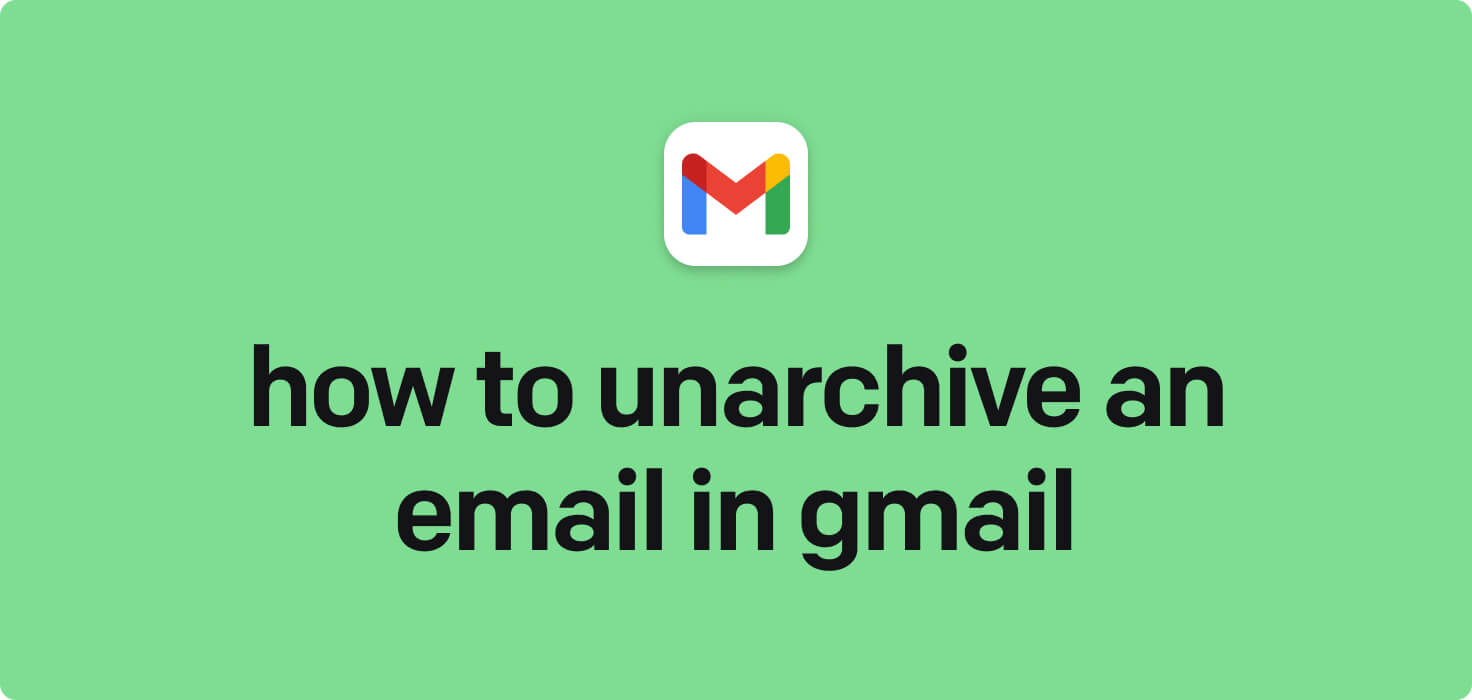
Email is a digital communication method used to send messages, files, and documents over the Internet. Critical features of email include the ability to send and receive messages instantly, attach files, organize messages into folders, set up filters and labels, and archive or delete messages for future reference. Archiving an email in Gmail lets you keep essential messages stored away from your inbox but easily accessible when needed.
What does unarchive an email in Gmail mean?
When you unarchive an email in Gmail, you move a previously archived email back to your primary inbox or a specific folder where it was initially stored before being archived. Archiving an email in Gmail removes it from your inbox and keeps it stored in your All Mail folder for easy access in the future. By unarchiving an email, you are making it visible again in your inbox and restoring it to its original location. This allows you to quickly find and view the email without it being buried in your archived emails.
Why would you want to unarchive an email in Gmail?
Unarchive an Email in Gmail - this may be helpful for:
-
Sharing an important communication with another colleague
Unarchiving an email in Gmail means you are bringing vital communication back to the forefront of your inbox. This allows you to easily share this email with another colleague, ensuring they have the necessary information to collaborate effectively on a project or task. By unarchiving the email, you can keep everyone in the loop and streamline communication within your team.
-
Passing on a client request to the appropriate department
When you unarchive an email in Gmail, you have moved a message out of the archived folder and back into your inbox for further action. In a work setting, this could involve reviewing a client request that was previously archived and passing it on to the appropriate department for follow-up and resolution. By unarchiving the email and taking the necessary steps to forward the request, you ensure that it is not overlooked and receives the attention it requires from the relevant team.
-
Sending email attachments to team members for review
When unarchiving an email in Gmail, you can easily send email attachments to team members for review. Attach any necessary files to the email and select the recipients from your team. Once the email is sent, your team members can review the attachments and collaborate on the project.
The 10+ Best Customer Service Software and Apps in 2025
You don’t need to spend hours researching to choose the best tool for your team. We did it for you! In this knowledge-packed handbook, you'll find the best customer service software for 2025.
Read the handbookHow to unarchive an email in Gmail step-by-step?
1. Open your Gmail account on your computer or mobile device.
2. Go to the 'All Mail' folder on the left side of the screen. This is where all your archived emails are stored.
3. Search for the archived email you want to unarchive by typing a keyword in the search bar at the top of the screen.
4. Once you have found the email you want to unarchive, click on it to open it.
5. Look for the 'Move to' option at the top of the email. It looks like a folder icon with an arrow pointing down. Click on it.
6. A drop-down menu will appear with different options. Select 'Inbox' or any other folder where you want to move the email.
7. The email will now be unarchived and moved to the selected folder.
8. You can also unarchive an email by clicking on the 'Move to Inbox' button at the top of the email when you open it.
9. Repeat these steps for any other emails you want to unarchive.
Following these steps, you can easily unarchive emails in Gmail and access them in your inbox or any other folder.

Meet HelpDesk integrations
HelpDesk's integrations offer seamless connectivity with other tools and platforms, making it a valuable resource for managing email-related issues efficiently. By incorporating HelpDesk into your workflow, you can easily streamline communication, track progress, and resolve problems. Its user-friendly interface and customizable features make it a top choice for addressing email issues effectively. Use HelpDesk to enhance your email management process and improve overall productivity in your team.
Benefits of HelpDesk integration
Integrating HelpDesk into your workflow offers a multitude of benefits for your business. These benefits include streamlined communication with customers, improved response times to inquiries, enhanced organization and tracking of customer tickets, increased efficiency in resolving issues, and comprehensive reporting and analysis of customer support performance. Additionally, the integration of HelpDesk can help improve customer satisfaction and loyalty and save time and resources for your support team.
How to transition smoothly to a HelpDesk tool
Transitioning to a new helpdesk tool can be challenging, but with careful planning and execution, you can ensure a smooth migration of your tickets and data.
Migrate for free to HelpDesk ticketing system
We're here to support you during the entire migration process, offering information about any related costs and, if possible, covering them for you.