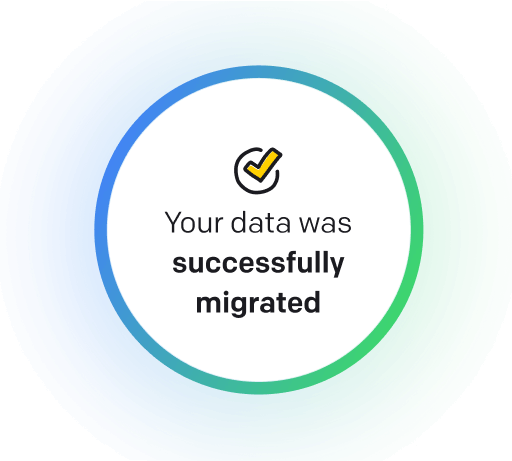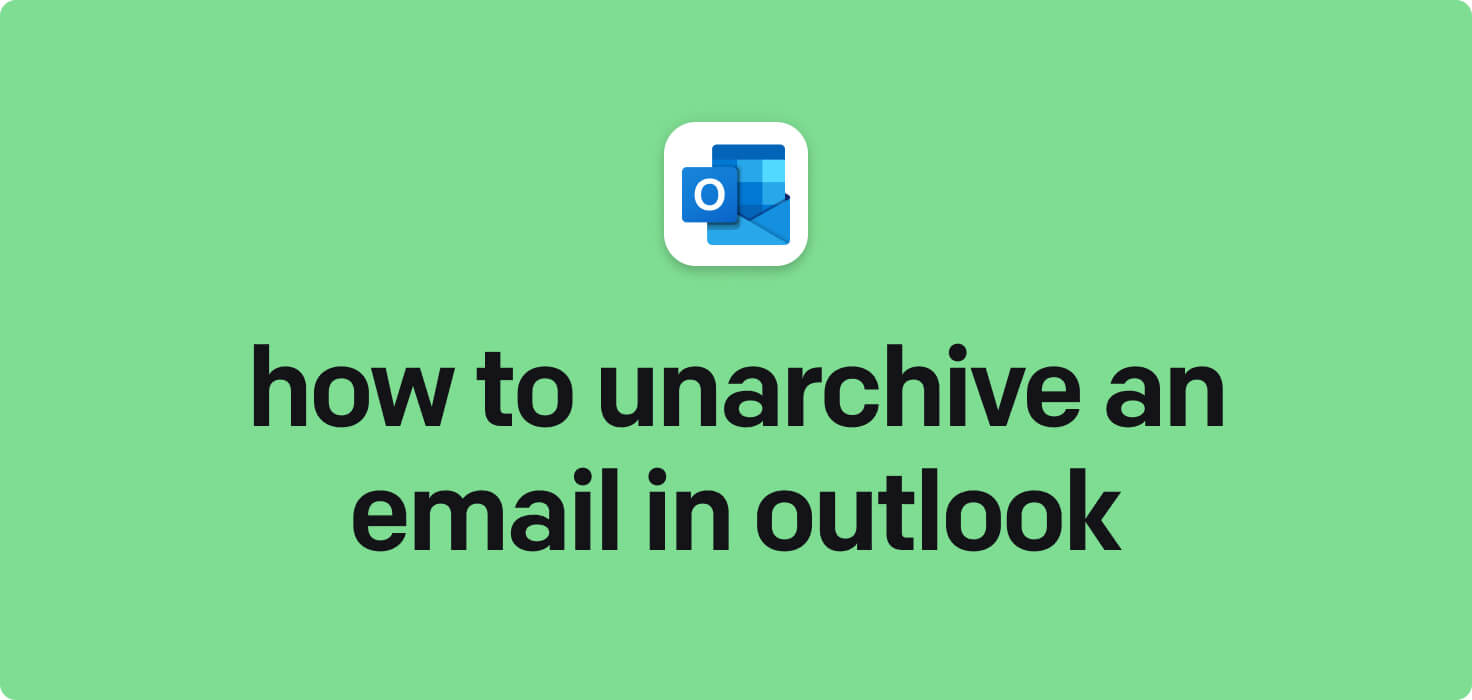
Email is a form of electronic communication that allows users to send and receive messages and files over the Internet. Some key email features include organizing messages into folders, setting up rules and filters for incoming emails, attaching files, and quickly searching for specific messages. The unarchive feature in Outlook allows users to access and restore emails that have been previously archived, making them accessible again in their inbox or designated folder.
What does unarchive an email in Outlook mean?
When you unarchive an email in Outlook, you move a message from the archive folder back to your inbox or another specified folder. Archiving an email in Outlook helps organize and declutter your inbox by storing less frequently accessed emails in a separate folder. You can easily access and reference the message by unarchiving an email without searching through your archive folder. This action returns the email to your active list for easier visibility and retrieval.
Why would you want to unarchive an email in Outlook?
Unarchive an Email in Outlook - this may be helpful for:
-
Restoring an archived message about a completed project
Restoring an archived message in Outlook involves retrieving a previously stored email temporarily saved in a separate folder for future reference. In this case, the message pertains to a completed project, and unarchiving it allows for easy access to essential details and information related to the successful completion of the project. Users can review the project's progress, outcomes, and any conclusions or recommendations by unarchiving the email.
-
Retrieving older correspondence to fill in missing details
Retrieving older correspondence in Outlook involves unarchiving emails to fill in missing details from past conversations. It can be done by accessing the archived folder in Outlook and locating the specific email that needs to be retrieved. By unarchiving the email, you can access the information and details previously missing, allowing you to stay organized and informed.
-
Recovering an archived email to respond to a client's inquiries
Recovering an archived email in Outlook allows you to respond to a client's inquiries promptly and efficiently. By unarchiving the email, you can easily access the necessary information and immediately provide your client with the required details. It ensures that you maintain high customer service and professionalism in your communications.
The 10+ Best Customer Service Software and Apps in 2025
You don’t need to spend hours researching to choose the best tool for your team. We did it for you! In this knowledge-packed handbook, you'll find the best customer service software for 2025.
Read the handbookHow to unarchive an email in Outlook step-by-step?
1. Open your Outlook email account.
2. Look for the 'Archive' folder on the left-hand side of the screen. This is where all of your archived emails are located.
3. Select the email you want to unarchive by clicking on it.
4. Once the email is selected, you will see a list of options at the top of the screen. Look for the 'Move' button and click on it.
5. A drop-down menu with different folders to move the email to will appear. Select the folder where you want to move the email from the archive (for example, your Inbox).
6. Once you have selected the folder, click on it, and the email will be moved out of the Archive folder and into the selected folder.
7. You have successfully unarchived the email in Outlook. You can now access and view it in the designated folder.

Meet HelpDesk integrations
HelpDesk's integrations offer seamless connectivity with other tools and platforms, making it a valuable resource for managing email-related issues efficiently. By incorporating HelpDesk into your workflow, you can easily streamline communication, track progress, and resolve problems. Its user-friendly interface and customizable features make it a top choice for addressing email issues effectively. Use HelpDesk to enhance your email management process and improve overall productivity in your team.
Benefits of HelpDesk integration
Integrating HelpDesk into your workflow offers a multitude of benefits for your business. These benefits include streamlined communication with customers, improved response times to inquiries, enhanced organization and tracking of customer tickets, increased efficiency in resolving issues, and comprehensive reporting and analysis of customer support performance. Additionally, the integration of HelpDesk can help improve customer satisfaction and loyalty and save time and resources for your support team.
How to transition smoothly to a HelpDesk tool
Transitioning to a new helpdesk tool can be challenging, but with careful planning and execution, you can ensure a smooth migration of your tickets and data.
Migrate for free to HelpDesk ticketing system
We're here to support you during the entire migration process, offering information about any related costs and, if possible, covering them for you.