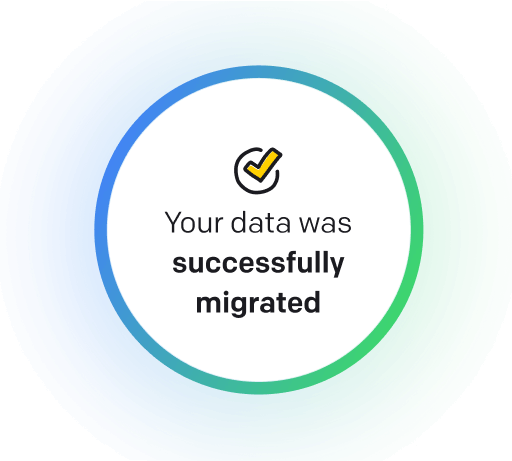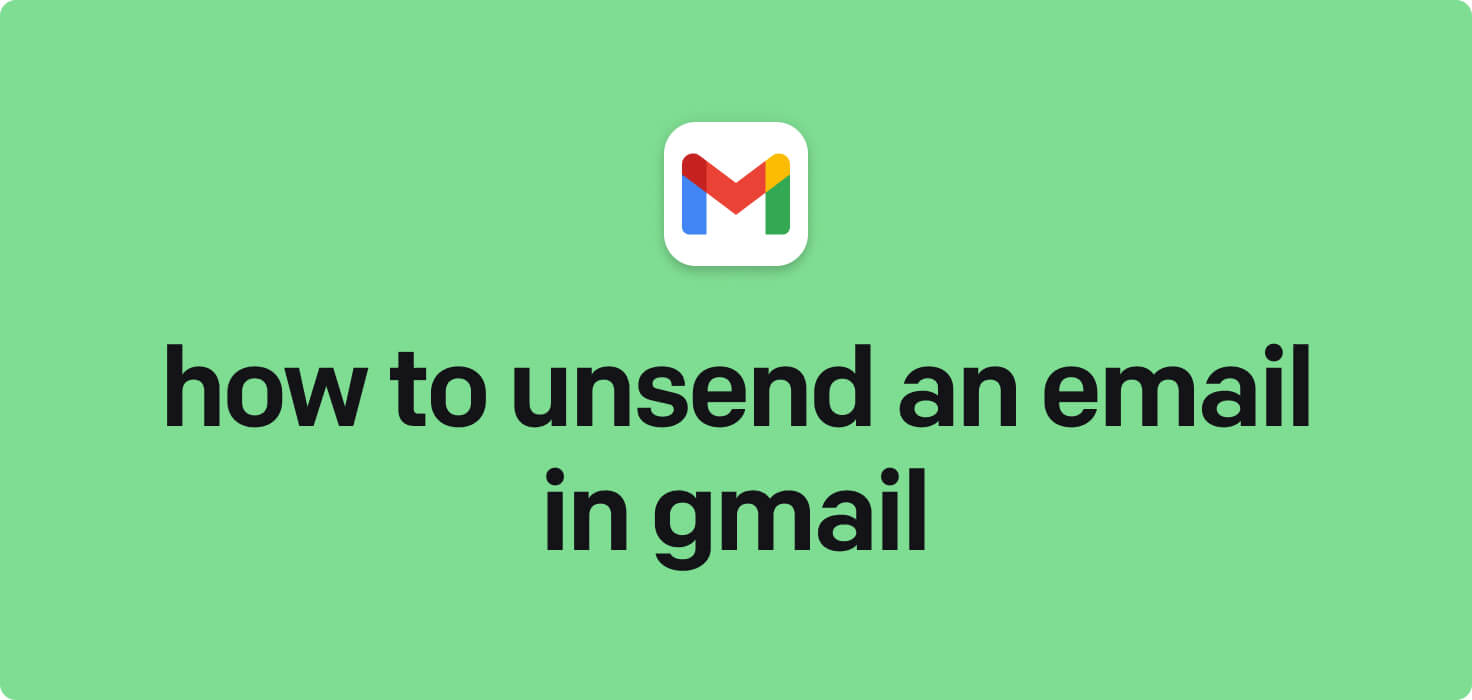
Email is a widely used method of exchanging digital messages over the internet. It allows users to send and receive messages quickly and efficiently. Some key email features include attaching files, organizing messages into folders, and setting up filters to manage incoming emails. One helpful feature in Gmail is the ability to unsend (recall) an email within a short period after it has been sent, allowing users to correct any mistakes or change their minds before the email is delivered to the recipient.
What does unsend an email in Gmail mean?
Unsending (Recalling) an email in Gmail refers to the feature that allows users to retract an email after it has been sent. This means the recipient will never receive the email, which will be deleted from their inbox. This feature can help prevent embarrassing or sensitive information from being seen by the wrong person. Users can enable the 'Undo Send' feature in their Gmail settings, which allows them to recall an email within a specified time frame (usually a few seconds) after it has been sent.
Why would you want to unsend an email in Gmail?
Unsend an Email in Gmail - this may be helpful for:
-
Realizing you sent an email to the wrong person seconds after sending
Realizing you sent an email to the wrong person seconds after hitting send can be a panic-inducing moment. However, Gmail has a feature that allows you to unsend (recall) an email within a short window after sending it. This feature can help prevent any potential embarrassment or mistakes by allowing you to correct your error quickly.
-
Catching an error in a critical email immediately after sending
Imagine the sinking feeling you get when you spot a critical error in an email just after hitting the send button. With Gmail's unsend feature, you can recall that email within a short window after sending it, instantly correcting any mistakes and saving you from potential embarrassment. It's like having a safety net for those all-too-common email mishaps.
-
Recalling a message that was sent prematurely
Recalling a message in Gmail allows you to retrieve an email sent prematurely before the recipient has read it. This feature allows you to undo an email within a few seconds of sending it, preventing any potential embarrassment or mistakes. It can be a lifesaver when you realize you made an error in your message or attached the wrong files. By quickly recalling the email, you can correct your mistake and ensure the intended message is delivered accurately.
The 10+ Best Customer Service Software and Apps in 2025
You don’t need to spend hours researching to choose the best tool for your team. We did it for you! In this knowledge-packed handbook, you'll find the best customer service software for 2025.
Read the handbookHow to unsend an email in Gmail step-by-step?
1. Open Gmail in your web browser and sign in to your account.
2. Locate the email you want to unsend in your Sent folder or open the email directly.
3. Look for the 'Undo' option at the bottom left corner of the screen right after sending the email. This option appears immediately after sending an email and allows you to unsend the email.
4. Click on the 'Undo' option before the message disappears. This will recall the email from the recipient's inbox.
5. If you miss clicking on the 'Undo' option or if it disappears, quickly navigate to the gear icon at the top right corner of the Gmail window and click on it.
6. From the drop-down menu, select 'Settings'.
7. go to the 'General' tab in the Settings menu.
8. Scroll down until you find the 'Undo Send' option.
9. Check the box next to 'Enable Undo Send' and select the cancellation period (the number of seconds you have to undo sending an email).
10. Click 'Save Changes' at the bottom of the page to apply your settings.
11. After saving the changes, anytime you send an email, the 'Undo' option will appear at the bottom left corner of the screen for the duration you set in the cancellation period.
12. If you want to unsend an email, click on the 'Undo' option as soon as possible after sending the email. This will recall the email and prevent the recipient from receiving it.

Meet HelpDesk integrations
HelpDesk's integrations offer seamless connectivity with other tools and platforms, making it a valuable resource for managing email-related issues efficiently. By incorporating HelpDesk into your workflow, you can easily streamline communication, track progress, and resolve problems. Its user-friendly interface and customizable features make it a top choice for addressing email issues effectively. Use HelpDesk to enhance your email management process and improve overall productivity in your team.
Benefits of HelpDesk integration
Integrating HelpDesk into your workflow offers a multitude of benefits for your business. These benefits include streamlined communication with customers, improved response times to inquiries, enhanced organization and tracking of customer tickets, increased efficiency in resolving issues, and comprehensive reporting and analysis of customer support performance. Additionally, the integration of HelpDesk can help improve customer satisfaction and loyalty and save time and resources for your support team.
How to transition smoothly to a HelpDesk tool
Transitioning to a new helpdesk tool can be challenging, but with careful planning and execution, you can ensure a smooth migration of your tickets and data.
Migrate for free to HelpDesk ticketing system
We're here to support you during the entire migration process, offering information about any related costs and, if possible, covering them for you.