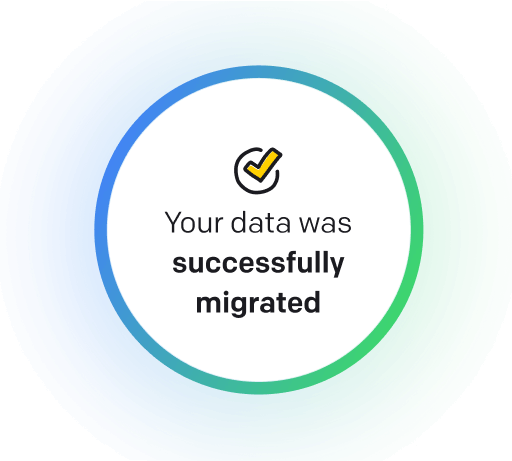Email is a method of exchanging digital messages over the Internet. Key features of email include the ability to send messages instantly, attach files, and communicate with multiple recipients at once. One notable feature in email platforms such as Outlook is the ability to unsend or recall an email, allowing the sender to retract a message before it reaches the recipient's inbox.
What does unsend an email in Outlook mean?
Unsending (recalling) an email in Outlook refers to the ability to retract an email message that has already been sent to a recipient's inbox. This feature allows the sender to prevent the recipient from reading the message and potentially avoid any harmful consequences that may arise from the content of the email. By using this function, the sender can effectively delete the email from both their and the recipient's inbox, making it appear that the message was never sent in the first place.
Why would you want to unsend an email in Outlook?
Unsend an Email in Outlook - this may be helpful for:
-
Correcting an email sent in error to the wrong recipient
Correcting an email sent in error to the wrong recipient involves using the 'unsend' or recall feature in Microsoft Outlook. This feature allows the sender to retract an email by mistake before the recipient opens it. By utilizing this function, the sender can prevent the unintended recipient from reading the email and correct any errors before sending it to the intended person.
-
Modifying a document before the recipient has read the email
Modifying a document before the recipient has read the email is a feature that allows users to recall or unsend an email in Outlook. This feature is helpful if you need to make last-minute changes or corrections to a document already sent. By using this feature, you can ensure that the recipient receives the most up-to-date and accurate information.
-
Realizing sensitive information was included in an email
Have you ever accidentally included sensitive information in an email you weren't supposed to send? Outlook's unsend or recall feature allows you to retract an email before it reaches the recipient, ensuring that your sensitive data remains safe and secure. This feature is a lifesaver for those moments when you hit send too soon and need to undo the mistake quickly.
The 10+ Best Customer Service Software and Apps in 2025
You don’t need to spend hours researching to choose the best tool for your team. We did it for you! In this knowledge-packed handbook, you'll find the best customer service software for 2025.
Read the handbookHow to unsend an email in Outlook step-by-step?
- Open Outlook and go to your Sent Items folder.
- Select the email you want to unsend by clicking on it once to highlight it.
- Click on the 'Actions' tab in the top menu.
- Select 'Recall This Message' from the dropdown menu.
- A pop-up window will appear with two options: 'Delete unread copies of this message' and 'Delete unread copies and replace with a new message.'
- Choose the appropriate option based on your preference.
- Click 'OK' to confirm the recall.
- If successful, you will receive a notification confirming that the message has been recalled.

Meet HelpDesk integrations
HelpDesk's integrations offer seamless connectivity with other tools and platforms, making it a valuable resource for managing email-related issues efficiently. By incorporating HelpDesk into your workflow, you can easily streamline communication, track progress, and resolve problems. Its user-friendly interface and customizable features make it a top choice for addressing email issues effectively. Use HelpDesk to enhance your email management process and improve overall productivity in your team.
Benefits of HelpDesk integration
Integrating HelpDesk into your workflow offers a multitude of benefits for your business. These benefits include streamlined communication with customers, improved response times to inquiries, enhanced organization and tracking of customer tickets, increased efficiency in resolving issues, and comprehensive reporting and analysis of customer support performance. Additionally, the integration of HelpDesk can help improve customer satisfaction and loyalty and save time and resources for your support team.
How to transition smoothly to a HelpDesk tool
Transitioning to a new helpdesk tool can be challenging, but with careful planning and execution, you can ensure a smooth migration of your tickets and data.
Migrate for free to HelpDesk ticketing system
We're here to support you during the entire migration process, offering information about any related costs and, if possible, covering them for you.