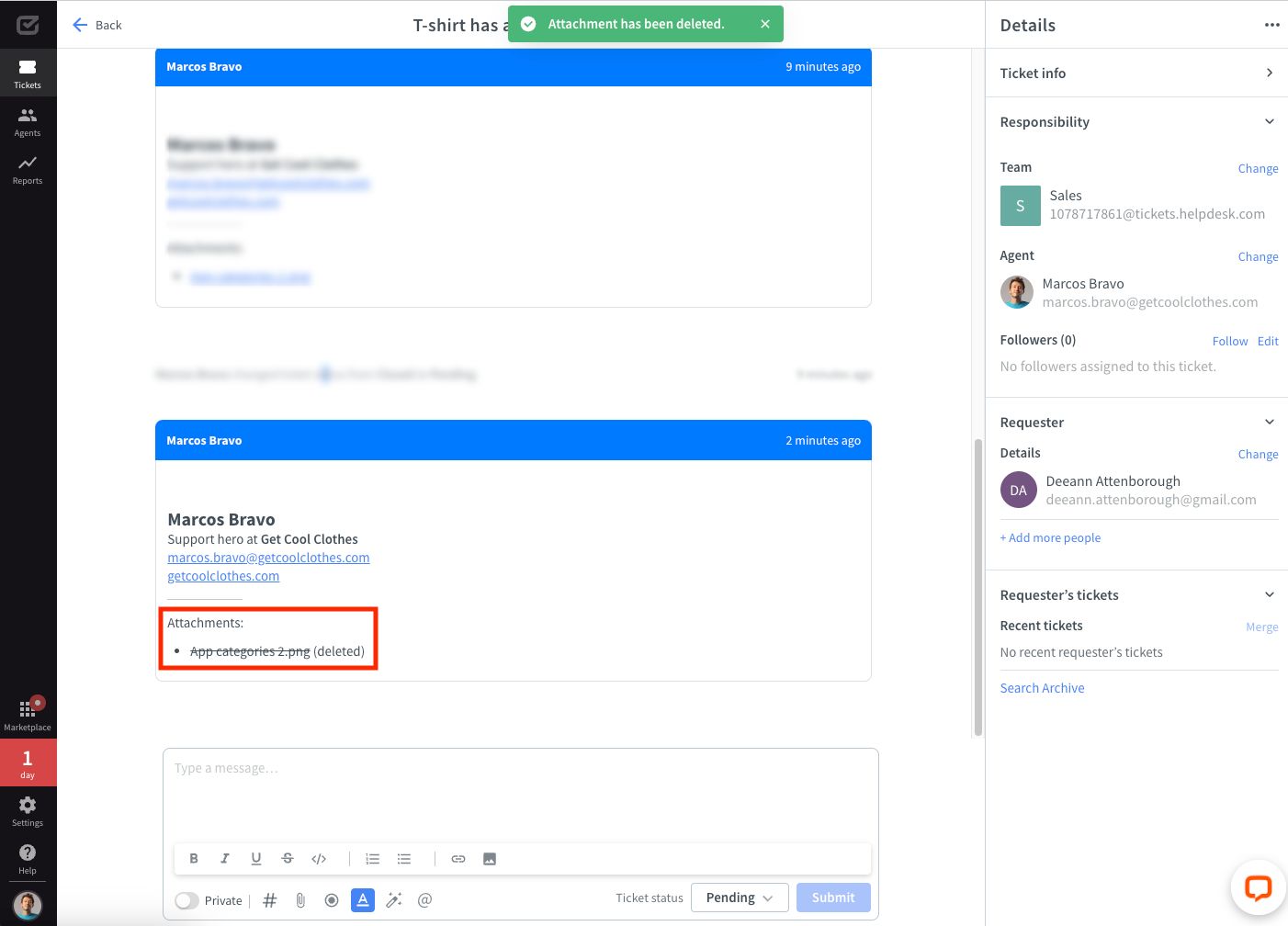You can freely upload attachments to tickets so that they contain all the necessary information to bring the case to a resolution. In addition, you have control over whether to keep or delete them during or after your conversation with your recipient.
Uploading attachments
Attachments are stored in HelpDesk and can be accessed from the ticket interface.
You can upload any file to your ticket — the format doesn’t matter here.
However, there are limitations regarding the total size of the message. The total message size, including attachments, can be up to 10 MB.
To upload an attachment, go to the ticket and click on the attachment icon.
![]()
Select the file you want to send as an attachment to your ticket.
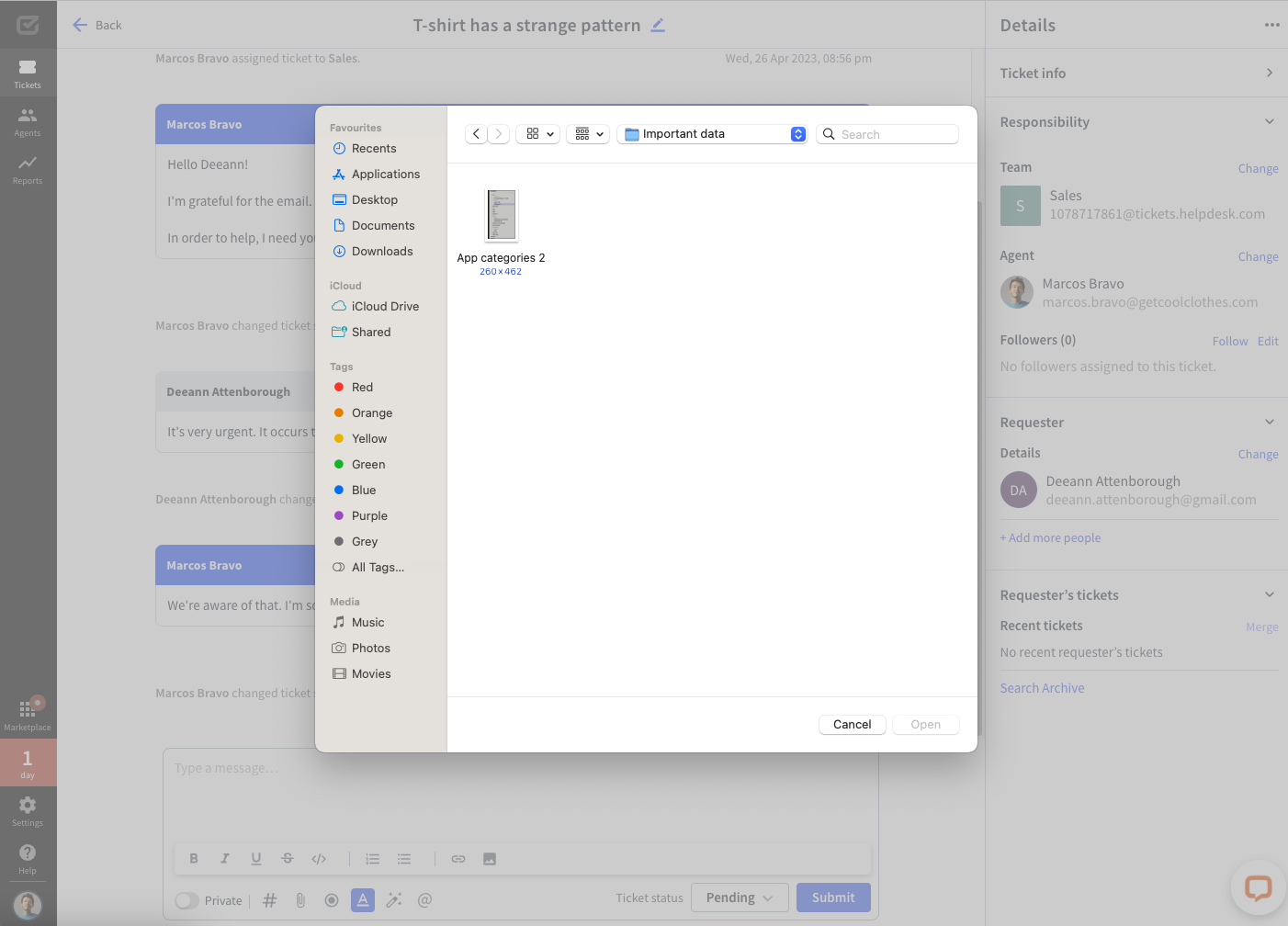
Your attachment has been successfully uploaded to the ticket.
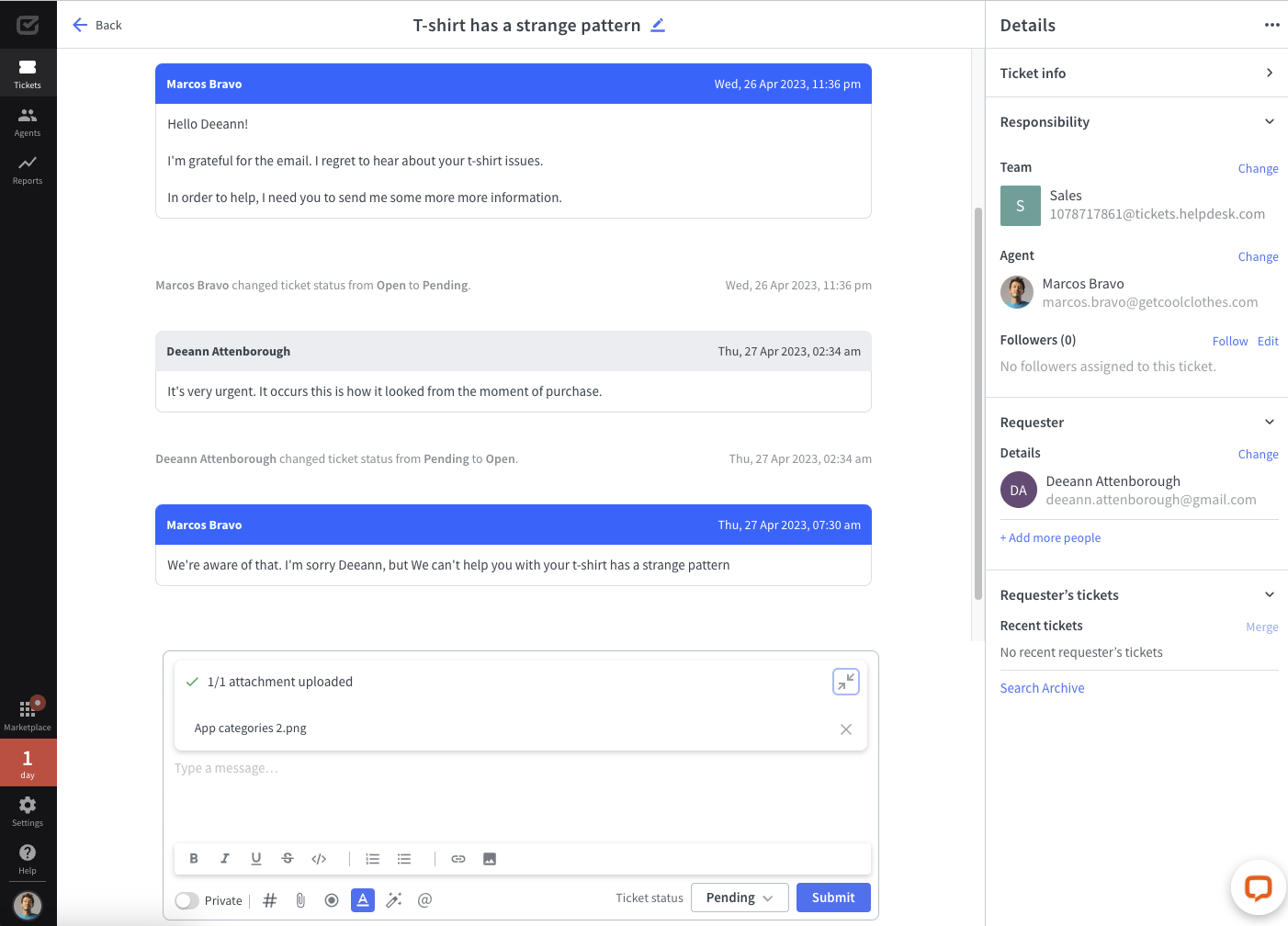
Now you can send another message with the attachment of your choice.
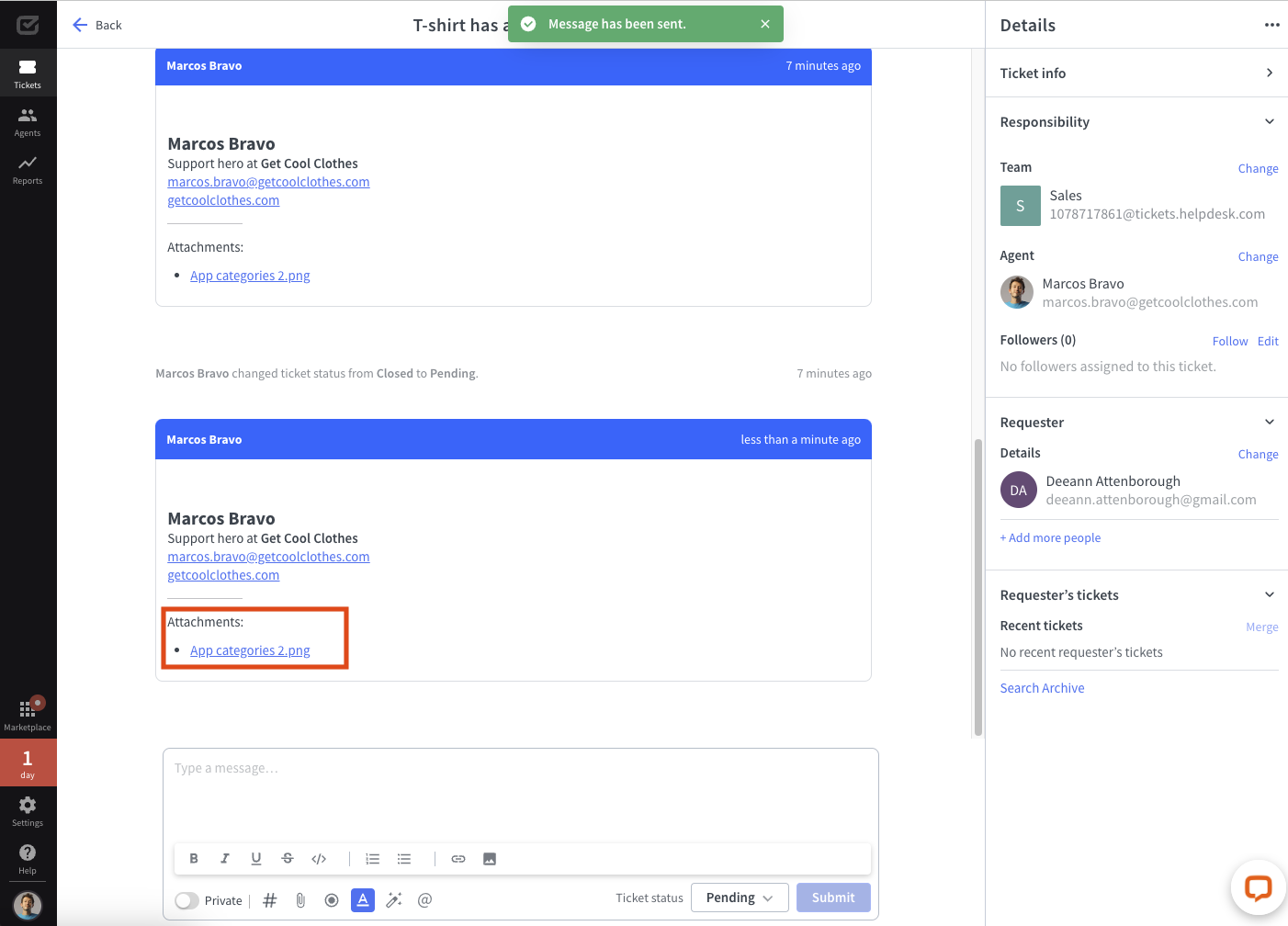
Deleting attachments 
To delete an attachment, hover the cursor over the desired attachment and click the trash can icon.
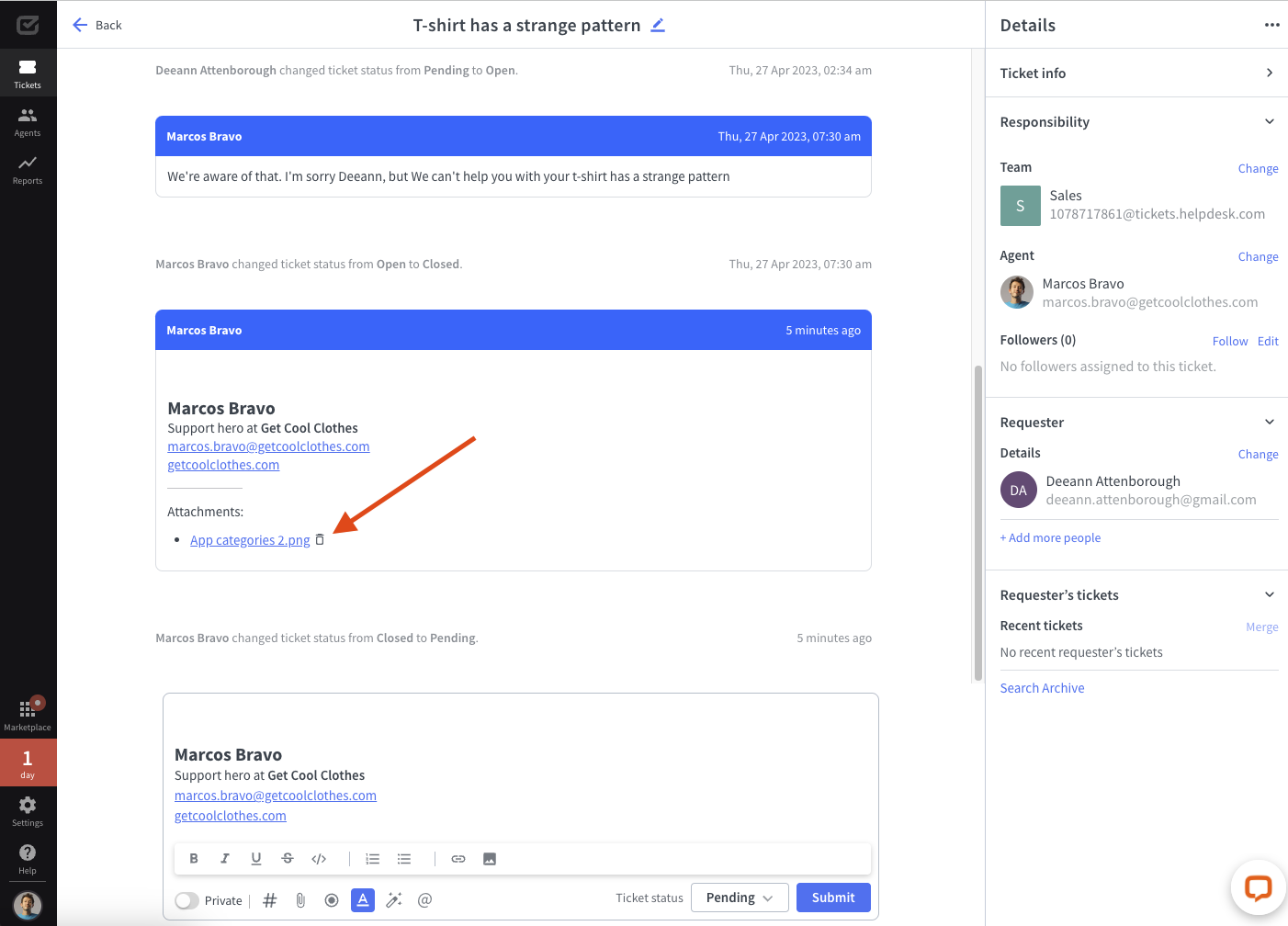
Next, confirm that you want to delete the attachment.
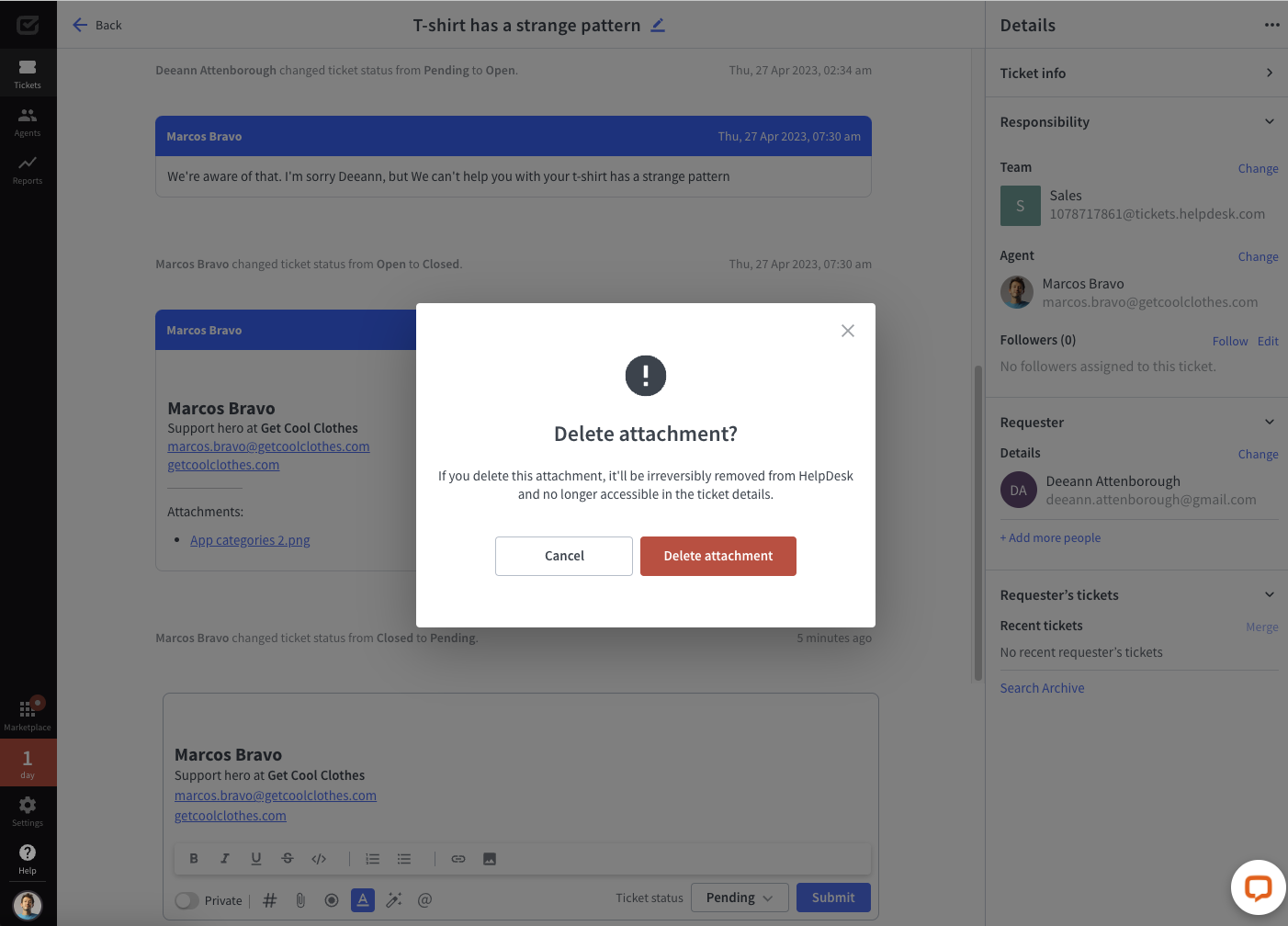
Your attachment has been successfully deleted from the ticket.