In settings, you can manage your inboxes, tags, canned responses, and email notifications. If you are an admin, you can change these settings for all the agents that are added to your HelpDesk license.
Inboxes
Email forwarding
If you already have a support address, you can forward your emails to HelpDesk and see the benefits of having your entire communication in one place.
In this section, you’ll find the forwarding instructions. The general rule is to add your HelpDesk’s forwarding address in your current email provider’s settings. However, the exact steps are different based on the email provider that you use. Go to our step-by-step tutorials for different email providers to learn more.
Also, in this section you’ll find your unique HelpDesk’s forwarding address that is assigned to your account. You can use it for setting up forwarding to HelpDesk.
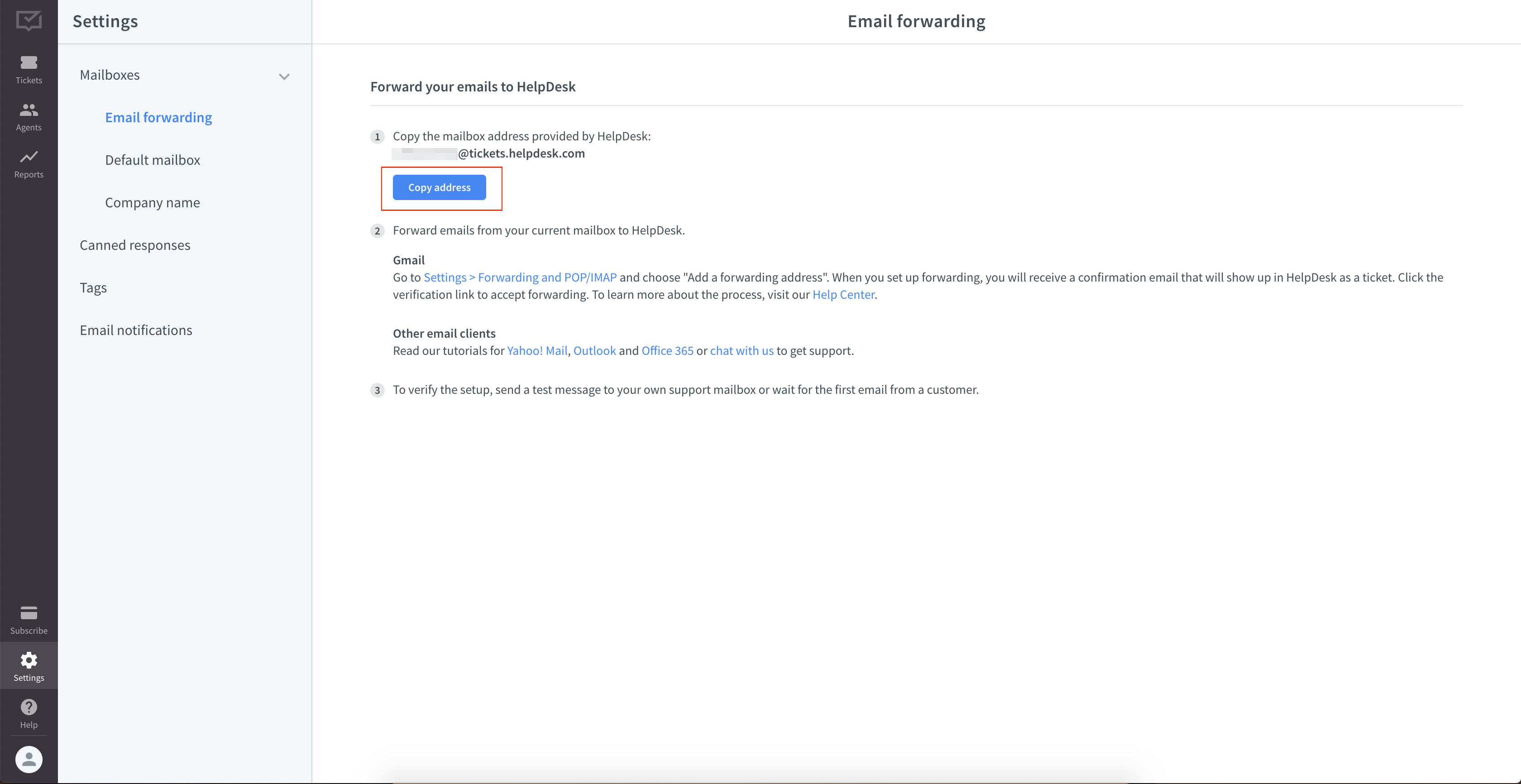
Default inbox
If you don’t have a customer support yet, or if you want to test your HelpDesk, you can send an email to this inbox. This address is fully customizable, you can always delete it and choose a new one.
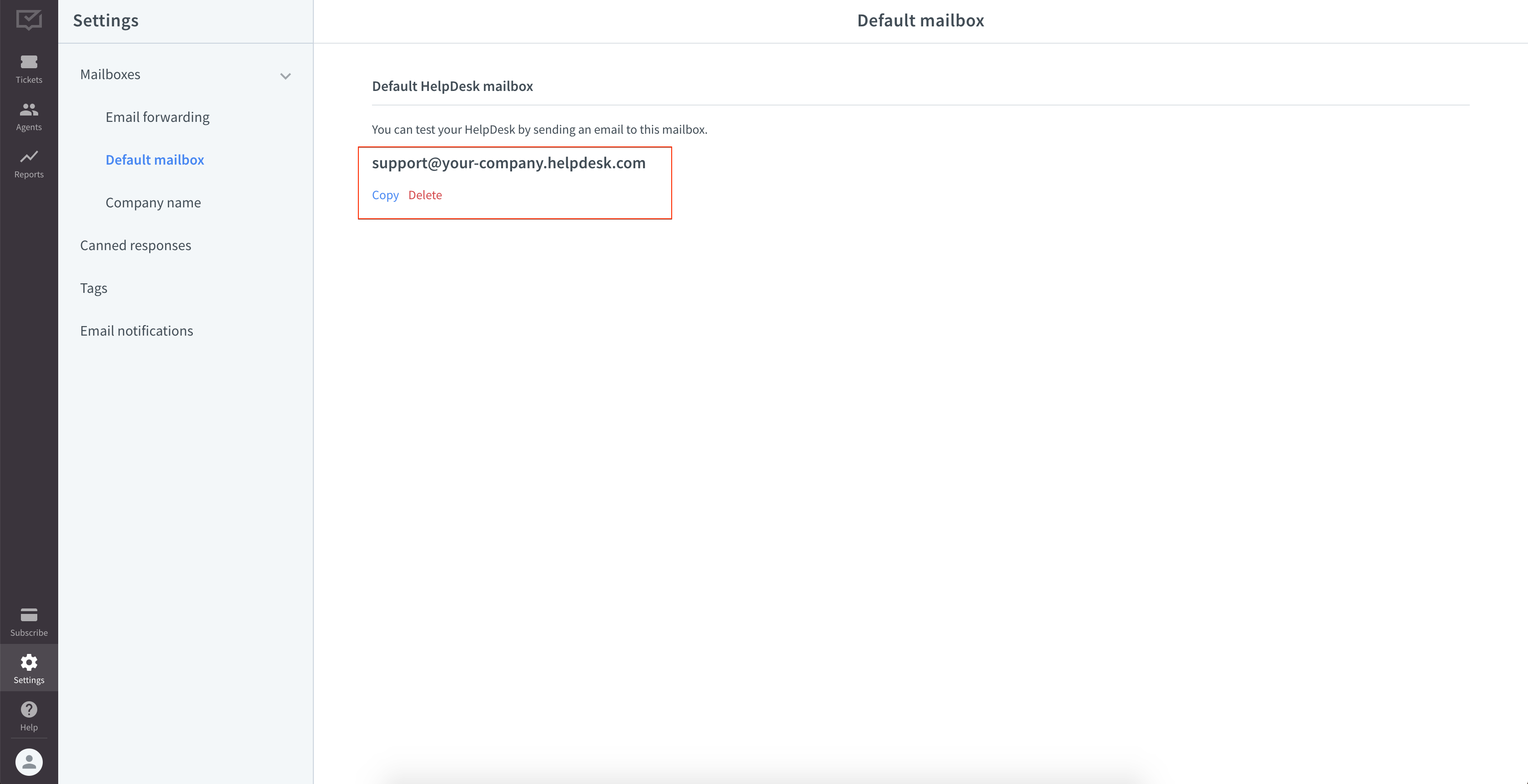
Company name
This is the name that the recipients of your message will see it the “From” field. You can change this name anytime.
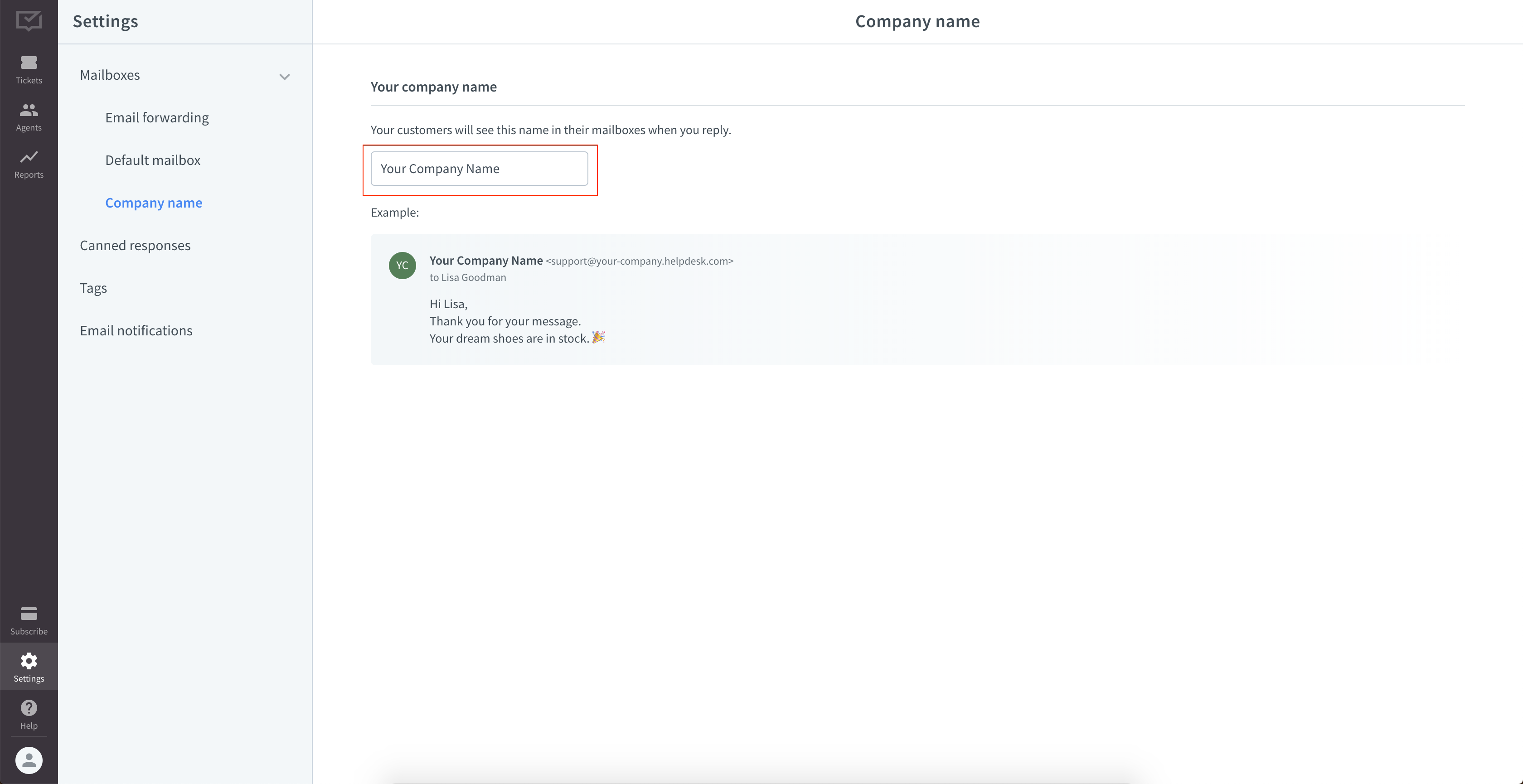
Tags
In this section you can create, delete, and manage tags. You can see all the tags created for your license by all the agents. Learn more about tags.
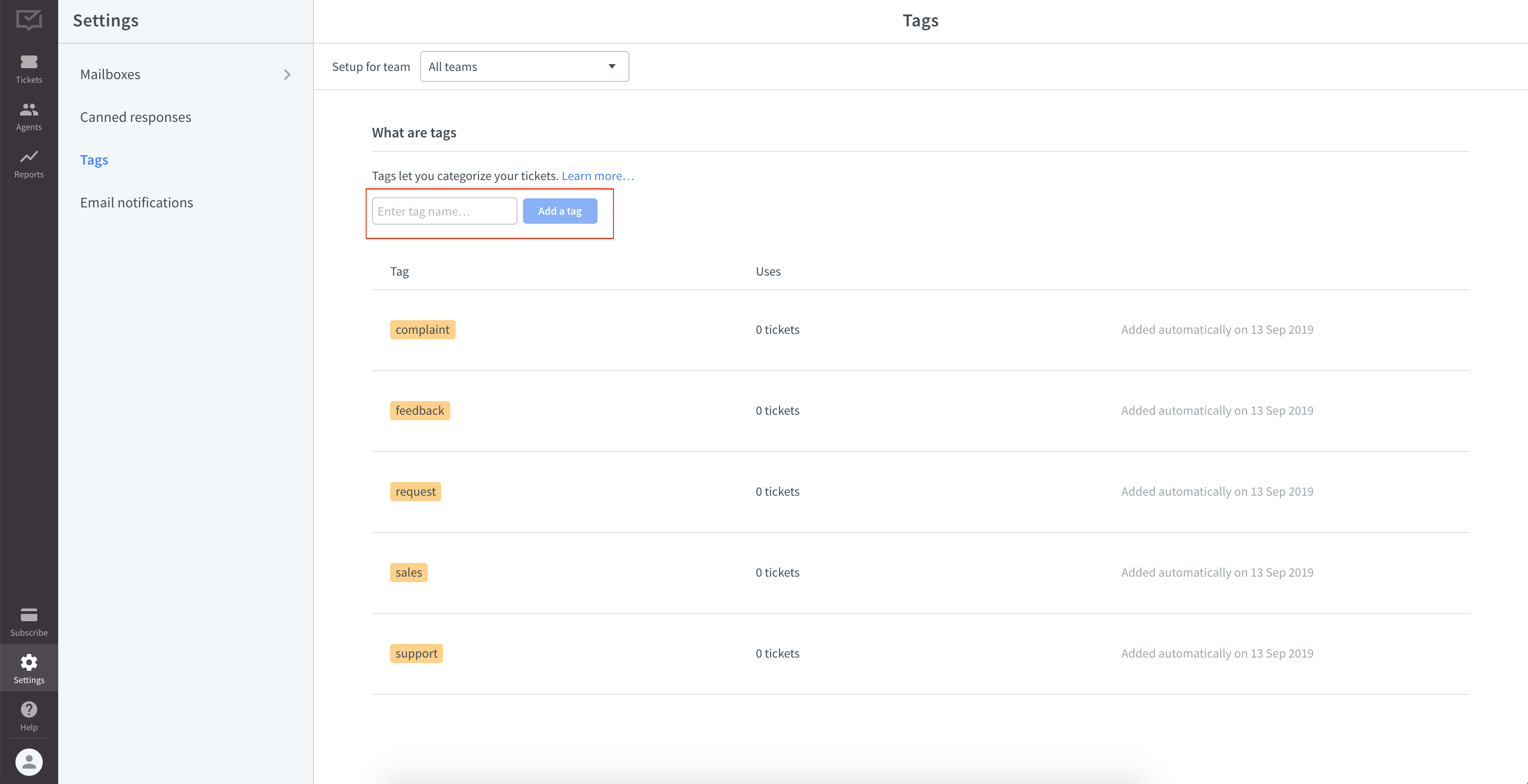
Canned responses
Canned responses are pre-made answers to your customers’ messages. You can add, edit, or remove canned responses for your teams in this section. Read this article to learn more about canned responses.
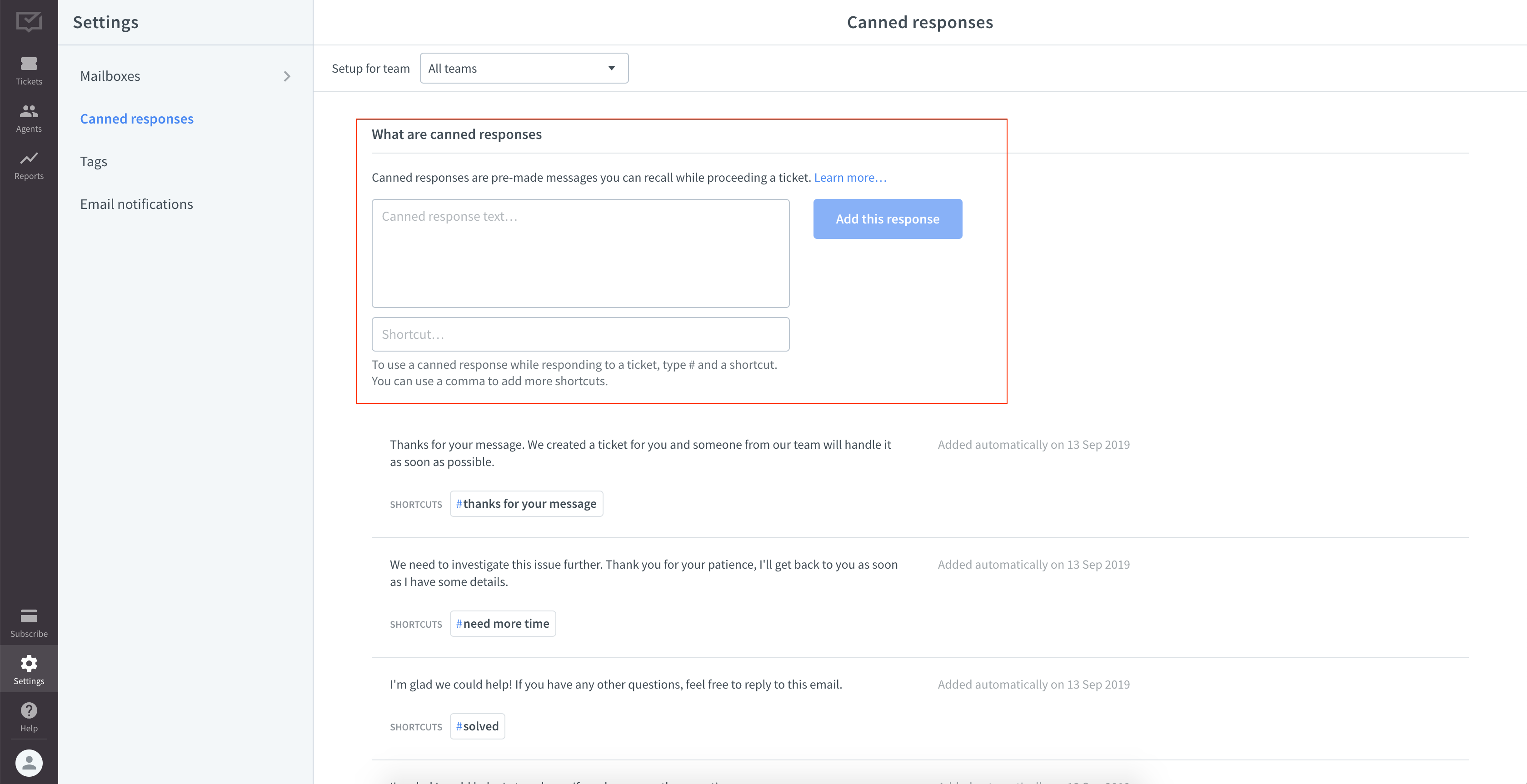
Email notifications
In this section, you can customize notification preferences for your HelpDesk licence (i.e. for all the agents).
By default, HelpDesk will send you a notification email when a ticket arrives or when you’ve been assigned to a new team.
You’ll receive notifications when:
- a ticket or a new response from your client arrives (“New messages”)
- you’ve been assigned to a new team (“New team assigned”)
- there has been a change in a ticket you’re assigned to
Also, your customer can receive a notification when you create a ticket (“New ticket confirmation”).
To change your notification settings, check/uncheck the boxes next to the preferences in the notifications settings.
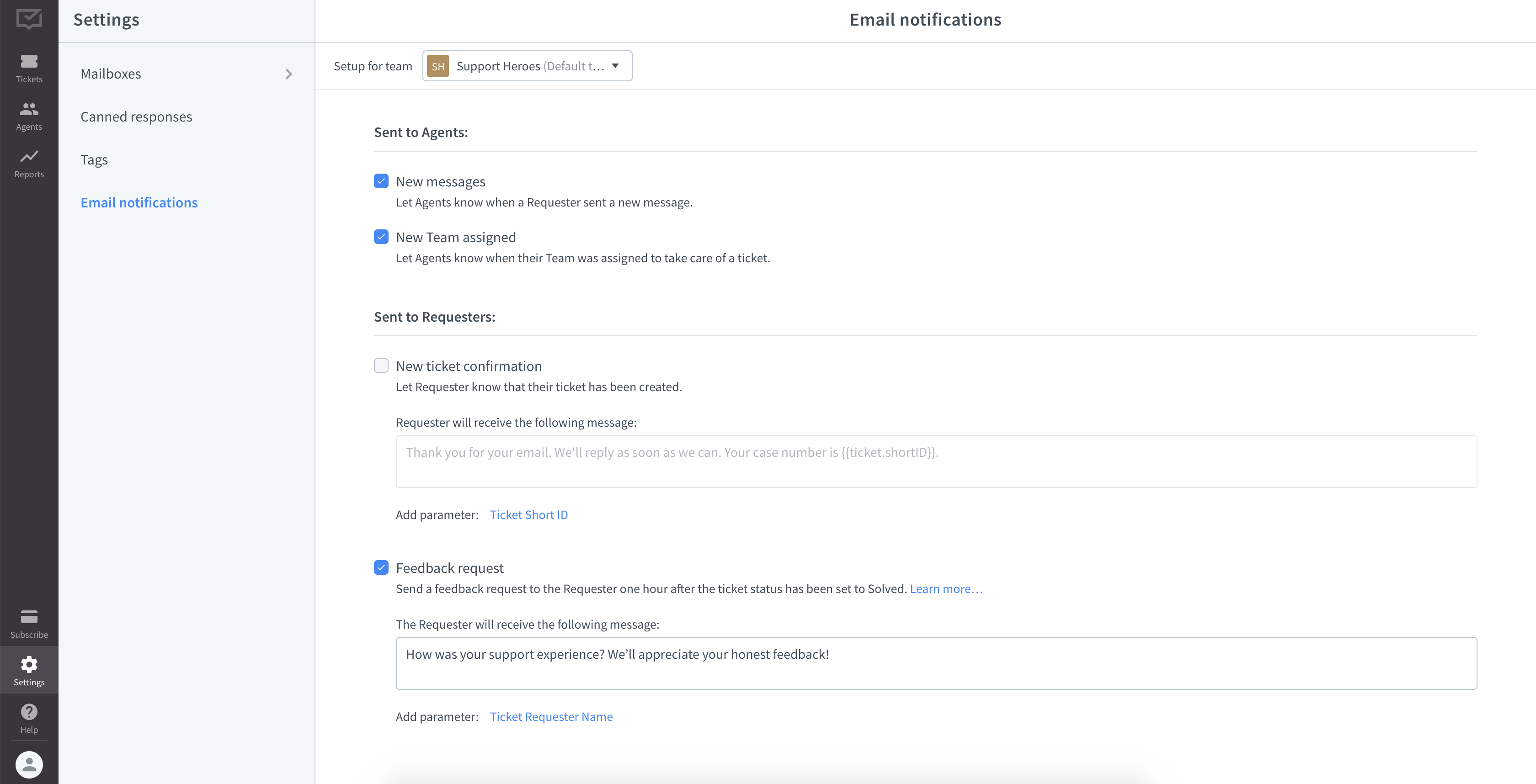
Attention: Every agent can enable/disable notifications for their own account. Read this article about agents to learn more.
