The ticket merging feature allows you to merge sub tickets with the main ticket to keep your dashboard organized and neat. So, if you see tickets with similar content or from the same requester, you can use the ticket merging feature to bring them all together.
An important rule for ticket merging
Merging tickets is an irreversible process. Consequently, you need to be sure that you want to proceed and merge the selected tickets.
Process of ticket merging
Now, let’s dive deeper into the basics of the ticket merging process. Select a ticket from the ticket list and enter it to start merging tickets. The selected ticket will be treated as the main ticket in the merging process.
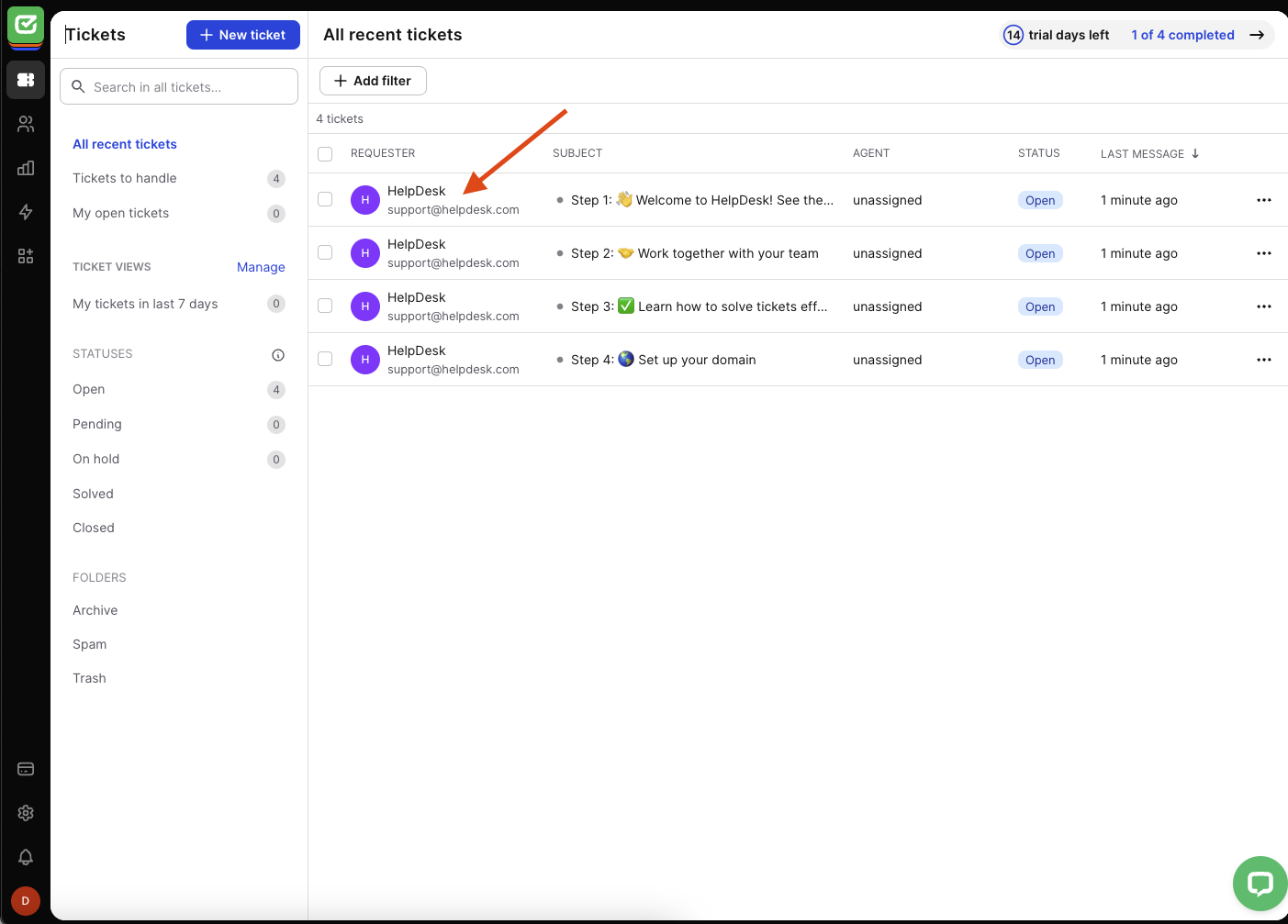
In the “Requester’s tickets” section, you can see all related tickets that may be subject to merging.

Click on the “Merge” button to see the details.

In this view, you can see two parts: the main ticket and sub tickets.
The main ticket contains the most important information and customer details that will allow you to move on. Addressing such a ticket will bring you closer to a successful resolution of the customer case.
The sub ticket contains subtopics or incomplete information, or is a duplicate of an already sent message. Addressing such a ticket won’t bring the desired positive effect of resolving the customer case.
If you merge selected sub tickets with the main ticket, all tags, followers, and people in the loop from the sub tickets will be added to the main ticket details.
Now, carefully select from the list of available sub tickets the one you want to link to the main ticket.

When you’ve finished selecting, click on the “Continue” button to go to the summary view.

The summary is helpful to ensure that you have selected the correct tickets to merge.
Here you can see the details of the main tickets that will remain valid after the ticket merging process:
- Status
- Priority
- Team
- Agents
- Followers
- People in the loop
You can also see the sub tickets selected in the previous step, which will be merged with the main ticket.

Take time to review the summary before finalizing the ticket merging process.
Click on the “Merge tickets” button to continue when you’re ready.

Now you can see all sub tickets you’ve already merged listed in the main ticket.

Note that after ticket merging, all sub tickets will get a “Closed” status.

If you choose to click on one of the sub tickets, you can still view its contents, but without the ability to modify it. With this browse-only option for sub tickets, you can avoid unintentional mistakes and focus on the main ticket that may need your attention.
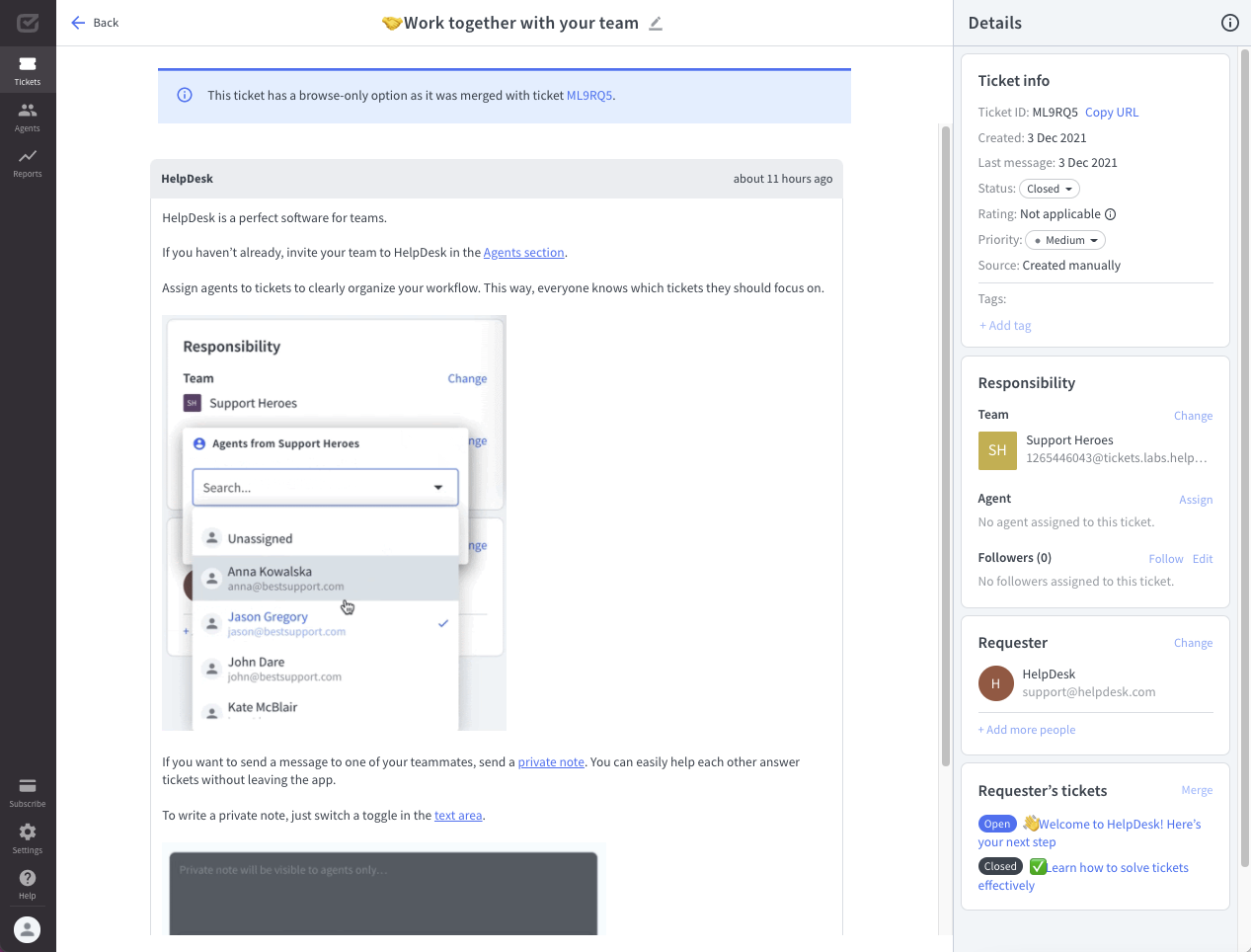
On the main dashboard, you can easily see tickets that have gone through the merging process, and from now on, are main tickets containing sub tickets.
![]()
Which tickets can be merged?
Generally, you can only merge the main ticket with other tickets that haven’t been merged before. Additionally, tickets can only be merged if they are from the same requester.
Which tickets can’t be merged?
There are certain types of tickets that can’t be merged:
- Tickets with Spam, Solved, or Closed statuses
- Tickets from the Archive
- Already merged tickets
