Video tutorial for filters
Filters help you customize your ticket list and identify specific customer cases.
You can filter your tickets according to:
- Agent
- Assignment
- Attachments
- Creation date
- Followers
- Last activity
- Last message
- Priority
- Rating
- Source
- Status
- Tag
- Team
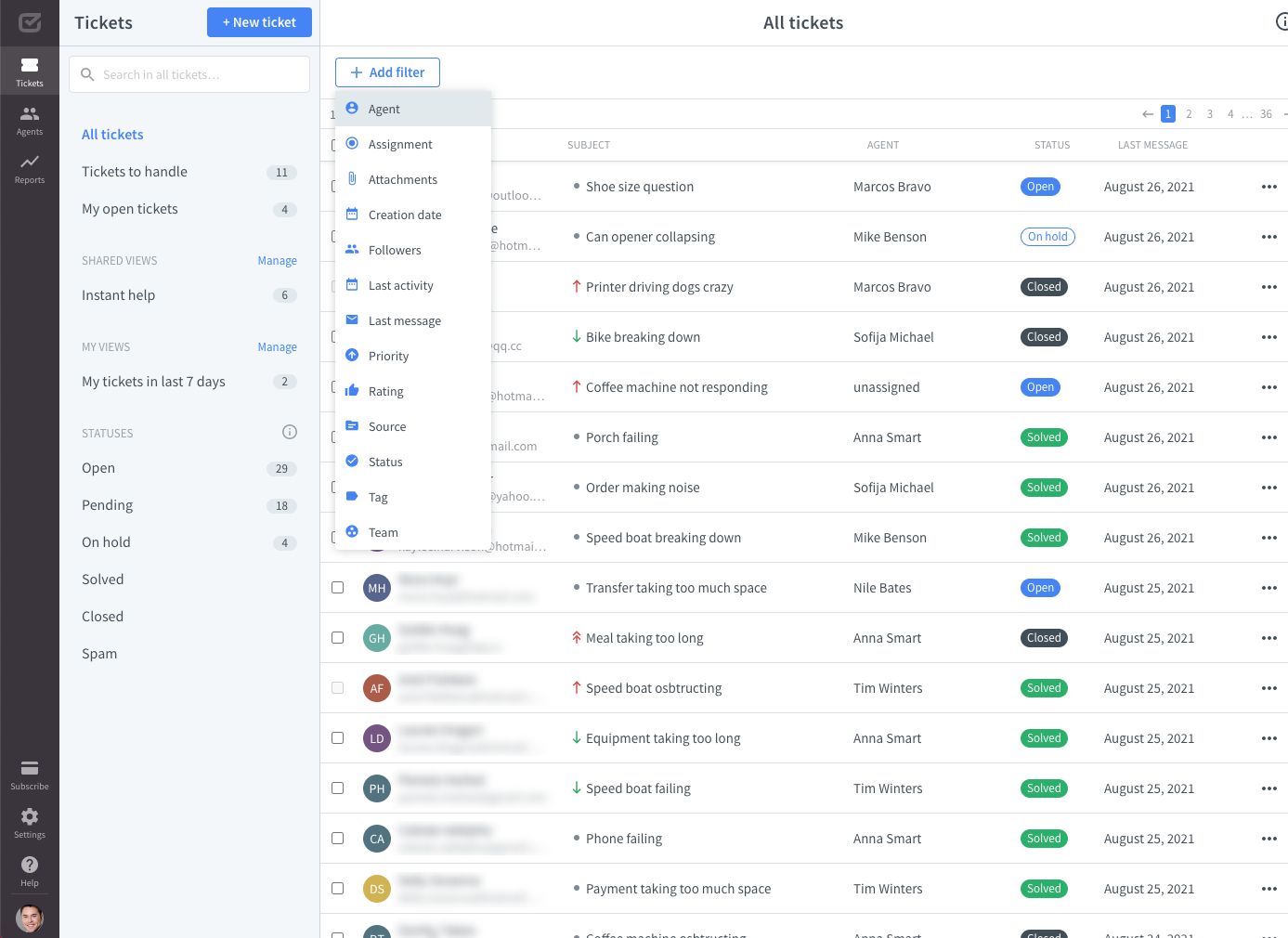
To add a filter, go to the ticket list, click the “+ Add filter” button, and choose the filter you’d like to add. When you’re done, click on the “Done” button to see the results.
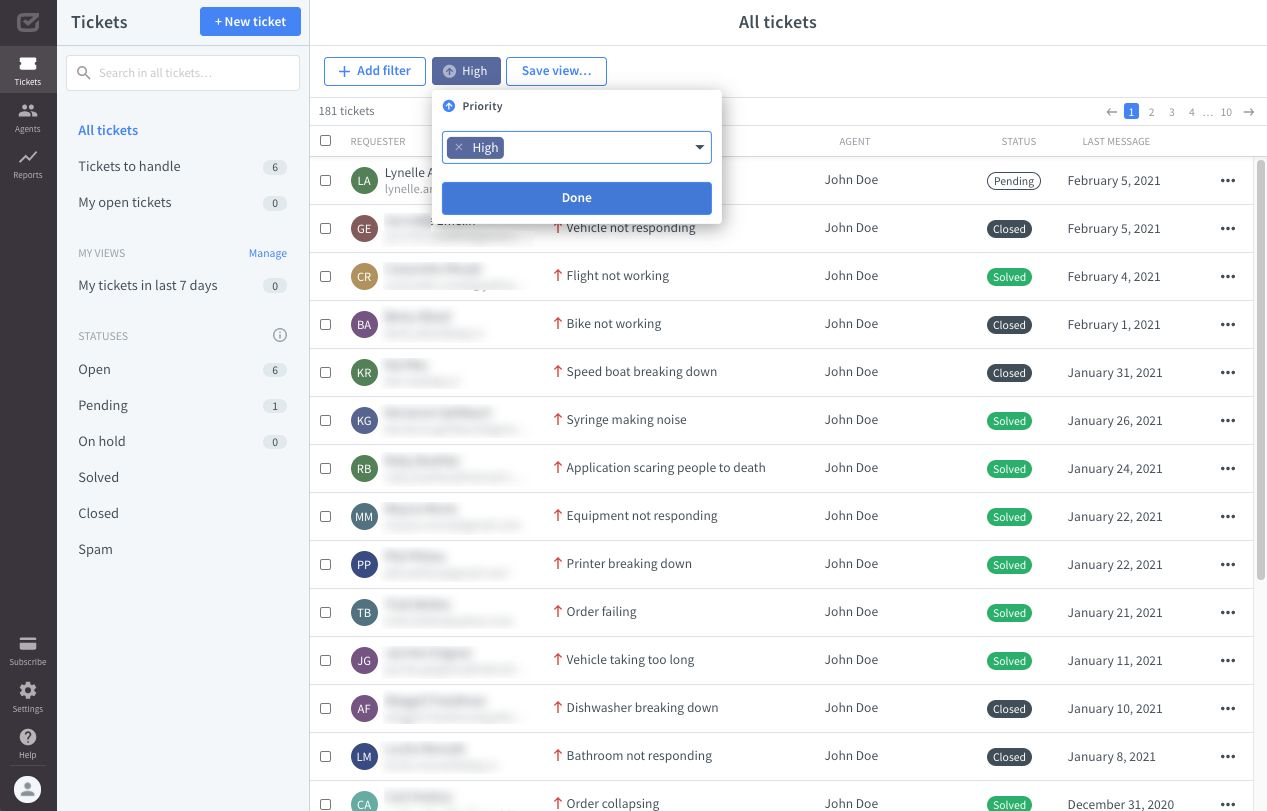
You can filter your tickets by multiple values at once.

If the filtered tickets are important to your daily work, you can save them as “My View” to always have them on hand.
Also, try the filtering feature in the “Report” section, so you can comfortably explore your performance.
