Video tutorial for private notes
You can use private notes to collaborate with your teammates. In this article, you will learn how to use private notes and how they can help you solve tickets faster.
You can leave a private note for yourself or for your teammates. It’s useful when you need to consult your colleagues on how to respond to a message.
How to write a private note
A private note will be displayed in the main conversation section. However, unlike a message sent to a customer, the note has a grey color.
To write a private note, switch the toggle in the bottom left corner of the message window. Write your private note and click ‘Submit.’
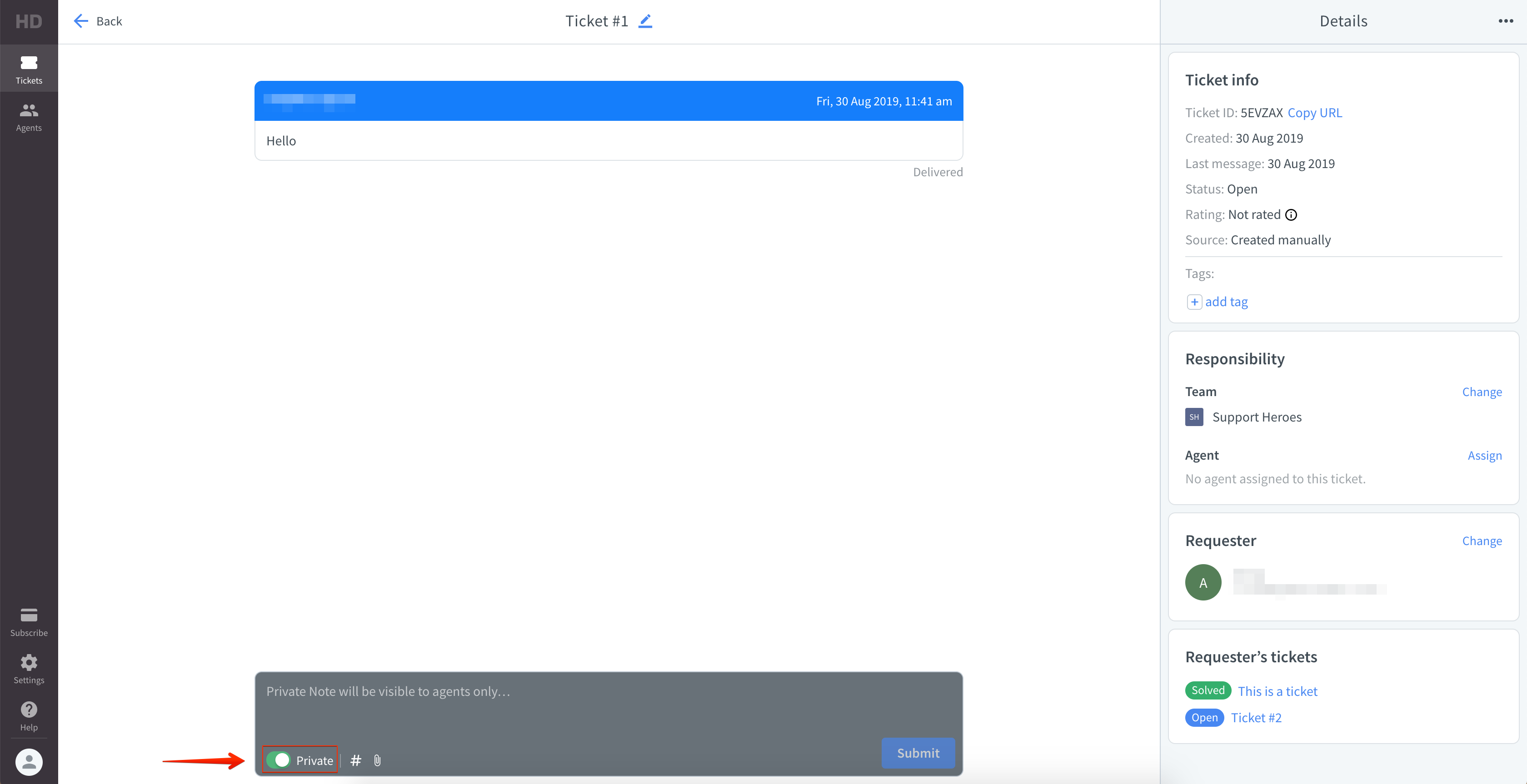
If the note for someone else from your company, the next thing to do is to assign the ticket to this person.
To assign a ticket to a person, choose an agent from a dropdown menu in the Agents window in the ‘Details’ section.
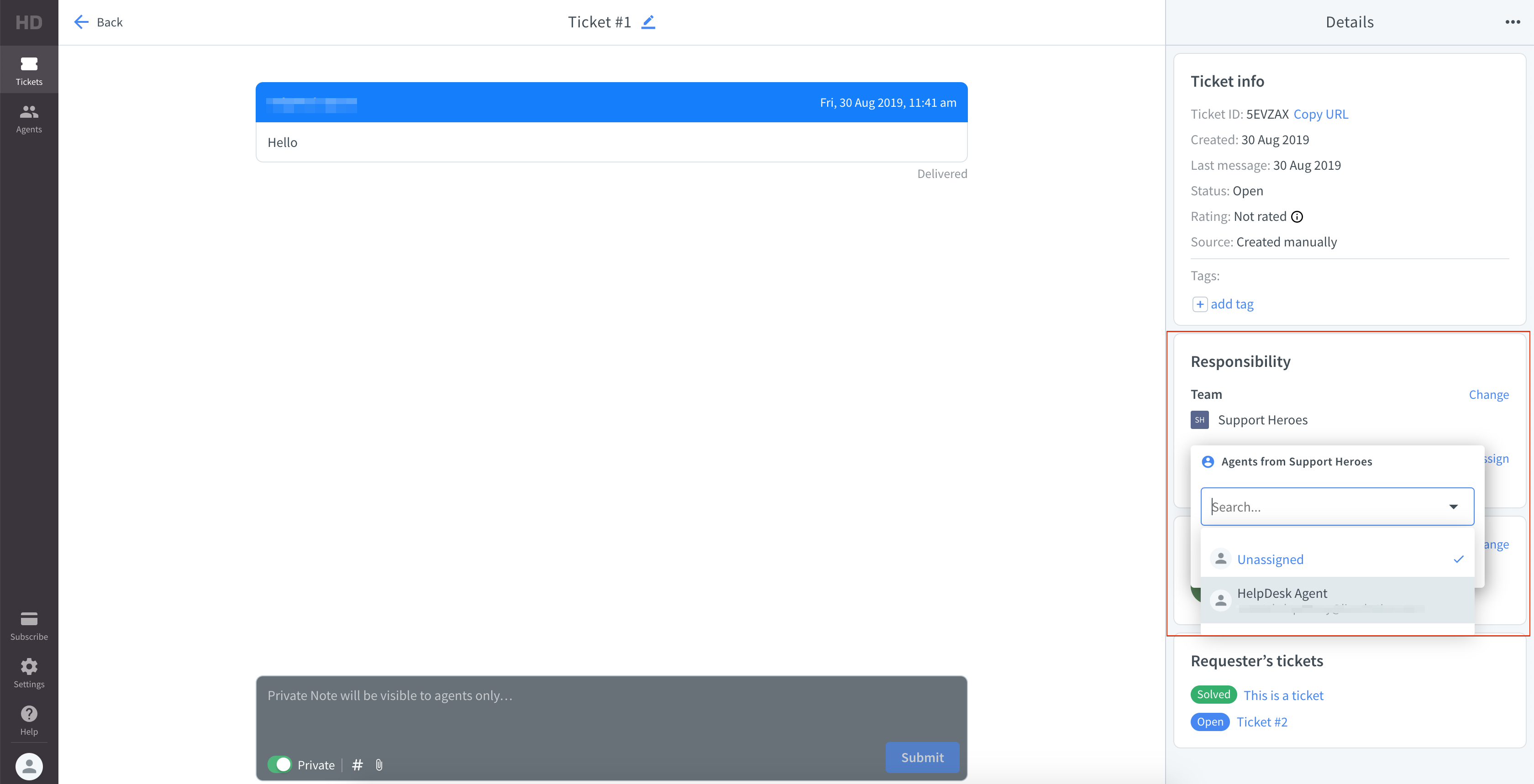
Mentioning in the private notes
Private notes can be used to mention agents who can contribute to a quicker ticket resolution.
To mention the agent in the private note, you can click on ‘@’ icon or simply type ‘@’.

Next, you’ll see a drop-down list with active agents to choose from.


Choose an agent and write the private note message. Then click on the ‘Submit’ button.
When you mention agents, they will be notified and automatically added to the followers’ list.

