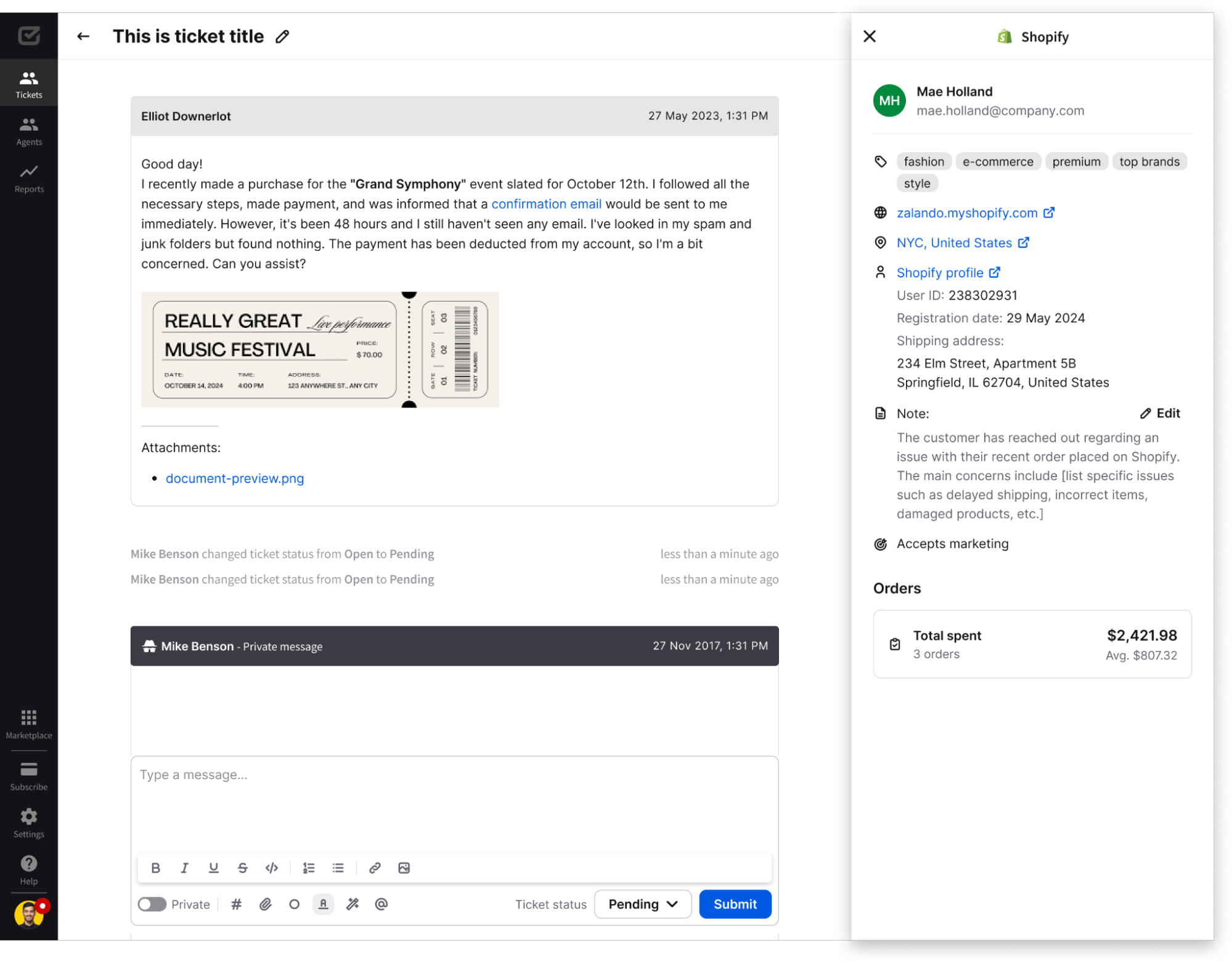Integrate HelpDesk with Shopify
Integrate your Shopify store with HelpDesk to centralize your communication. Track the ticket’s history, have an overview of your customer’s shopping flow, and build meaningful interactions with your ecommerce customers.
How to integrate HelpDesk with Shopify
Go to the Shopify App Store and find the HelpDesk for Ecommerce support using the search bar or directly through the link to the HelpDesk app.
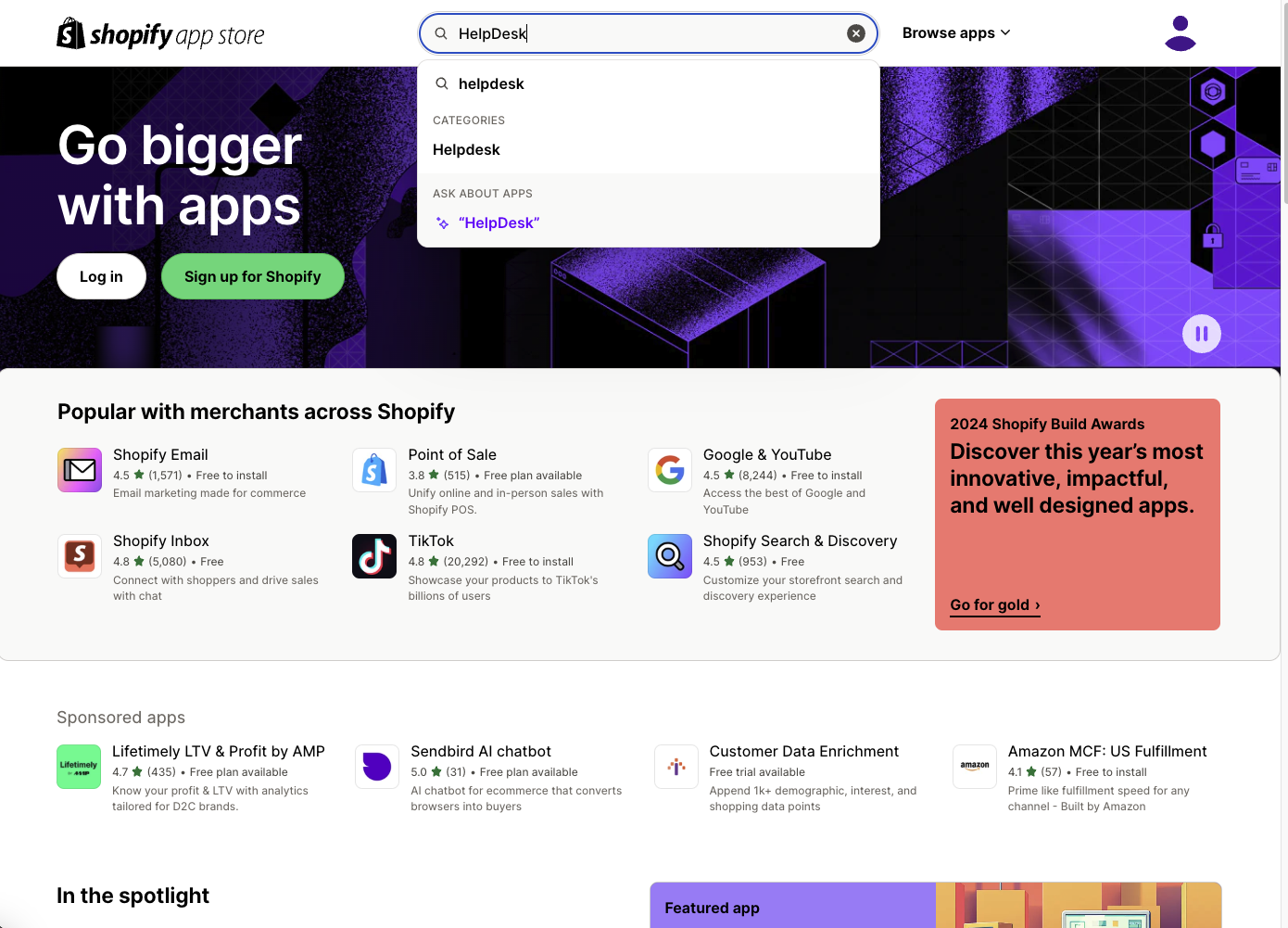
Next, you’ll see details related to HelpDesk and an outline of the application’s features.
Select “Install.”
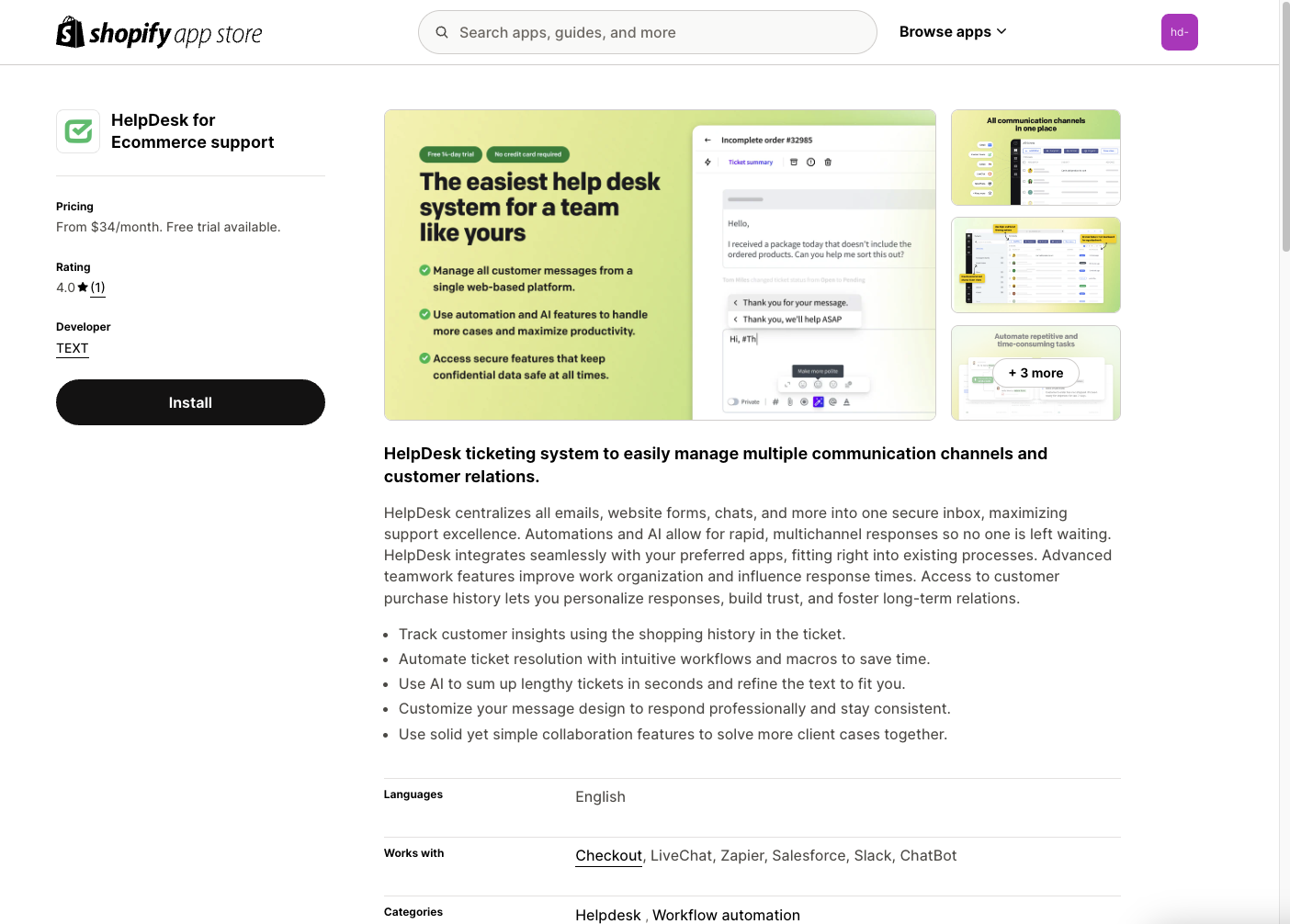
You’ll be asked to log in to your Shopify store. Enter the name of your Shopify store, and select “Log in.”
Next, select the proper account from the list.
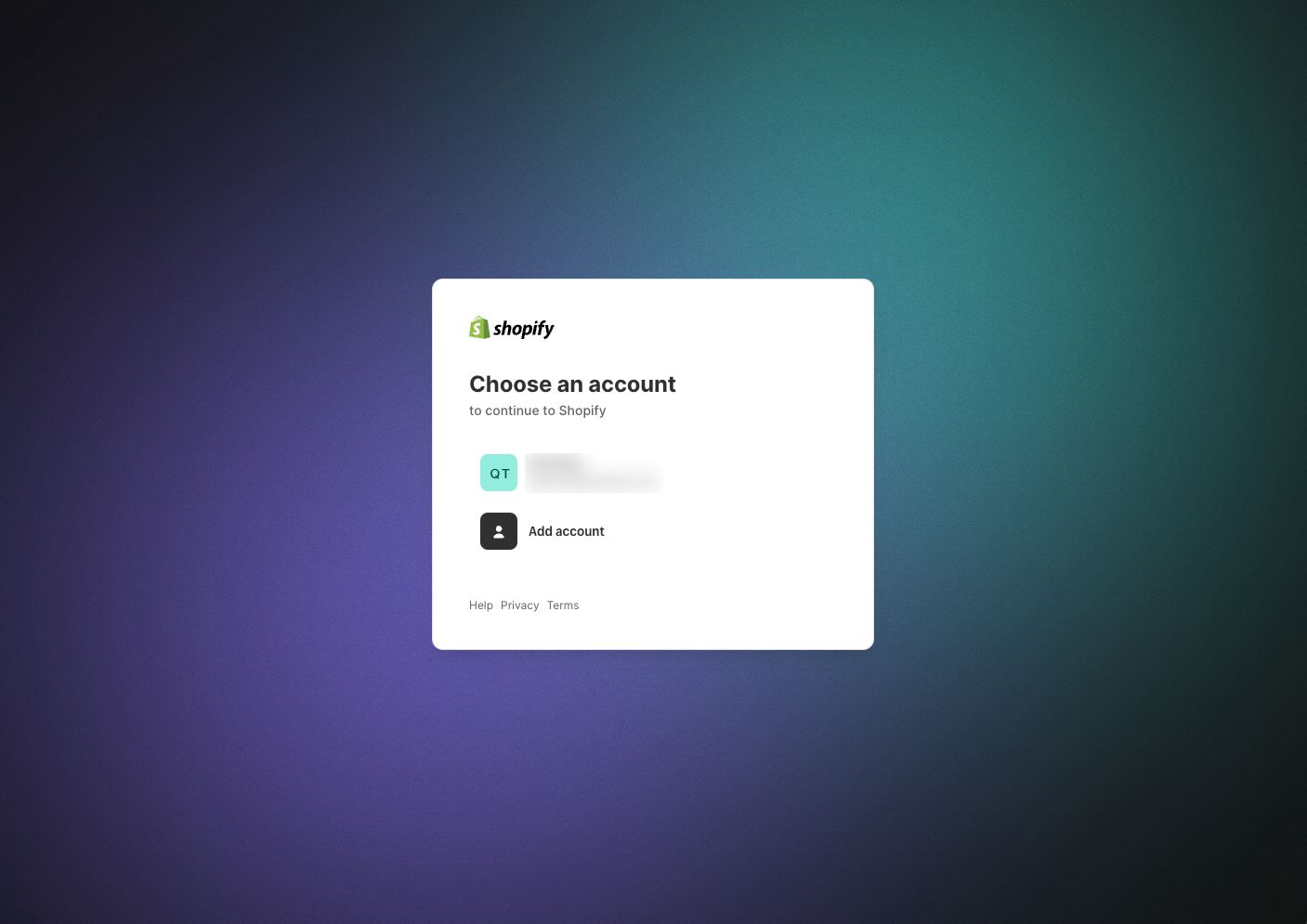
After that, you can see the installation screen. Here, you must confirm HelpDesk permissions related to access to your Shopify account and order data. These are required if you want to install HelpDesk for your store.
Select “Install.”
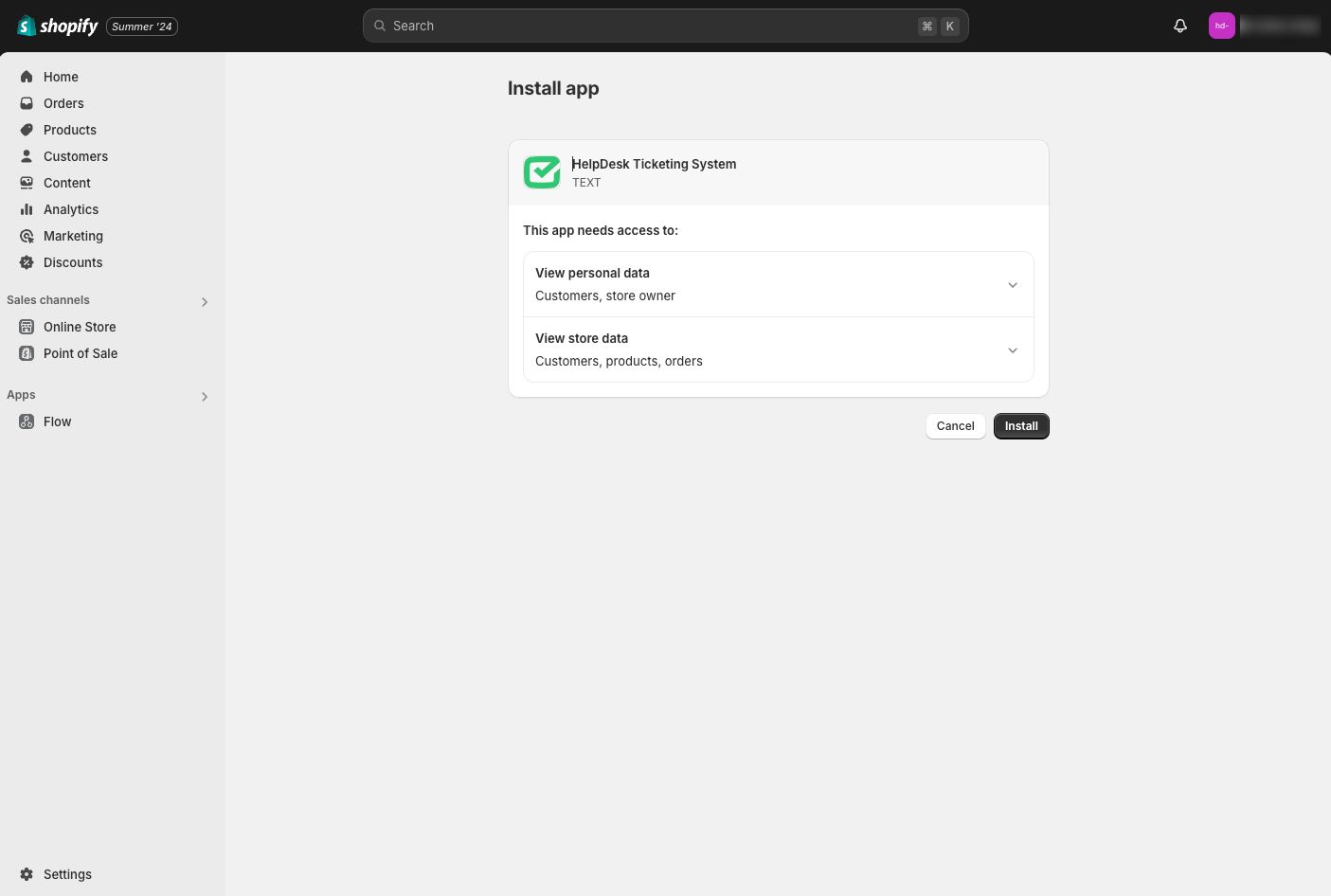
At this point, the app has already been installed in your Shopify store.
Log in or sign up to create your HelpDesk account.
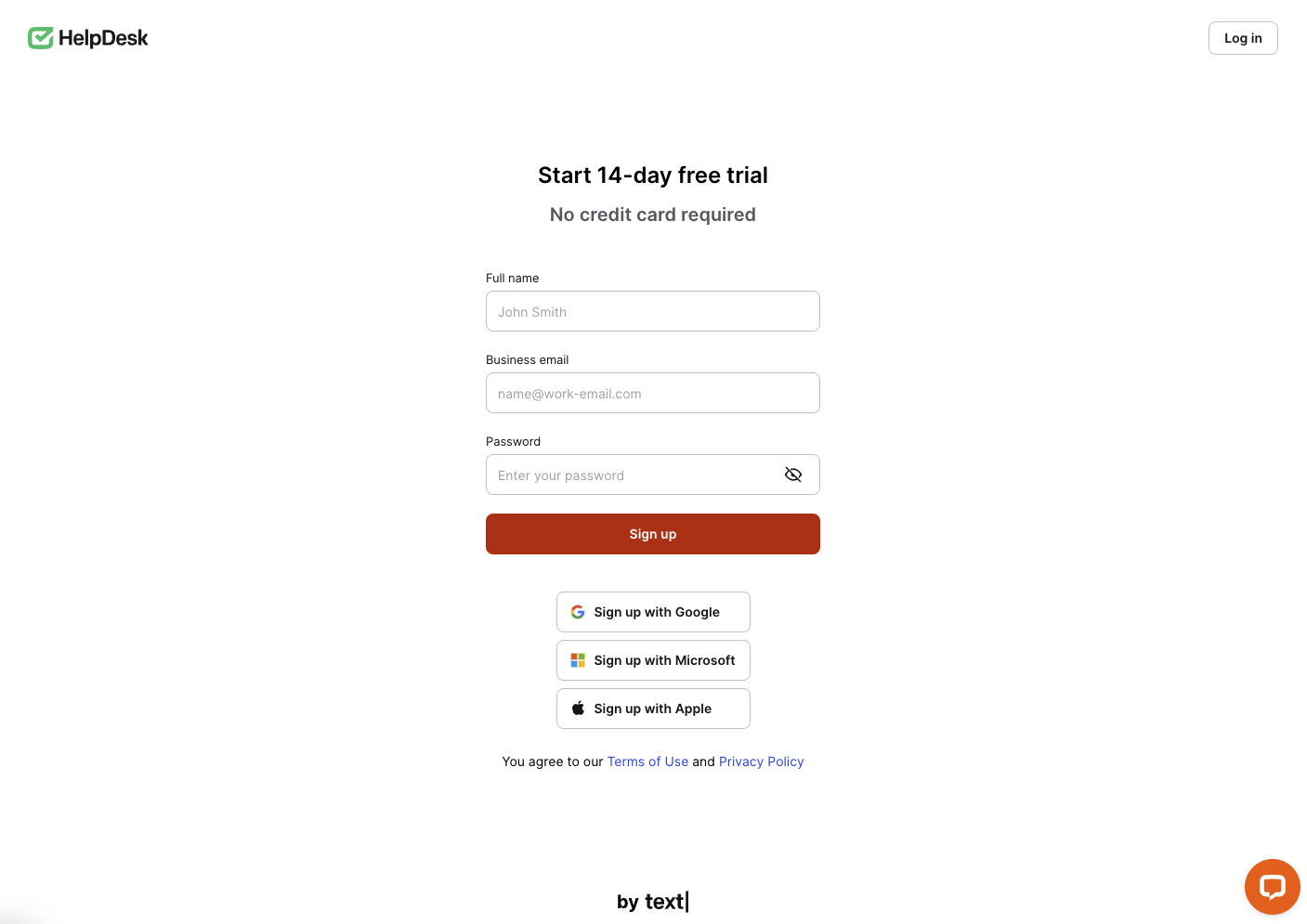
Follow the confirmation instructions.
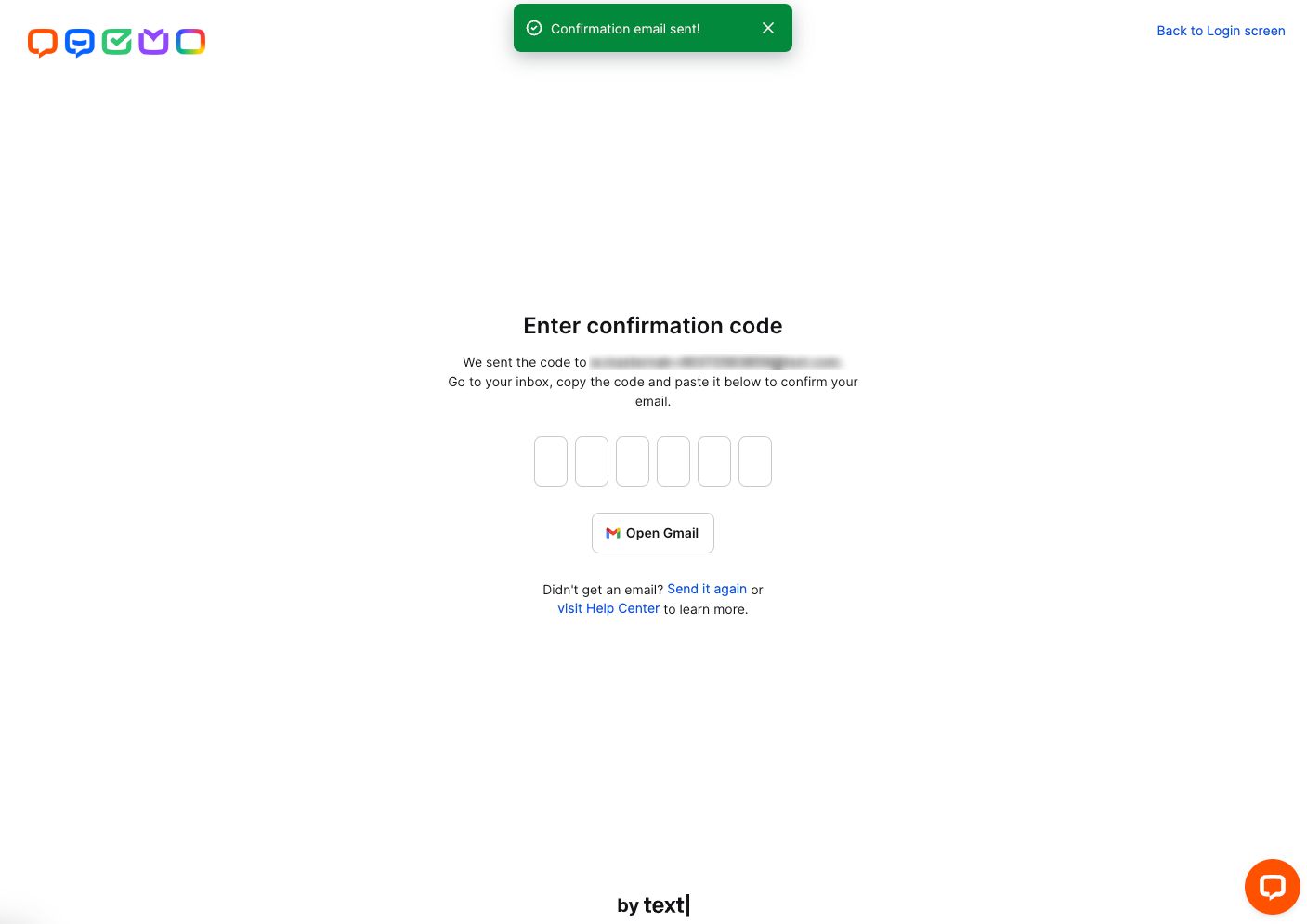
Then, you’ll see the product activating screen and the onboarding steps.
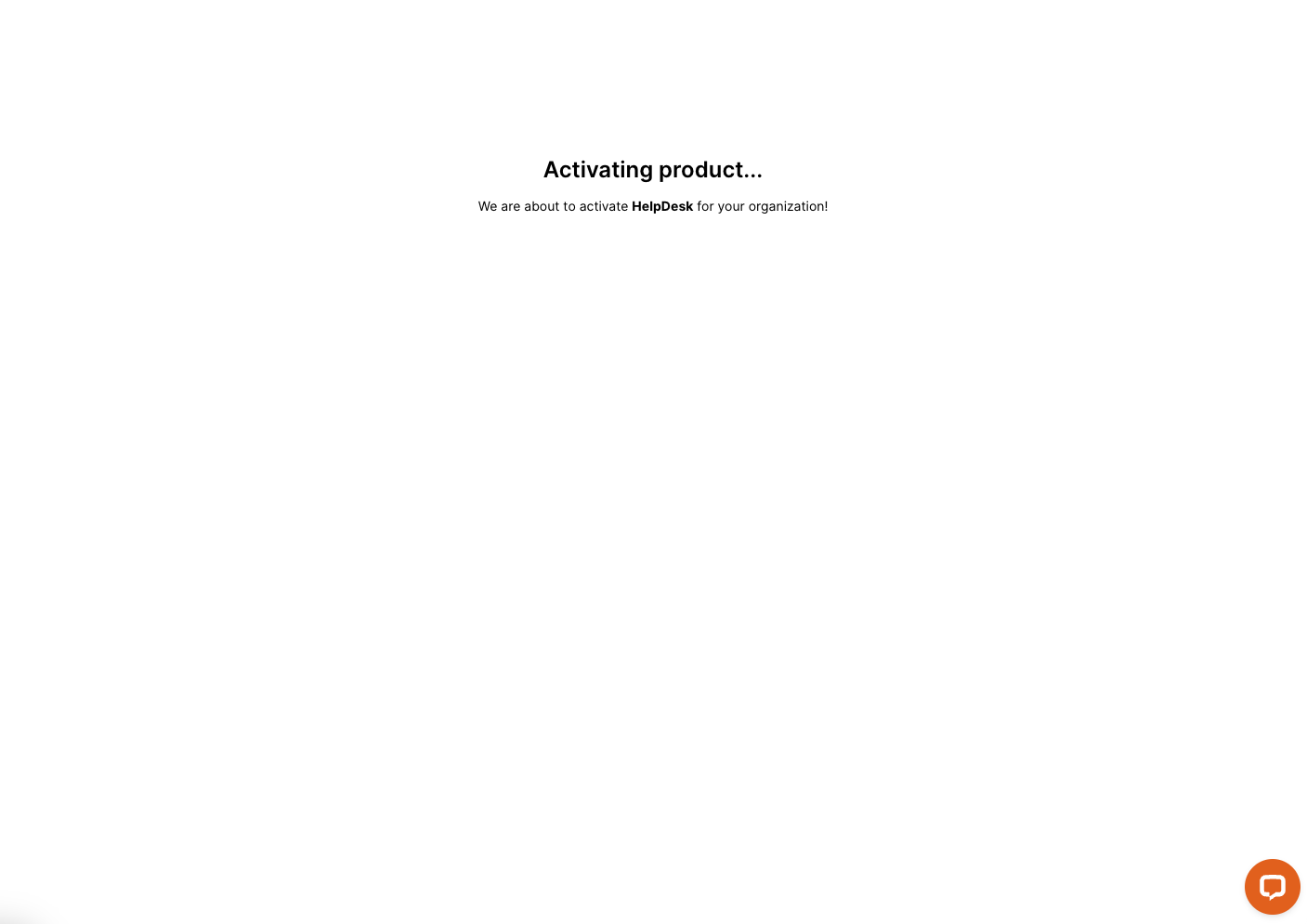
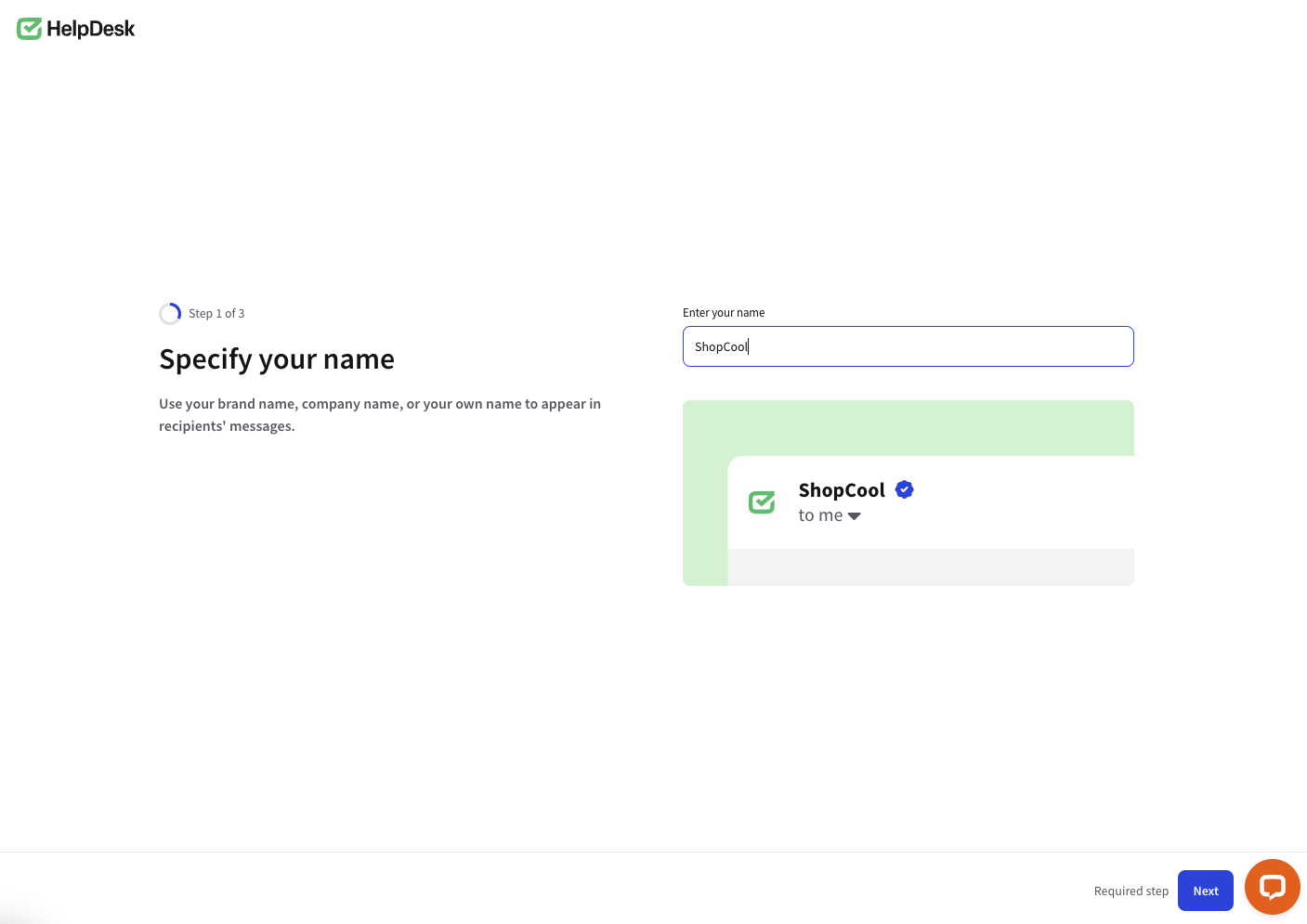
After this, you’ll see the main HelpDesk dashboard.
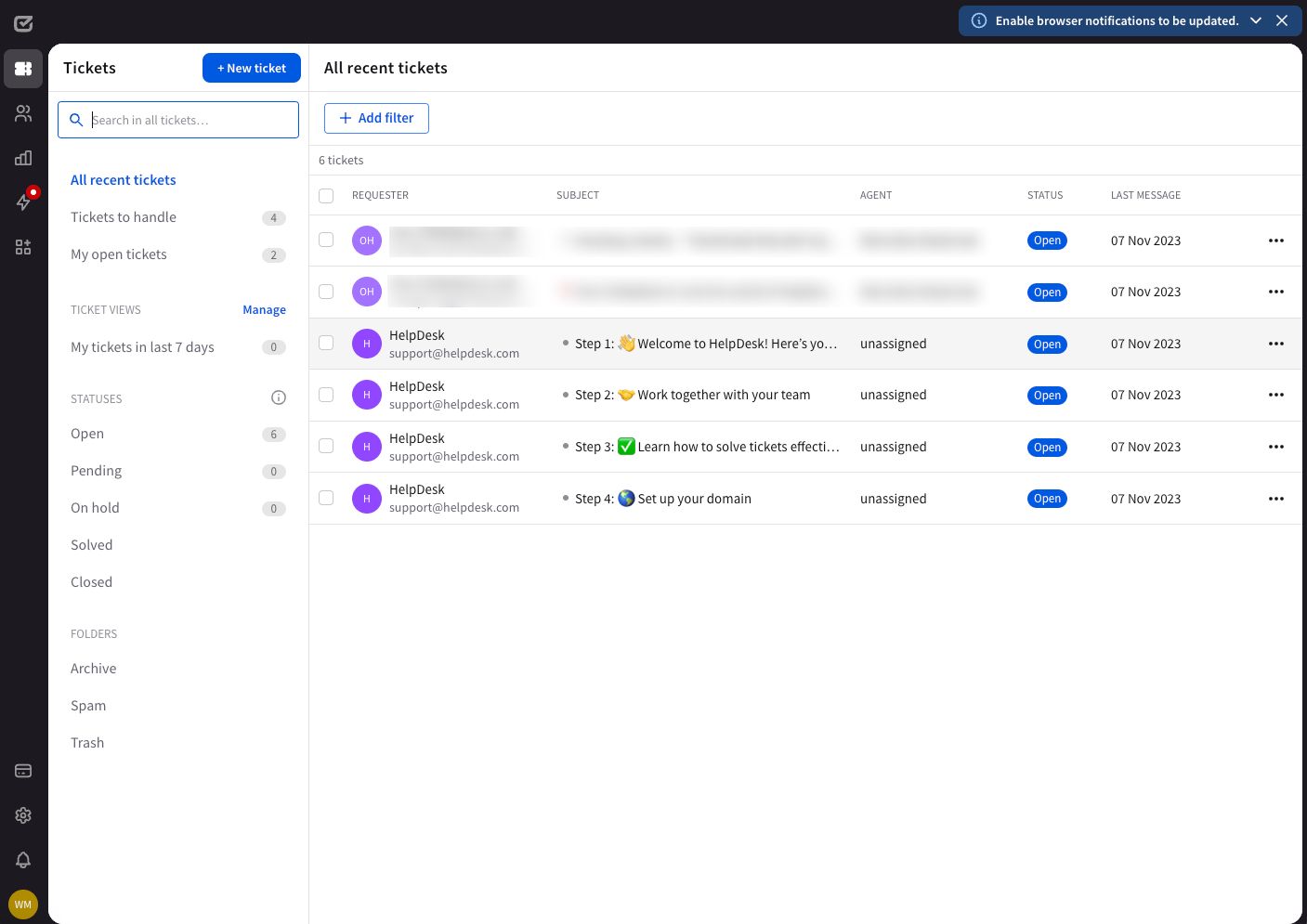
You’ll also see a new app installed for your Shopify store.
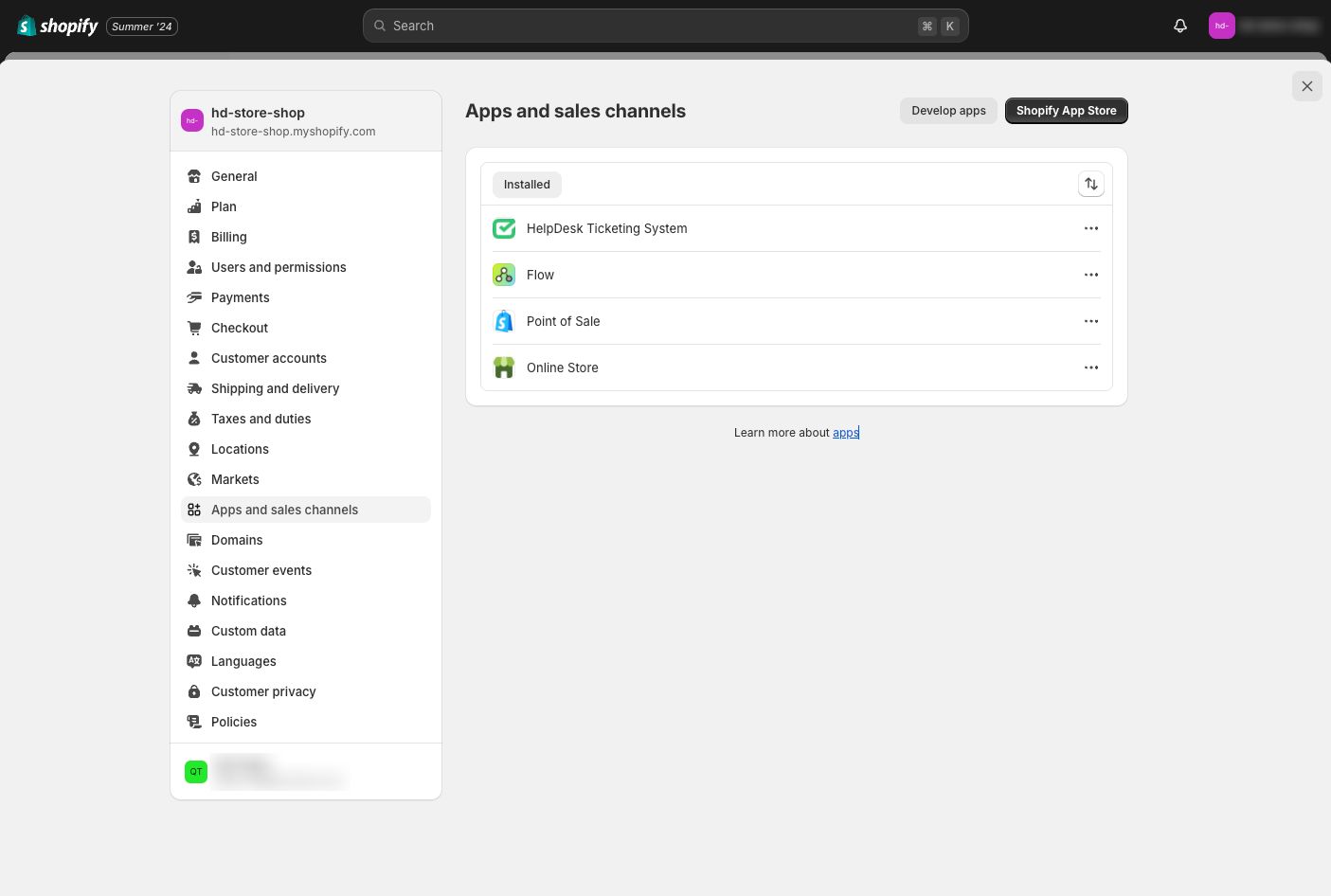
Forward messages to Shopify
To start receiving tickets from multiple communication channels, set up forwarding in your HelpDesk account — this will centralize all your messages.
For more details, learn how to configure your inboxes, reply addresses, and domains to streamline your business communication.
Manage the HelpDesk subscription through Shopify
If you installed HelpDesk through Shopify, you’ll be redirected to the “Subscription” section in Shopify when you select the “Subscription” section in HelpDesk. This is because Shopify handles your subscription.
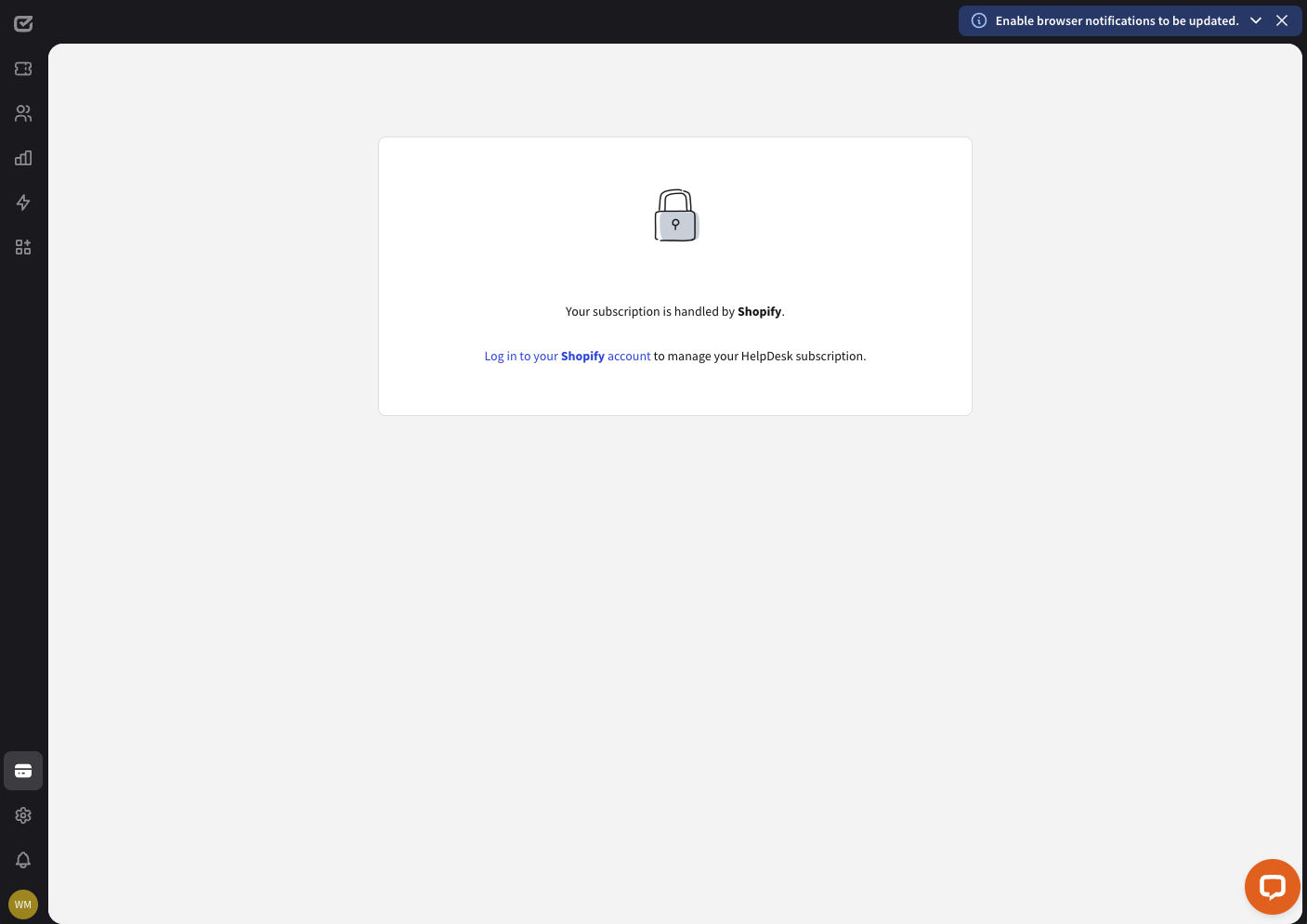
The HelpDesk and Shopify integration allows you to manage your HelpDesk subscription with a single Shopify invoice and:
- Streamline billing. Consolidate your HelpDesk subscription and Shopify charges into a single invoice.
- Track expenses. Easily monitor your spending and stay organized.
- Make timely payments. Never miss a payment with synchronized billing cycles.
If you’d like to change your billings, select “Log in to your Shopify account” and you’ll be redirected to the available HelpDesk plans.
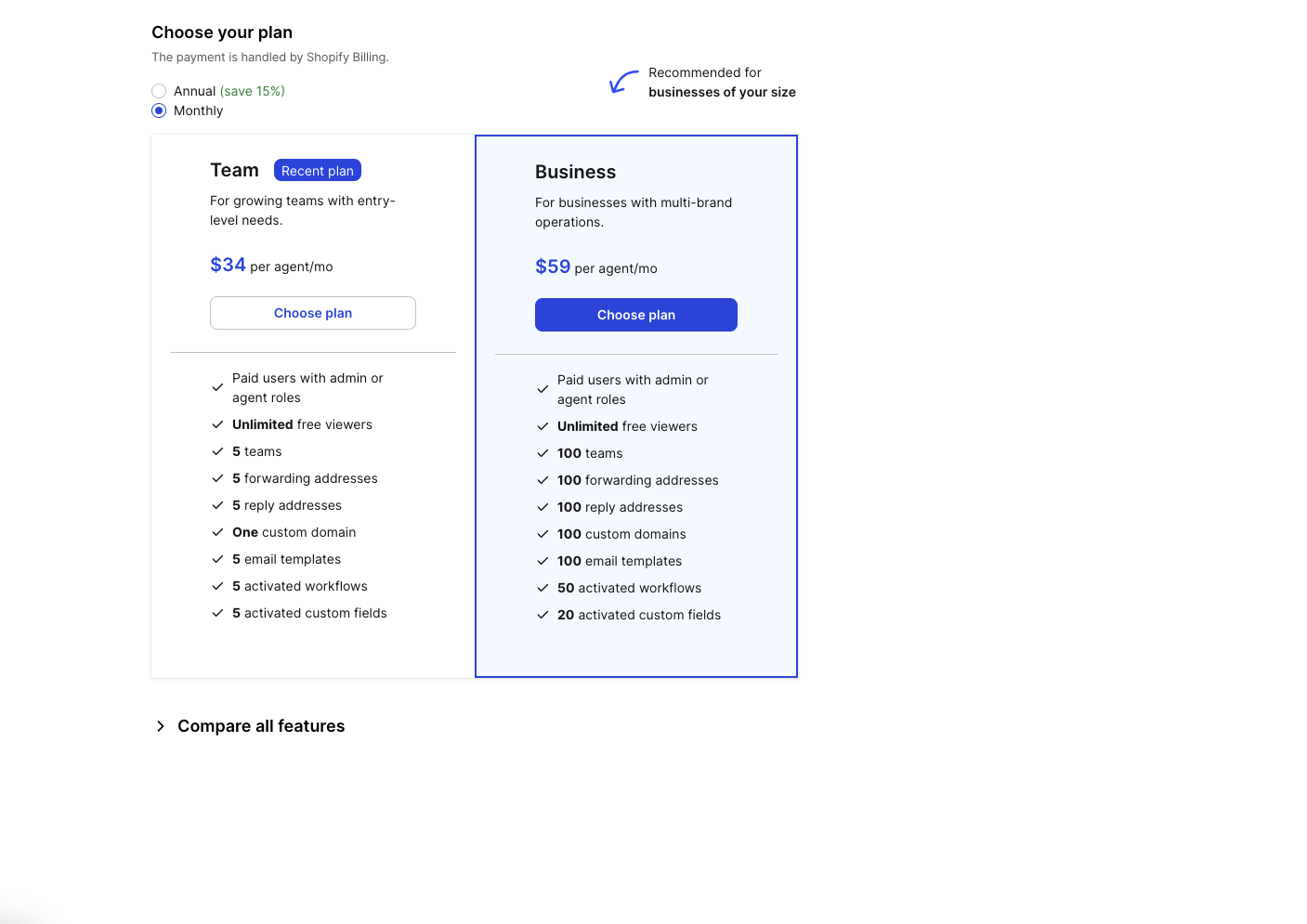
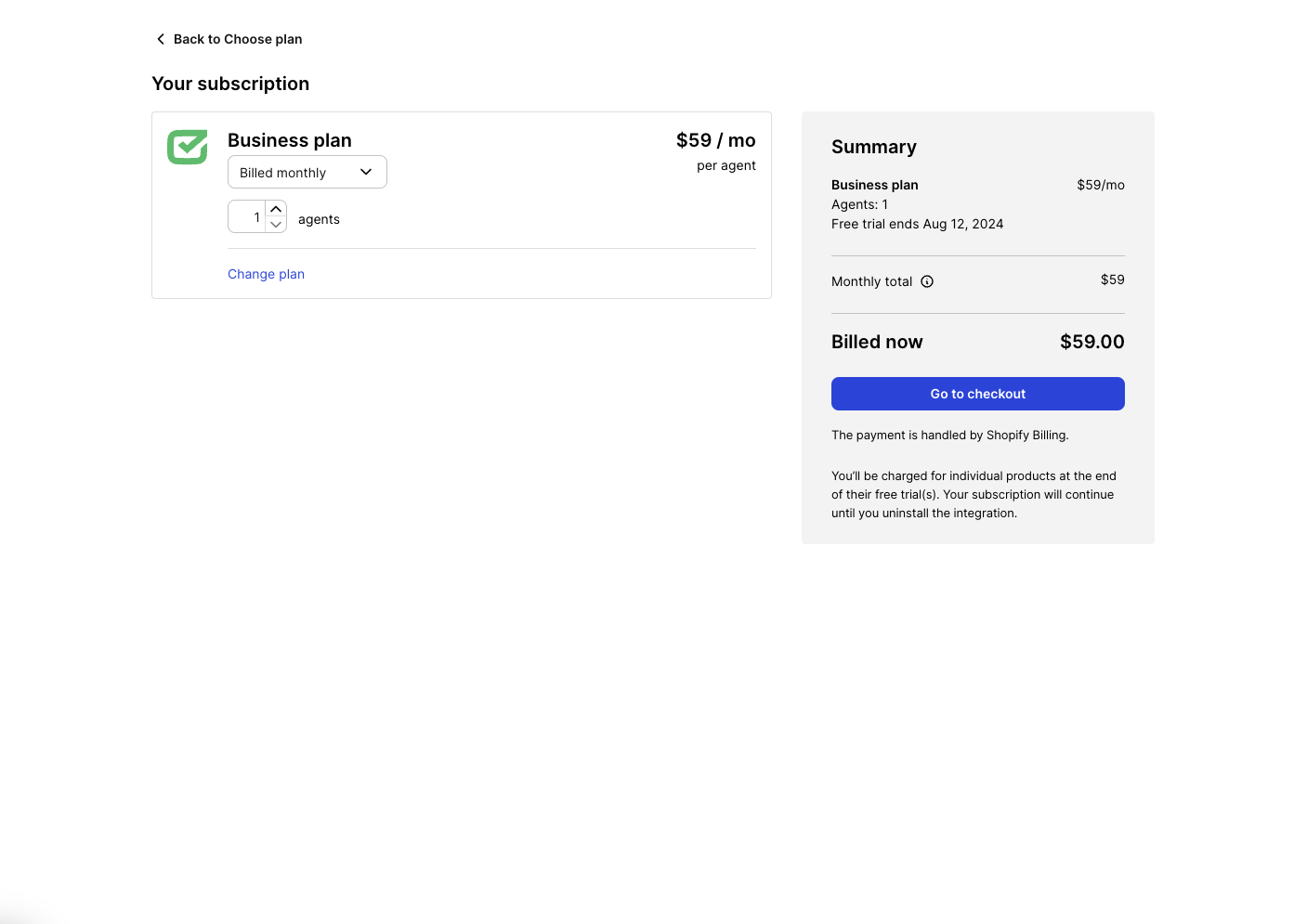
If you need any support while integrating your HelpDesk account with your Shopify store, chat with us and let us know.
Add or remove HelpDesk users
For trial accounts
When you add or remove users in your HelpDesk account during the trial period, the number of users (agents, admins, viewers) in this particular view will automatically increase or decrease. Refresh the page to have always up-to-date information.
The number of users specified when you subscribe to HelpDesk through Shopify reflects your HelpDesk account status and the number of users invited to the application.
So, if you want to lower the number of users in this view, you must first reduce it in your HelpDesk account. This will require changing the role of one of your agents/admins to that of a viewer.
For paid accounts
When you want to add users (agents, admins, viewers) to your HelpDesk account as a paid customer, you need to go to your Shopify account, extend your subscription for the installed HelpDesk app, and change the number of users.
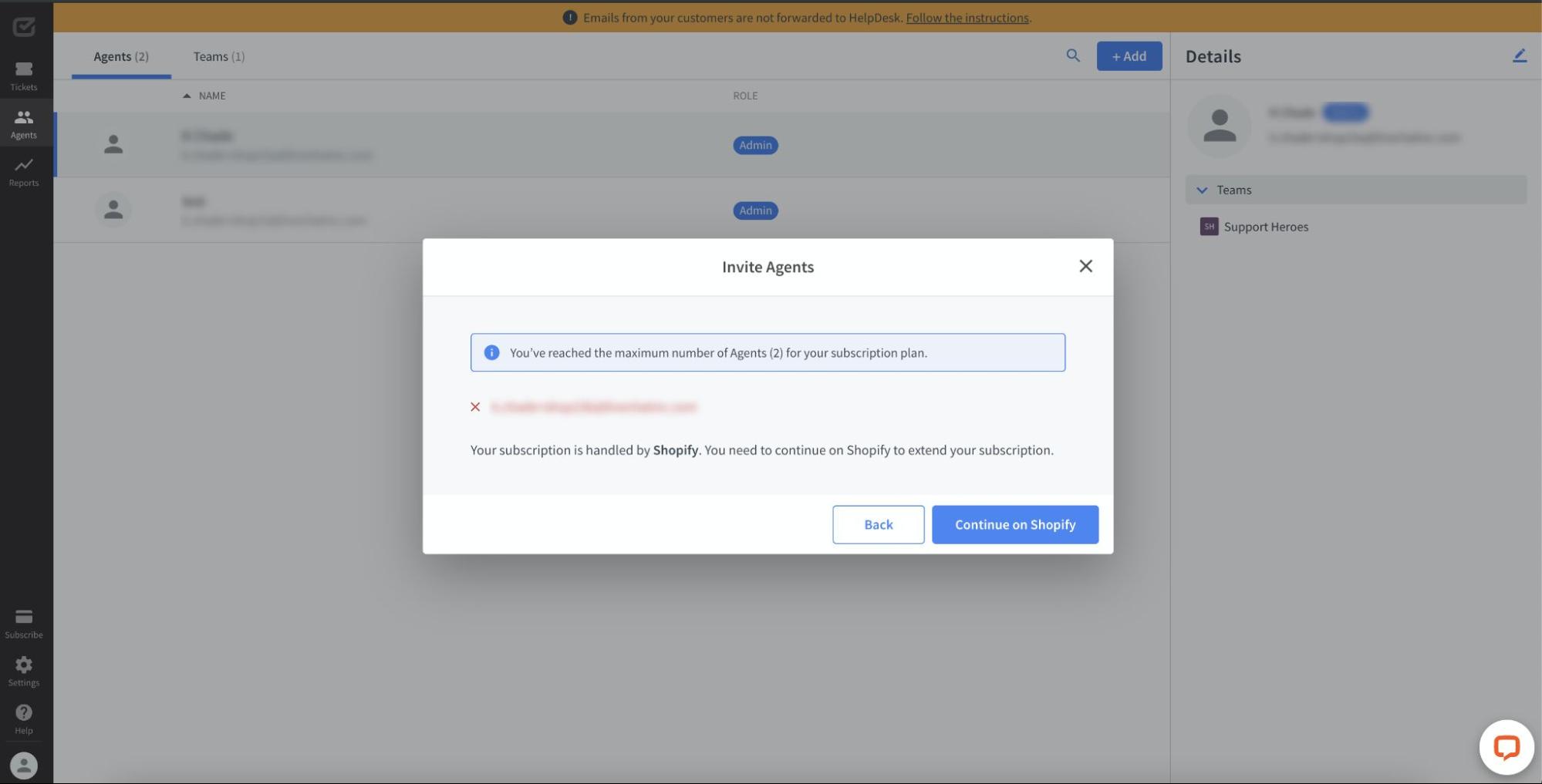
Afterward, go back to your HelpDesk account and add details about your new agent in the “Agents” section.
Browse Shopify information in HelpDesk tickets
When you enter the ticket, you’ll see preliminary information about the interaction with your store visitor in Customer Insights Overview.
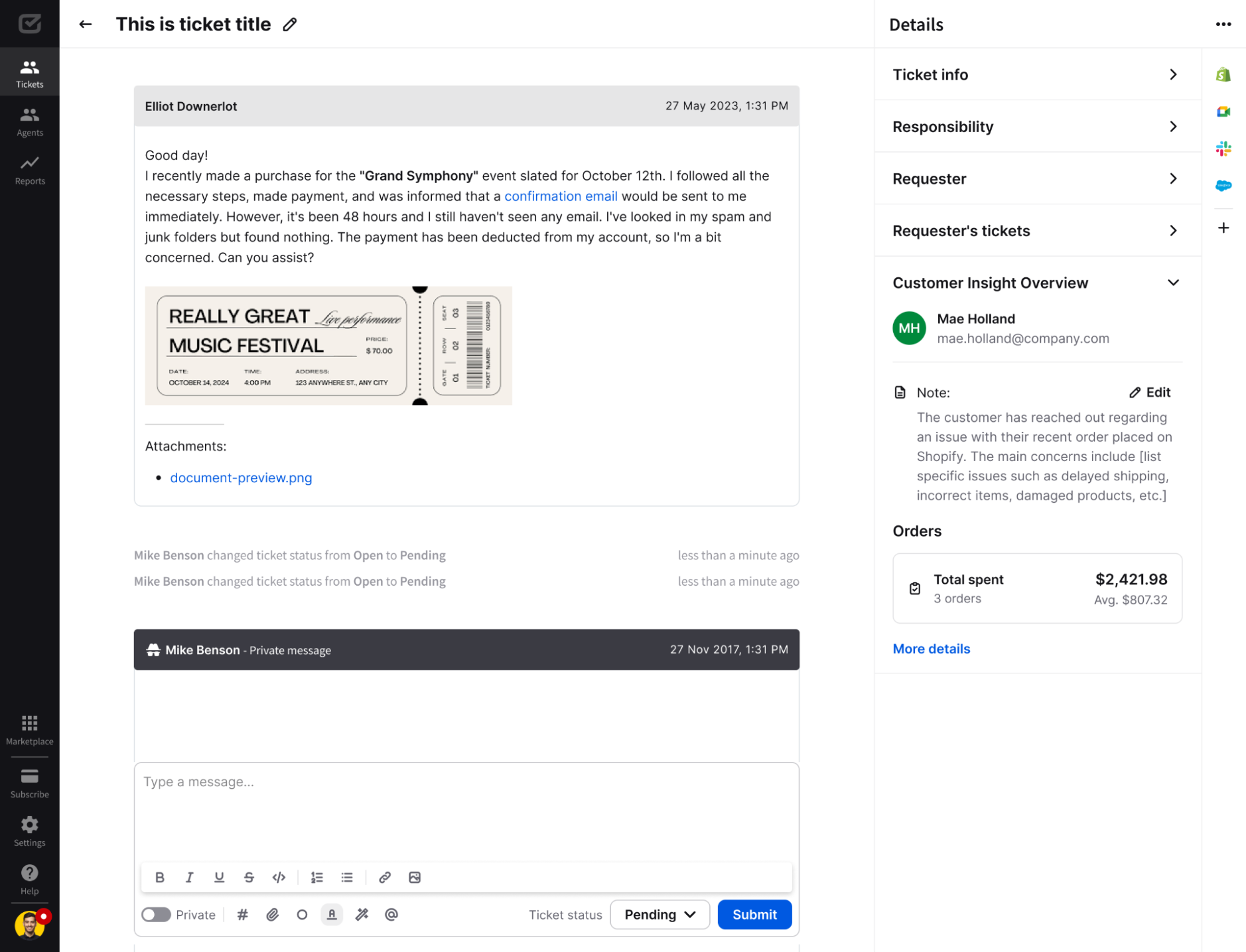
To see even more information from the Shopify store in HelpDesk, select the “Shopify” icon in the menu bar on the right.
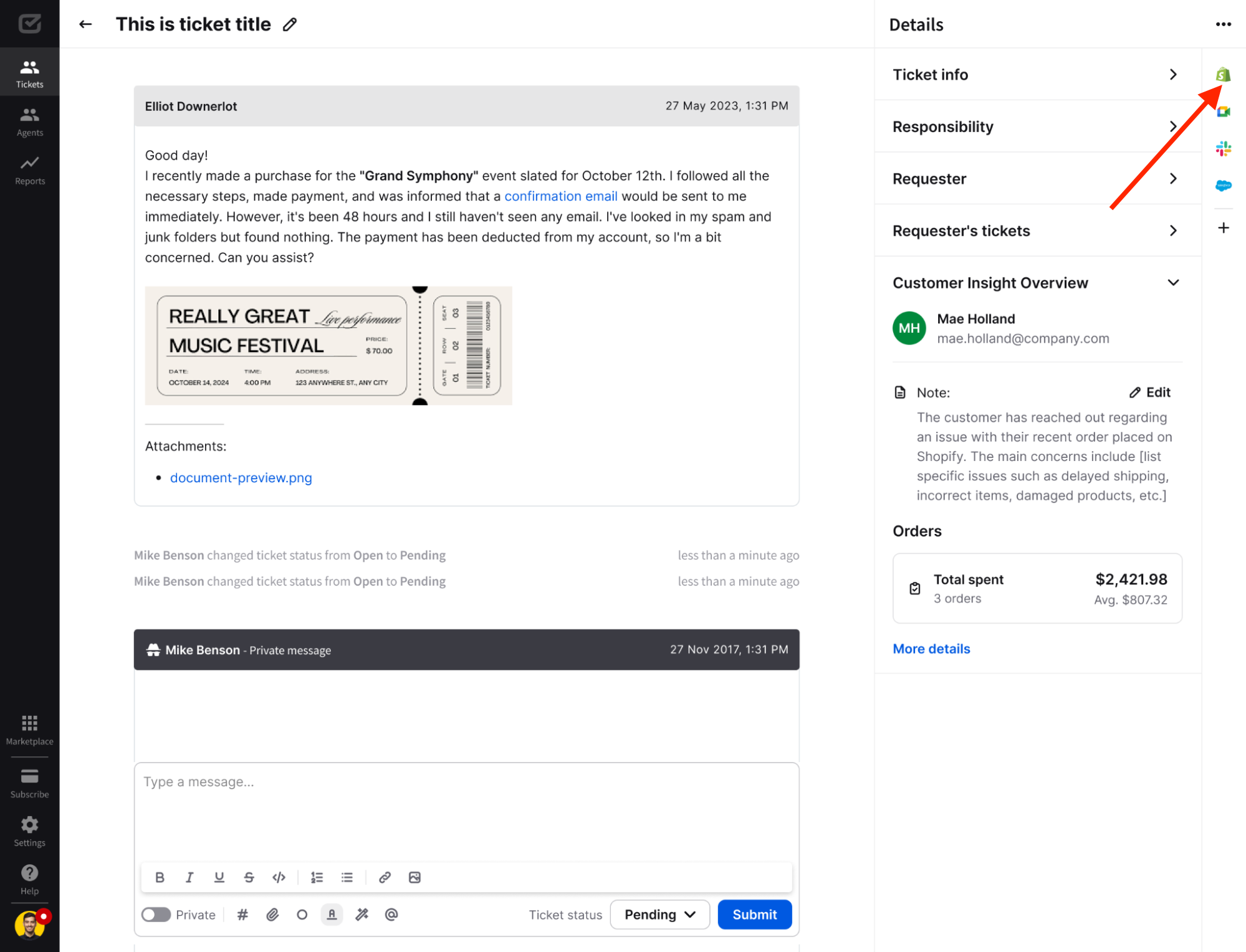
You’ll be able to see all the details collected during the interaction with your store visitor.