Once you integrated LiveChat and HelpDesk, you may want to invite your LiveChat agents to HelpDesk tickets. Give your support and sales teams the access to the entire conversation history with customers: both tickets and chats.
How to invite a LiveChat agent to HelpDesk
Make sure your LiveChat and HelpDesk accounts are connected.
Go to HelpDesk’s Agent section. Choose the “Agents from LiveChat” tab.
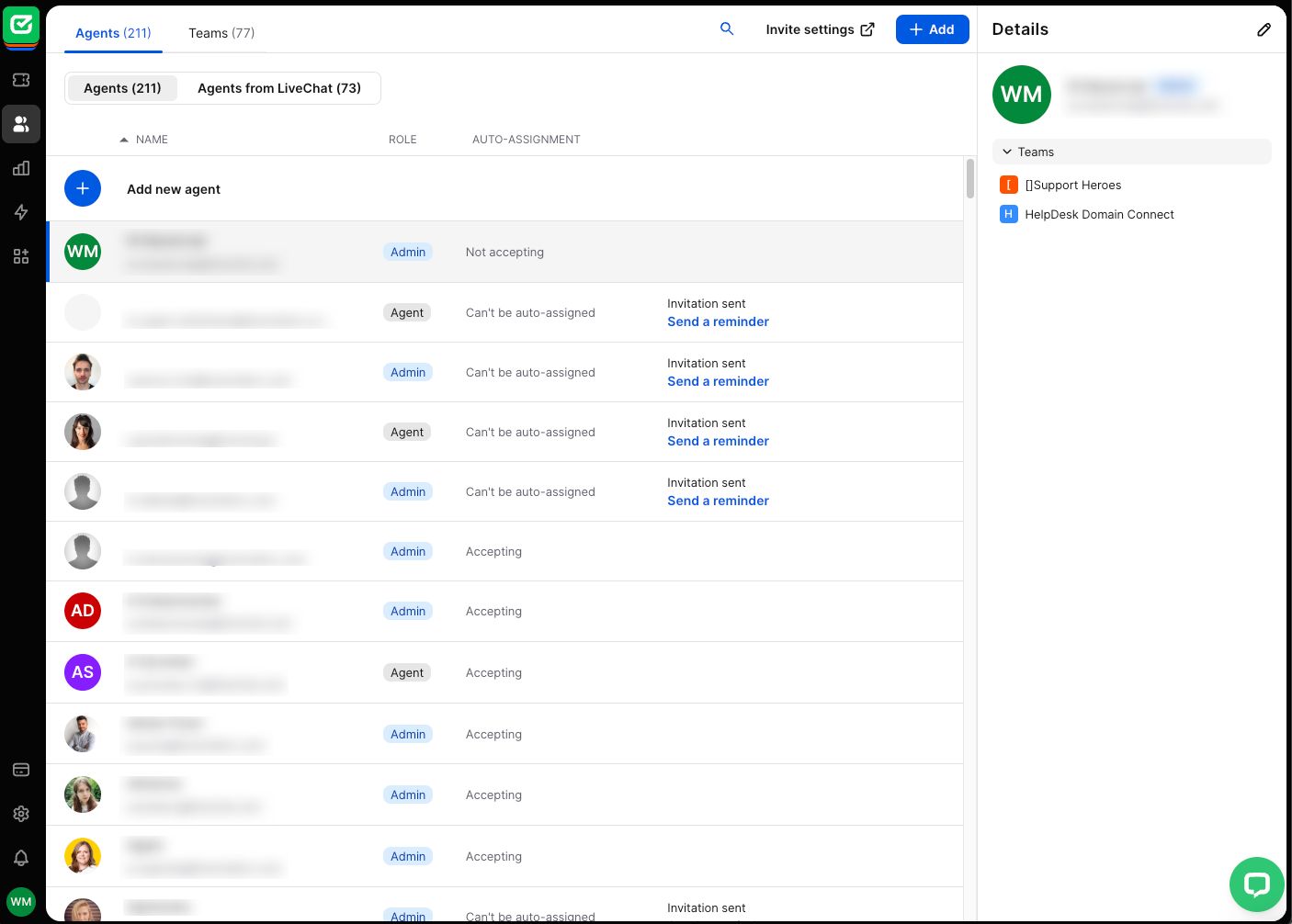
Click “Invite” next to the agent you’d like to invite.
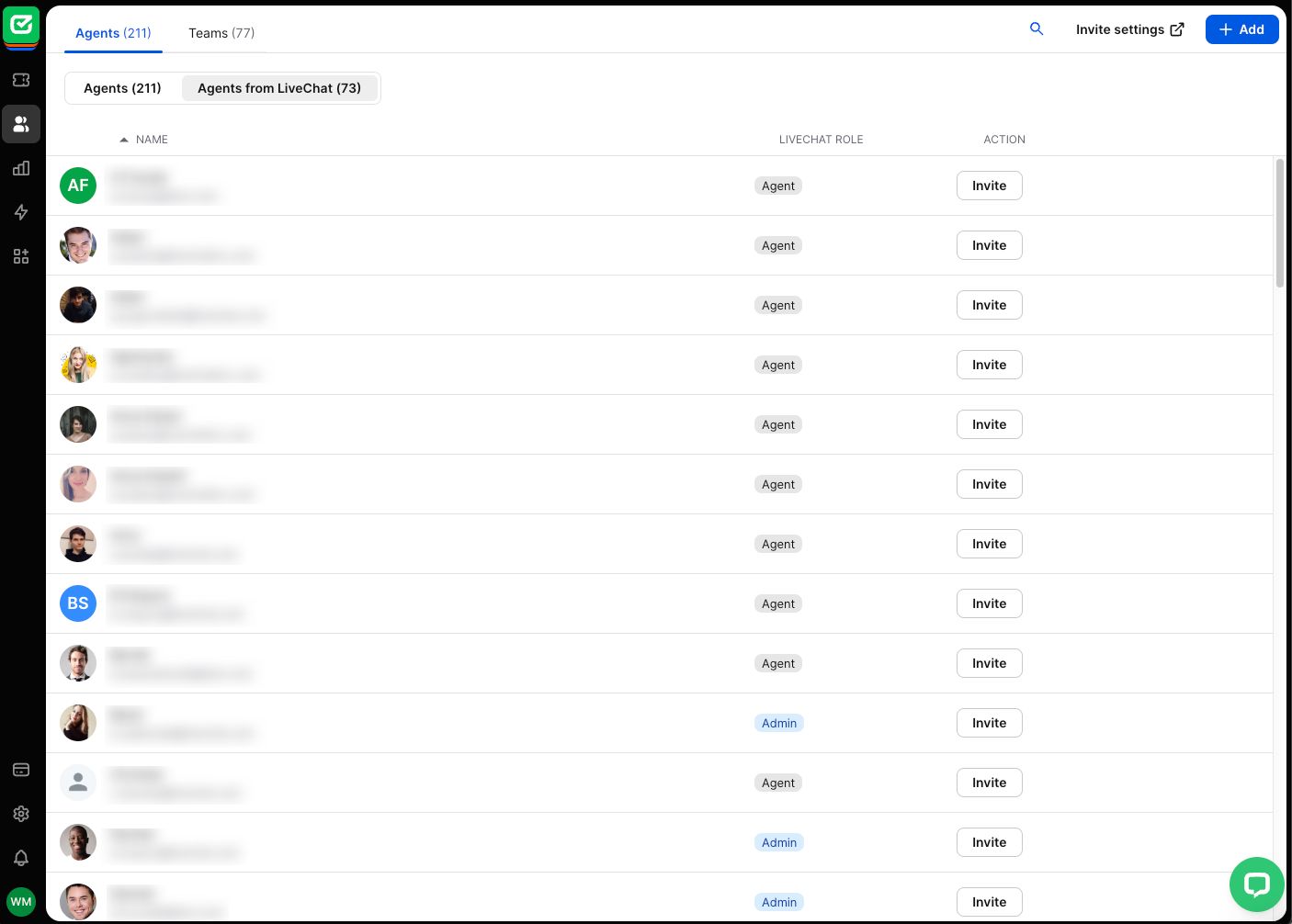
Choose the agent’s role in HelpDesk and select “Invite.” Learn more about roles.
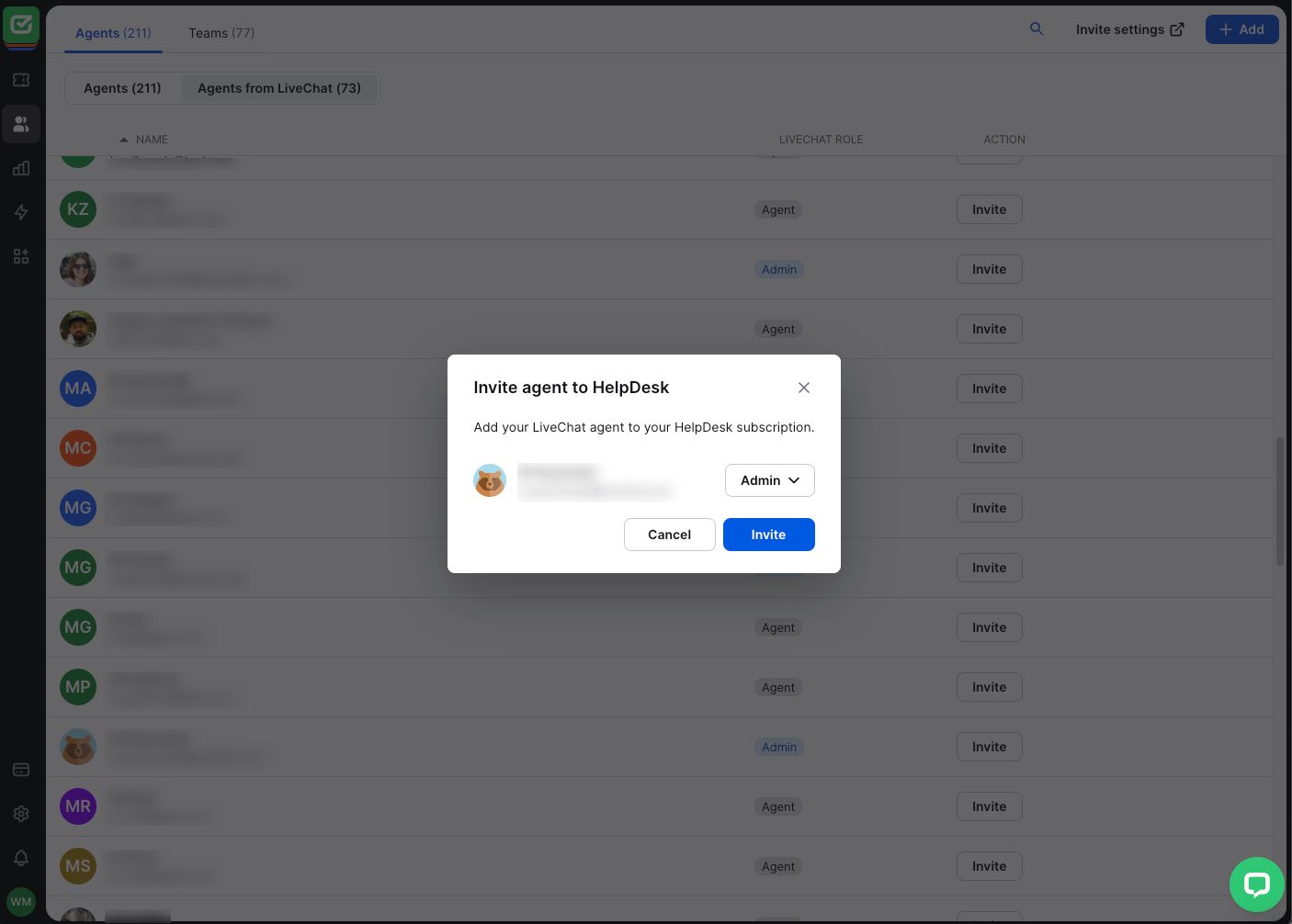
And that’s it! Your agent can now start using HelpDesk.
When you invite an agent from LiveChat, you add a new agent to your HelpDesk subscription. Consult the pricing to learn more about the subscription plans.
