The following steps are related to forwarding using default anti-spam policies, but we recommend creating your own anti-spam policy to meet your organizational needs and requirements.
Follow these steps to set up forwarding in Microsoft 365:
- Access Active users in the Microsoft 365 Admin Center.
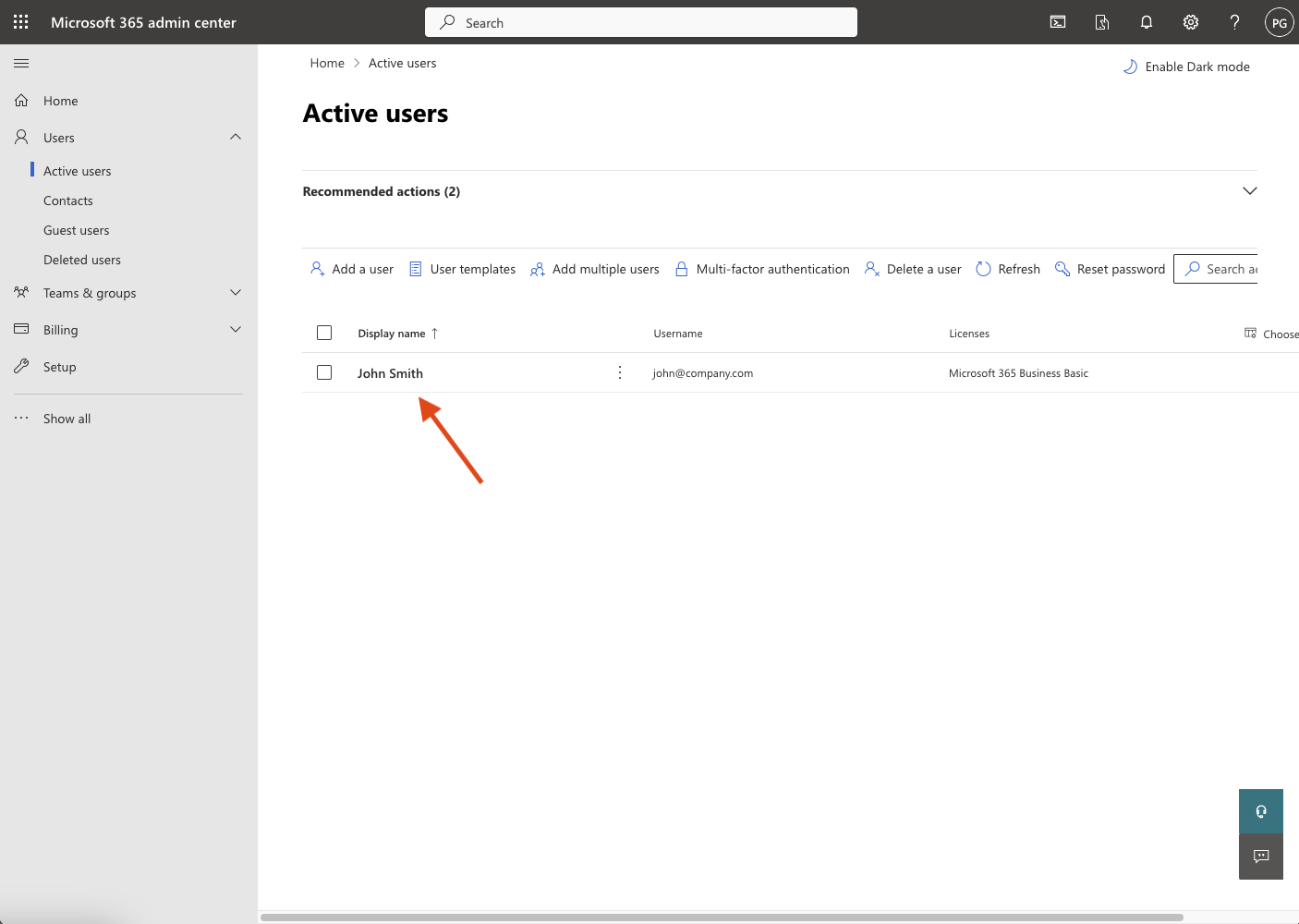
- Select the name of the user whose email address you want to forward, then select the “Mail” tab.

- Select “Manage email forwarding.”


- Select “Manage outbound anti-spam policies.”

- Select “Anti-spam outbound policy (Default)” settings

- Select “Edit protection settings,” change the value in the “Automatic forwarding” to “On - Forwarding is enabled,” and save changes.

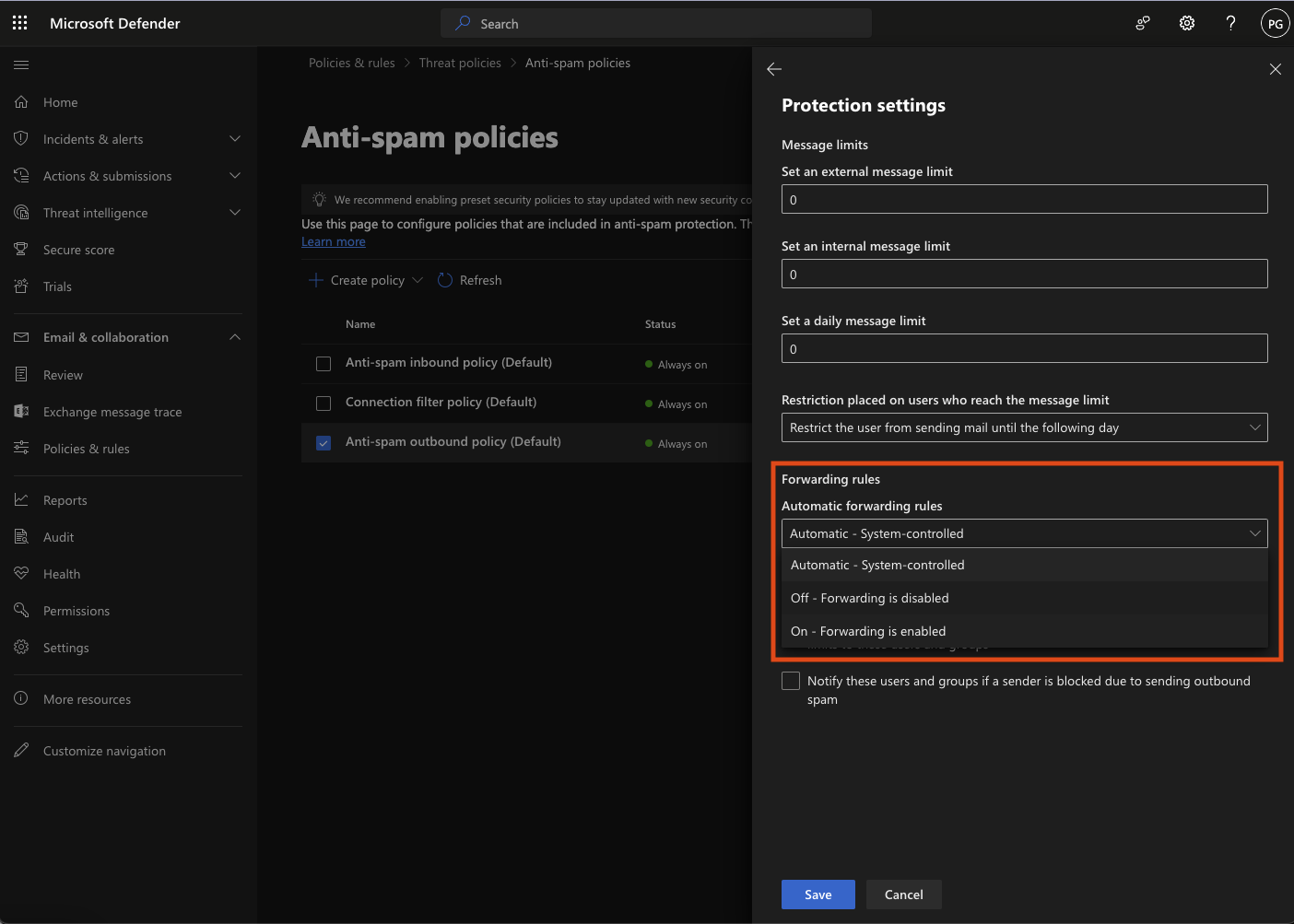

- Revisit “Manage email forwarding,” select “Forward all emails sent to this mailbox,” and enter HelpDesk’s forwarding address.

Here you can find your HelpDesk forwarding address
After saving the changes, forwarding will be set correctly and you’ll receive your first HelpDesk tickets.
Find out how to enable external forwarding in Microsoft 365.
To learn more about the email forwarding process, visit the Microsoft 365 help center.
Do you need some help? Chat with us! We’re available 24/7.
