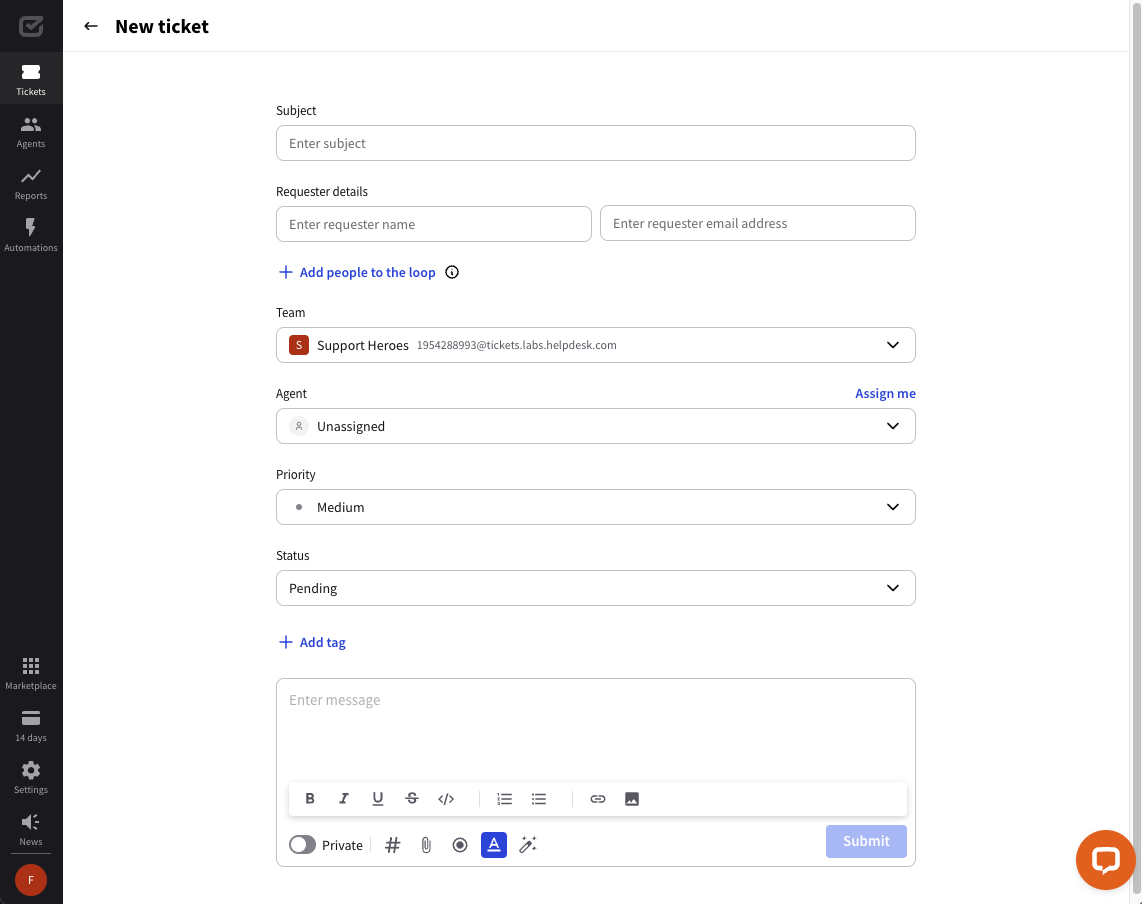Add email addresses to the “To” or “Cc” fields in a standard email message and do the same in HelpDesk. You can reach multiple recipients with your message by adding multiple recipients to the loop. This way, every person related to the case can stay informed.
Adding more people to the message
The “People in the loop” field differs from the “Cc” field in your inbox.
In standard email messages, you can see multiple email addresses in the “To” and “Cc” fields, but in HelpDesk, messages are sent separately to each recipient included in the ticket.
To add more message recipients, click “+Add more people.”

Next, insert the email address in the field.
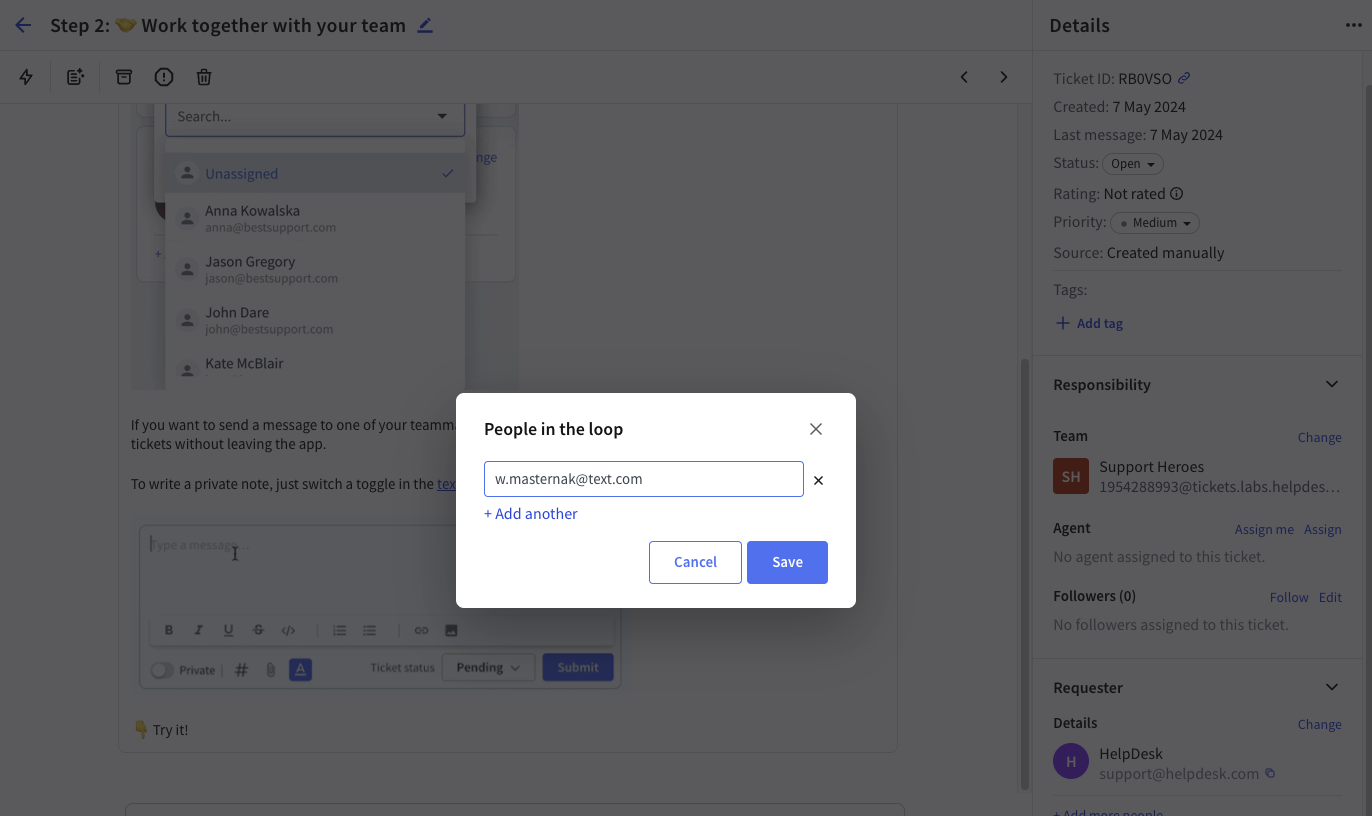
If you want to add multiple email addresses, use the “+Add another” option. You can add up to 20 email addresses here.

The same email address cannot be used in the “People in the loop” field and the “Requester” field.
When you’re ready, click “Save.”

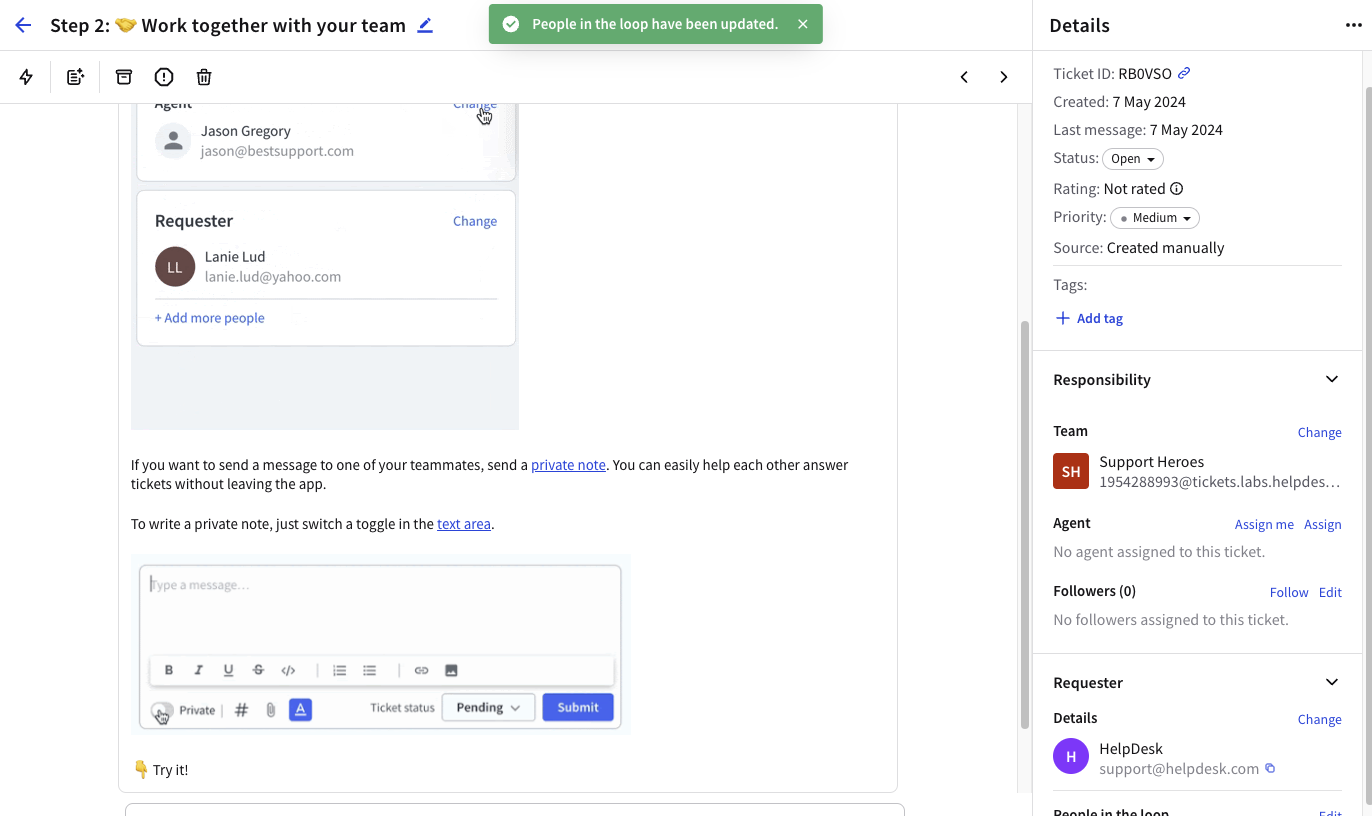
As you can see, a new person has been added to the “People in the loop” field. You can edit this list at any time using the “Edit.”

Key principles of using “People in the loop”
All email addresses added to the “People in the loop” field actively participate in the exchange of messages and can see the content of the entire message. They’re also free to reply to the ticket.
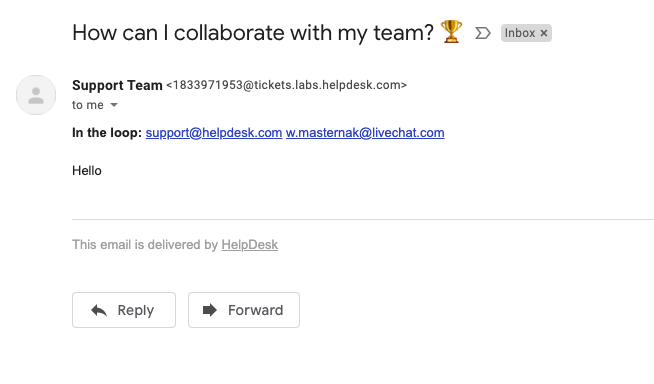
Why can’t you see other recipients in the message thread?
First, adjust your email template to ensure that recipients can see every person added to the message. If your email template is set up correctly, all people added to the loop will see other recipients, the subsequent messages, and the ticket history.

Adding people to the loop when creating a ticket manually
When manually creating a ticket, you can add people to the loop by entering multiple email addresses. Then, you can reach many recipients with your message.