If you want to switch to dark mode, select your avatar in the navigation bar on the left to see the details.
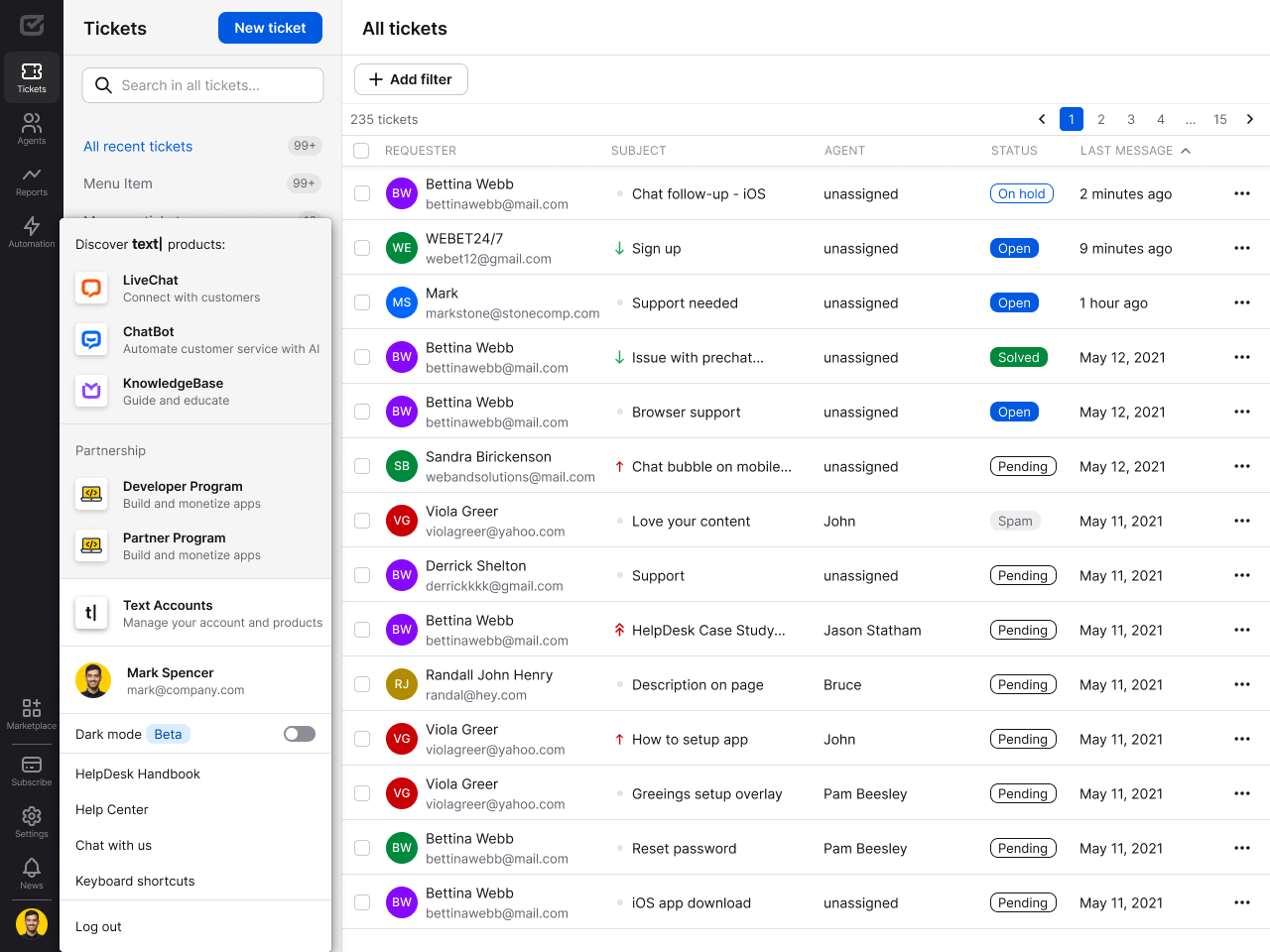
Find “Dark Mode” and use the toggle to switch to the desired mode.
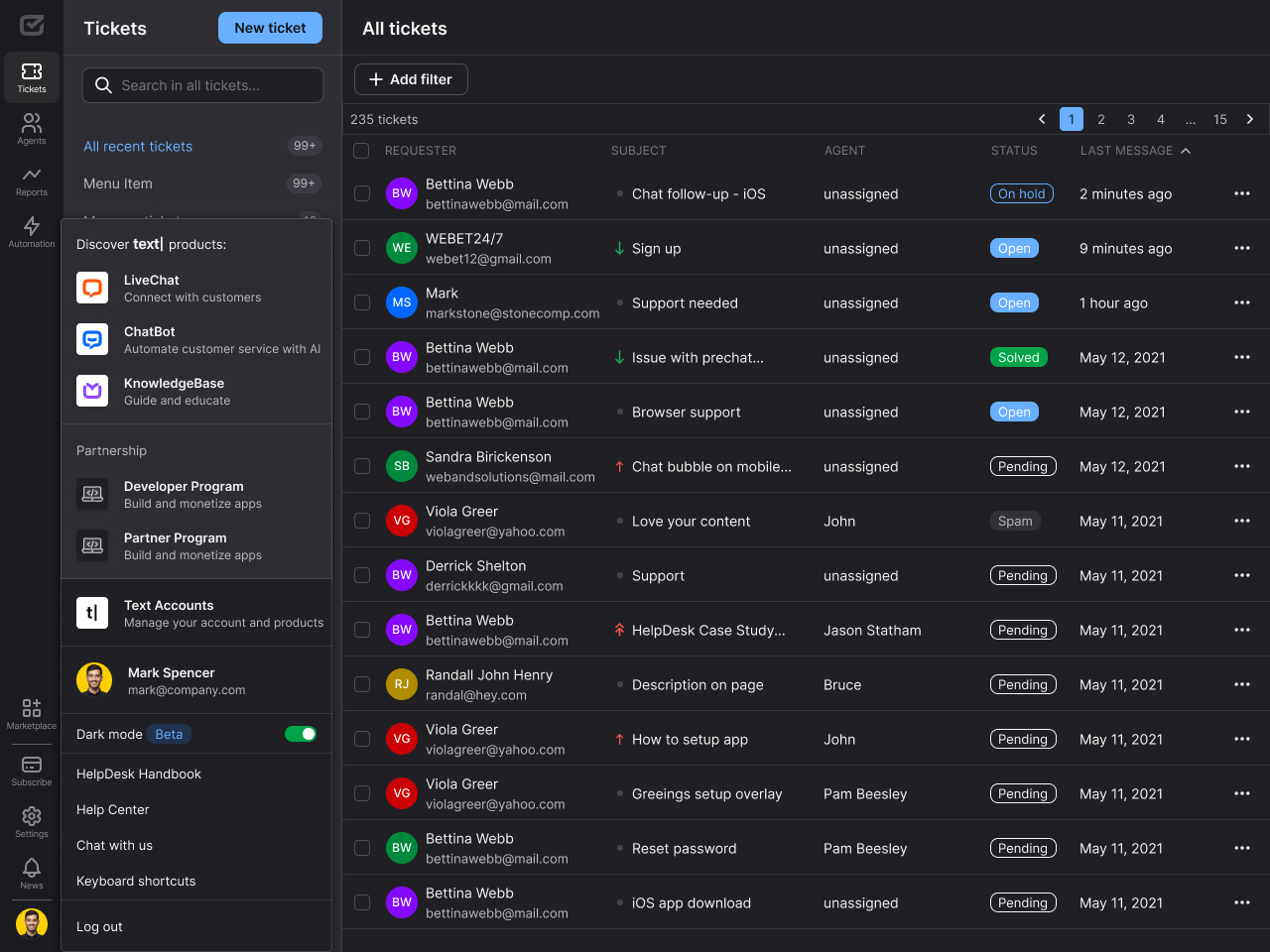
Use the toggle again to switch to light mode.
Benefits of dark mode 
Dark mode can make a significant difference, and here are its advantages:
- Easier on the eyes. Dark mode reduces eye strain, especially in low-light conditions, making it comfortable to work any time of the day or night.
- Saves battery. On OLED/AMOLED screens, dark mode can help extend battery life, perfect for those long support sessions.
- Better focus. Dark mode allows you to concentrate better and be more productive, with less bright light and distraction.
- Accessibility. It’s more user-friendly for people with light sensitivity or visual impairments.
- Sleek look. It gives our HelpDesk a modern and stylish appearance, making the interface more pleasant to use.
- Less blue light. Dark mode reduces blue light exposure, which can help you sleep better if you’re working late at night.
These benefits make dark mode a great addition for everyone who works on tickets around the clock.
