Video tutorial for creating teams
Watch this short video to get an idea of creating a team in HelpDesk:
Teams are groups of agents who perform customer service activities using HelpDesk.
Teams are useful when:
- You have professionals with different skill sets or from different customer-facing departments, such as Sales, Support, IT, Marketing, Accounting, etc.
- You provide products or services in multiple markets, locations, and languages.
- You want to limit access to information for agents. A person with the agent role only has access to tickets assigned to the team they belong to.
Use the ability to create teams in HelpDesk to reflect the structure of your company and divide agents into groups focused on specific goals.
As a supplement to your reading, we also recommend a detailed guide to inviting agents in Text Accounts, of which HelpDesk is a part.
How to create teams
If you want to create a new team in HelpDesk, go to the “Agents” section and click on the “+Add” button in the upper right corner.
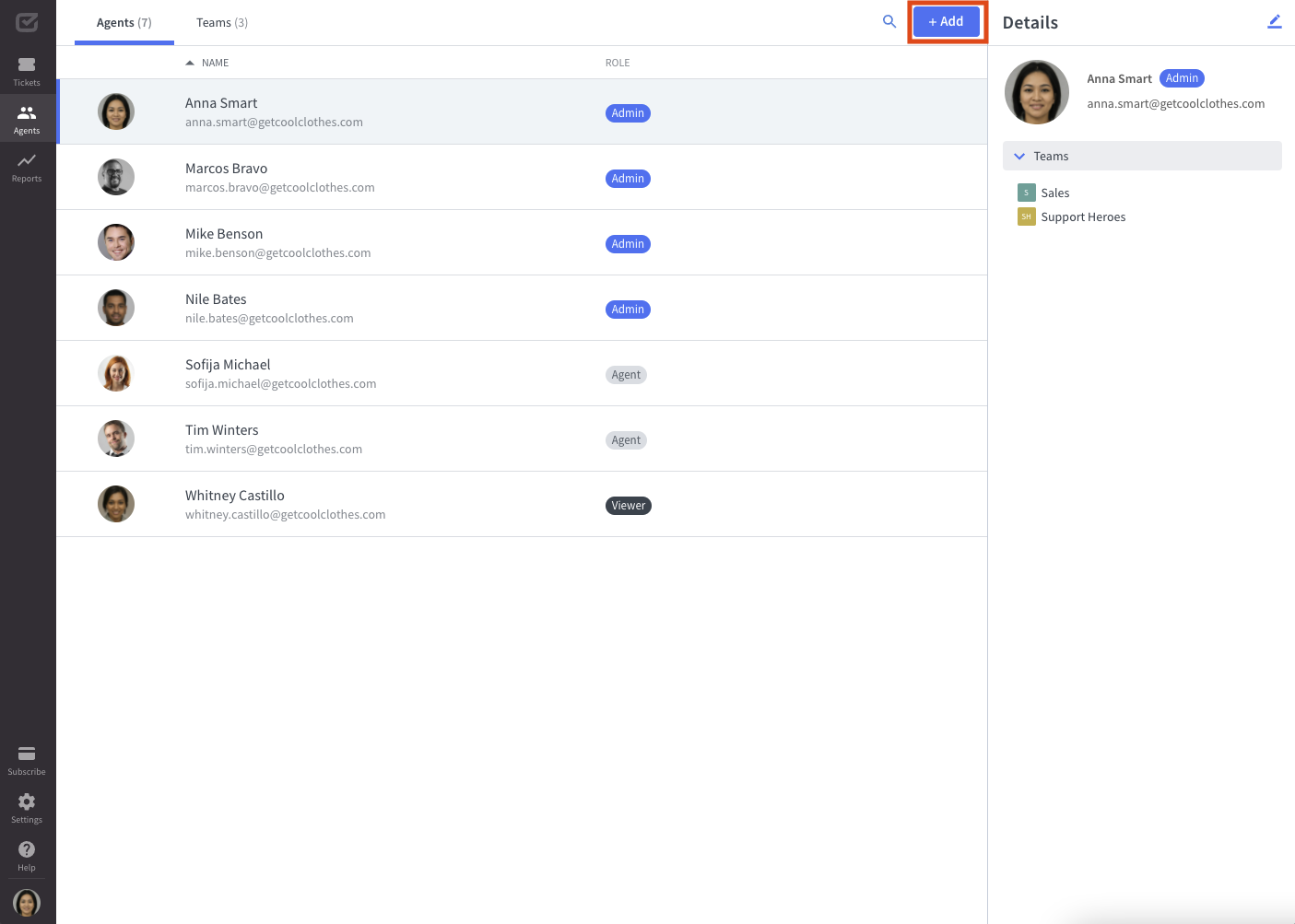
Then, select the “Create team” opinion to create your team.
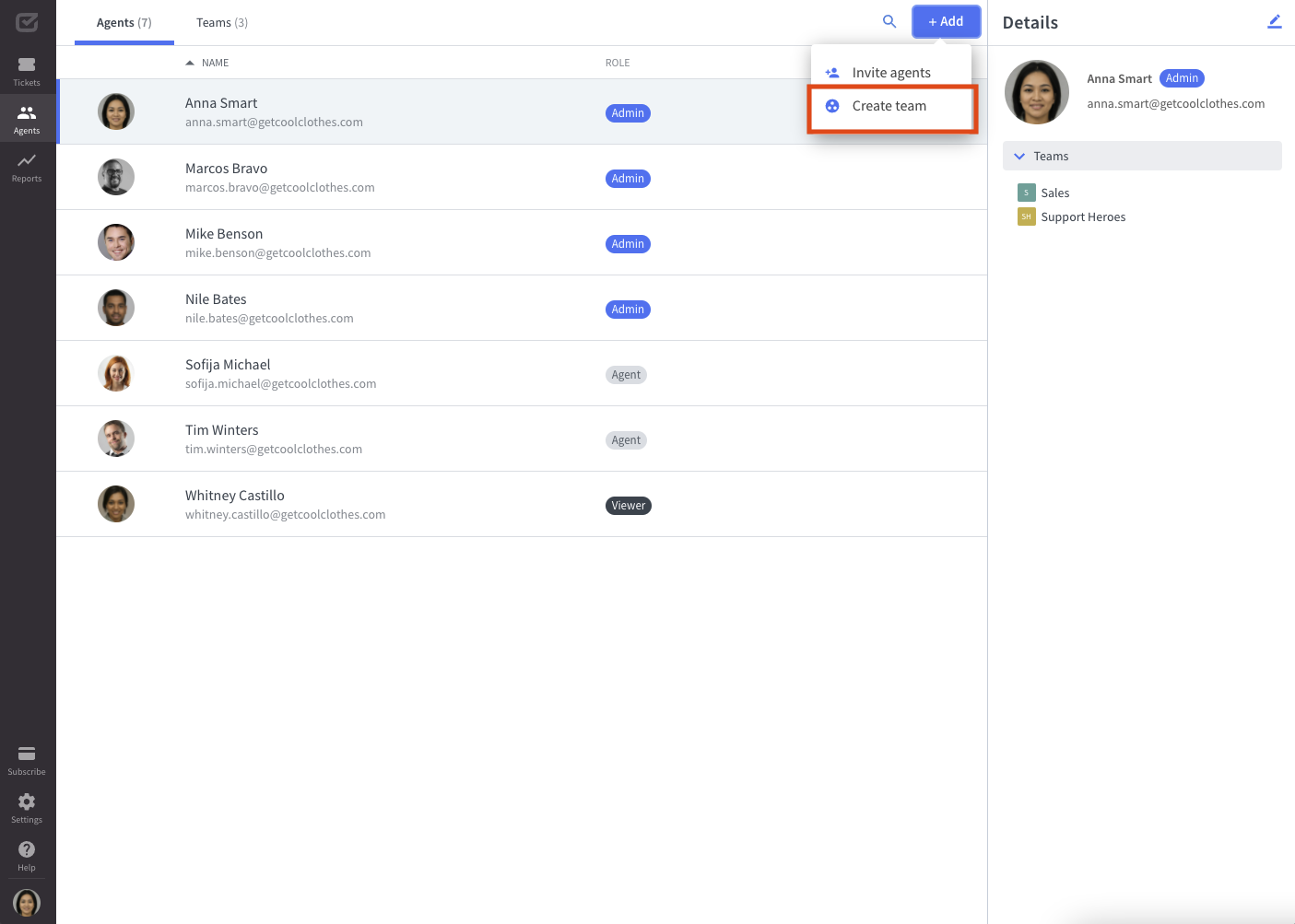
Enter the name of your team.

Next, add the agents who will be part of your new team. Each agent must be assigned to at least one team.
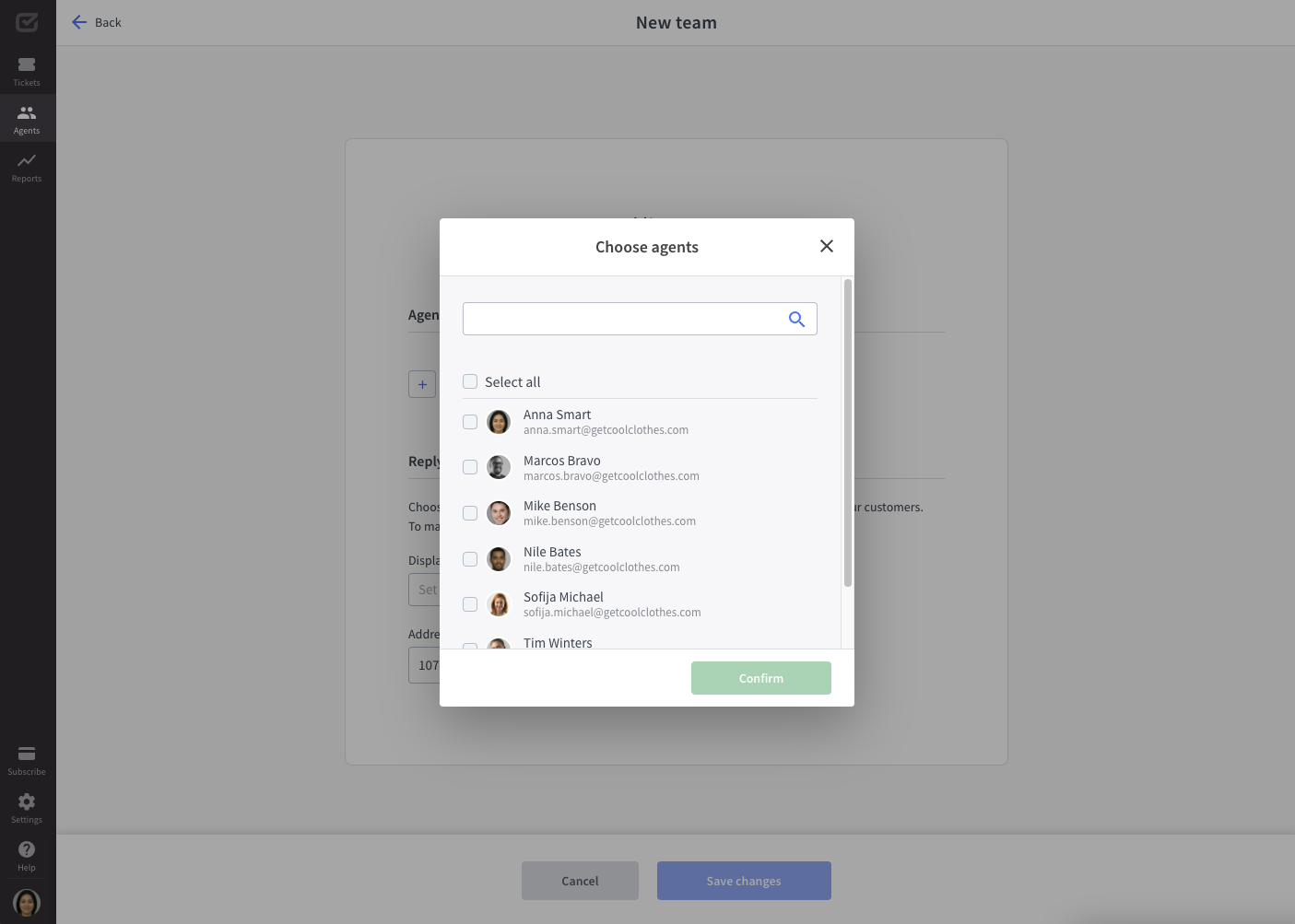
Next, choose a display name that your customers will see when someone on your team responds to messages. Ideally, you can use the name of the team you create.

After that, decide if the team you create is the default team.
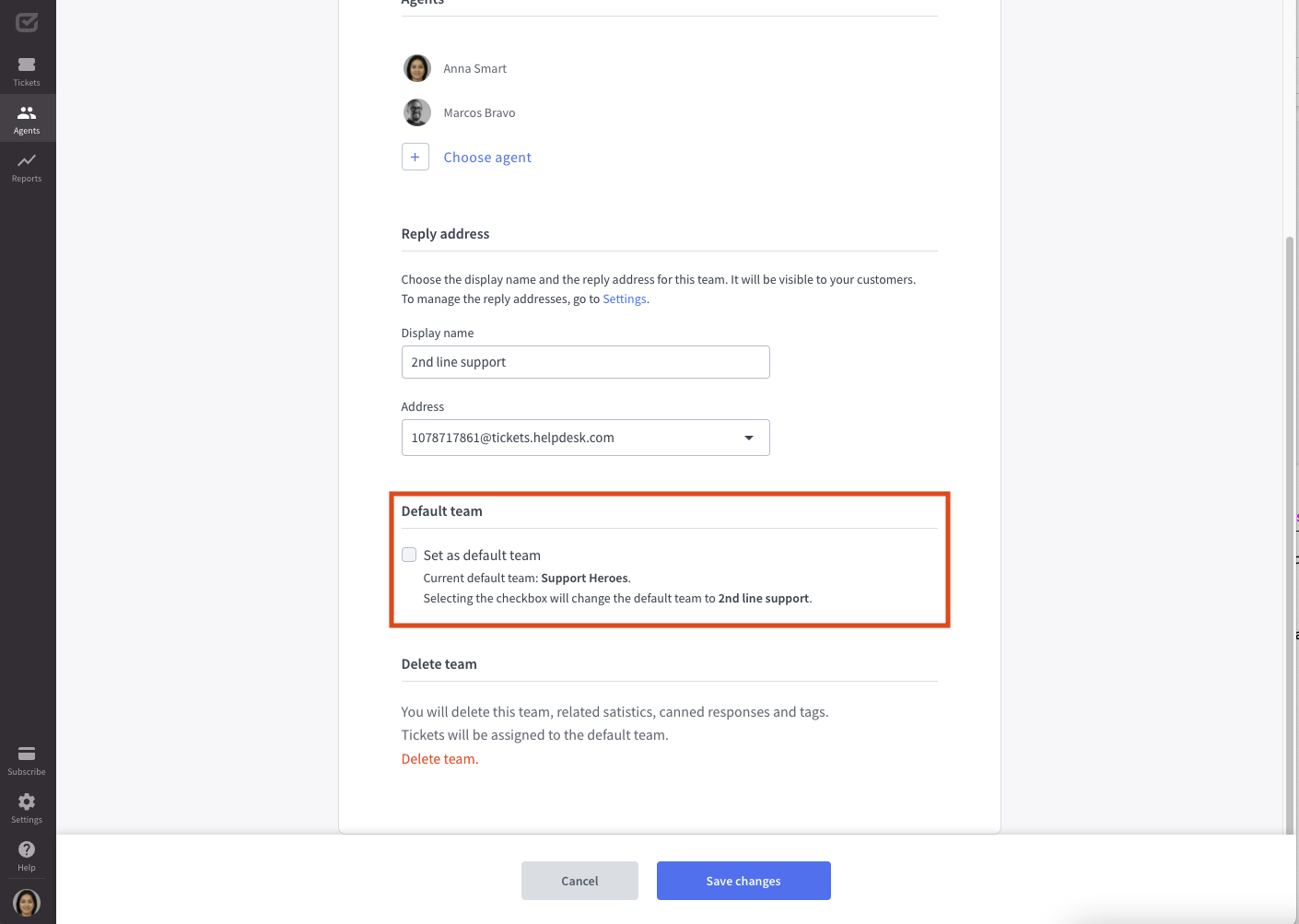
When you’re ready, click the “Save changes” button.
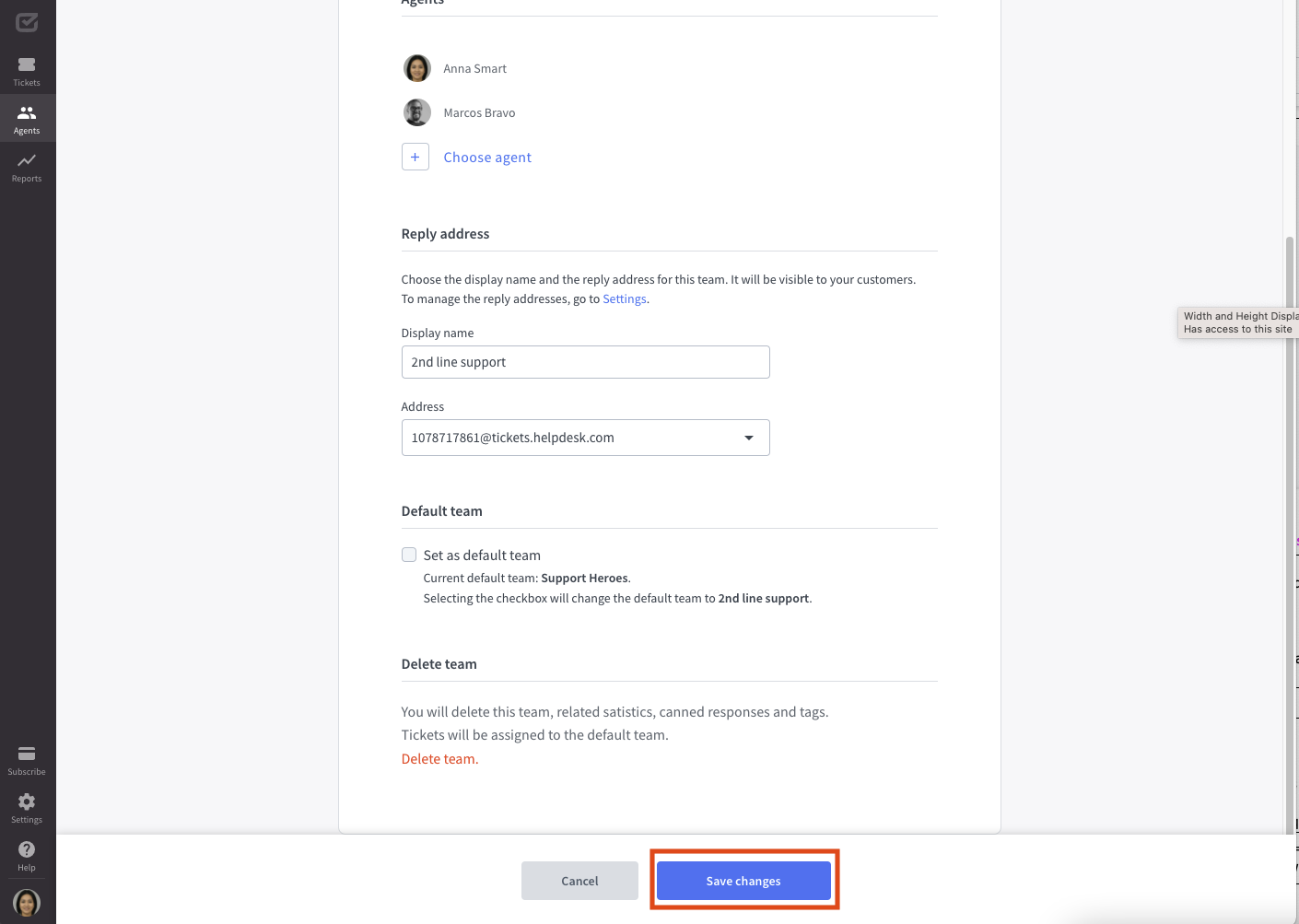
How to edit teams
If you want to edit a team, go to the “Agents” section, switch to the “Team” tab, select a team from the list, and click the edit icon in the upper right corner.
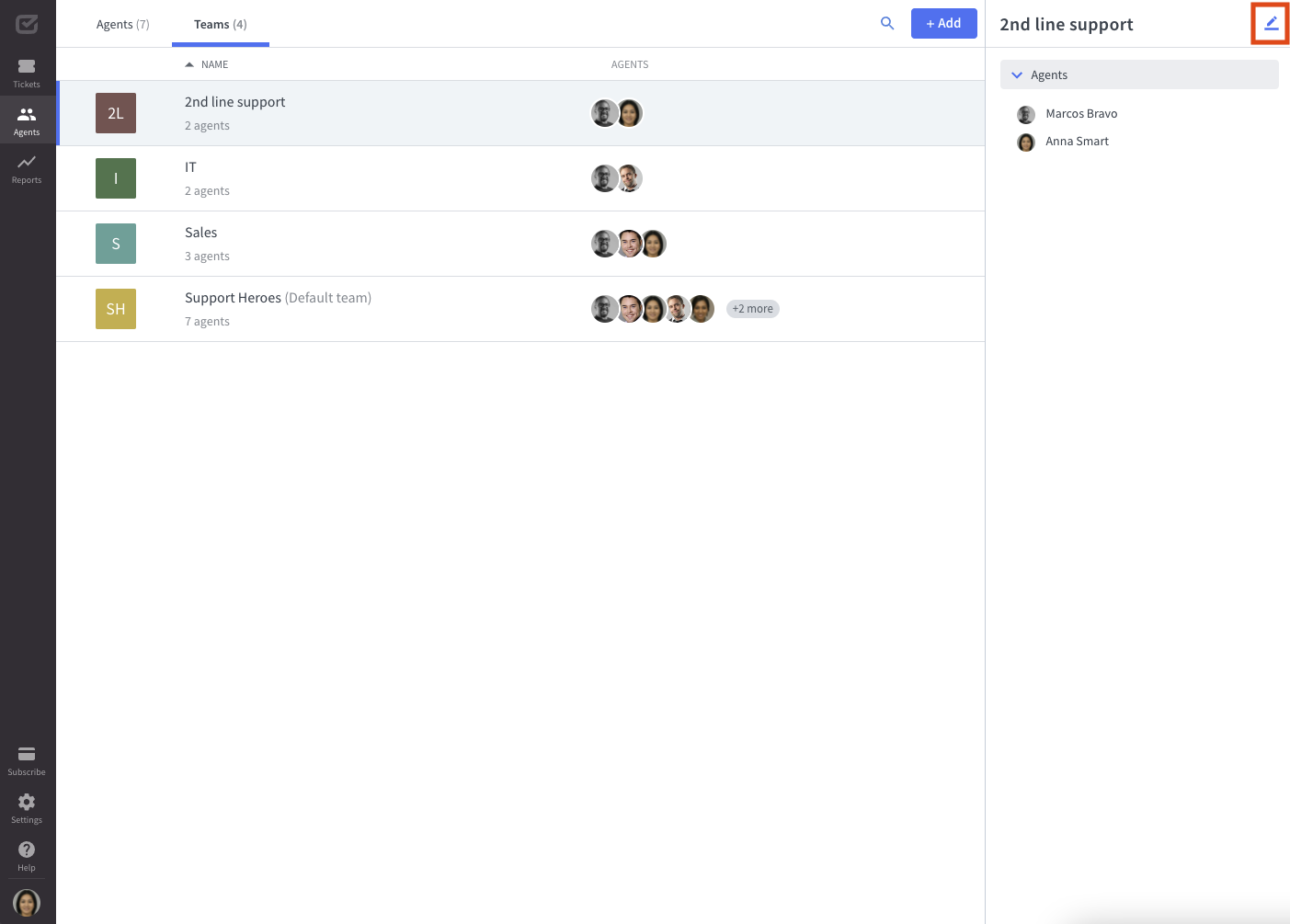
How to delete team
If you want to delete a team, go to the “Agents” section, switch to the “Team” tab, select a team from the list, and click the edit icon in the upper right corner.
Then, scroll down to find the option to delete the team.
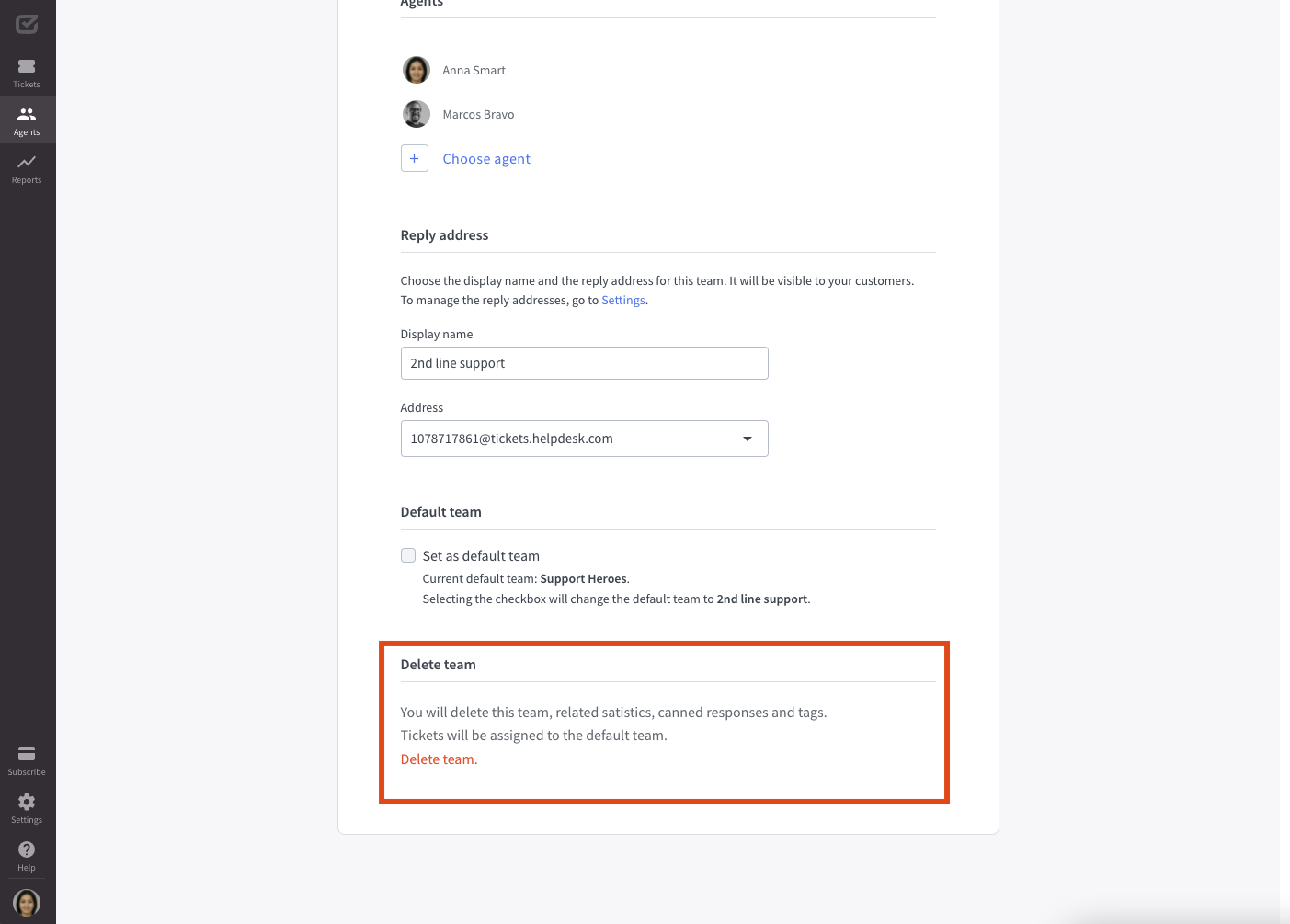
What is a default team
When you create a HelpDesk account, your default team is Support Heroes. However, you can change its name or set a different team as the default at any time.
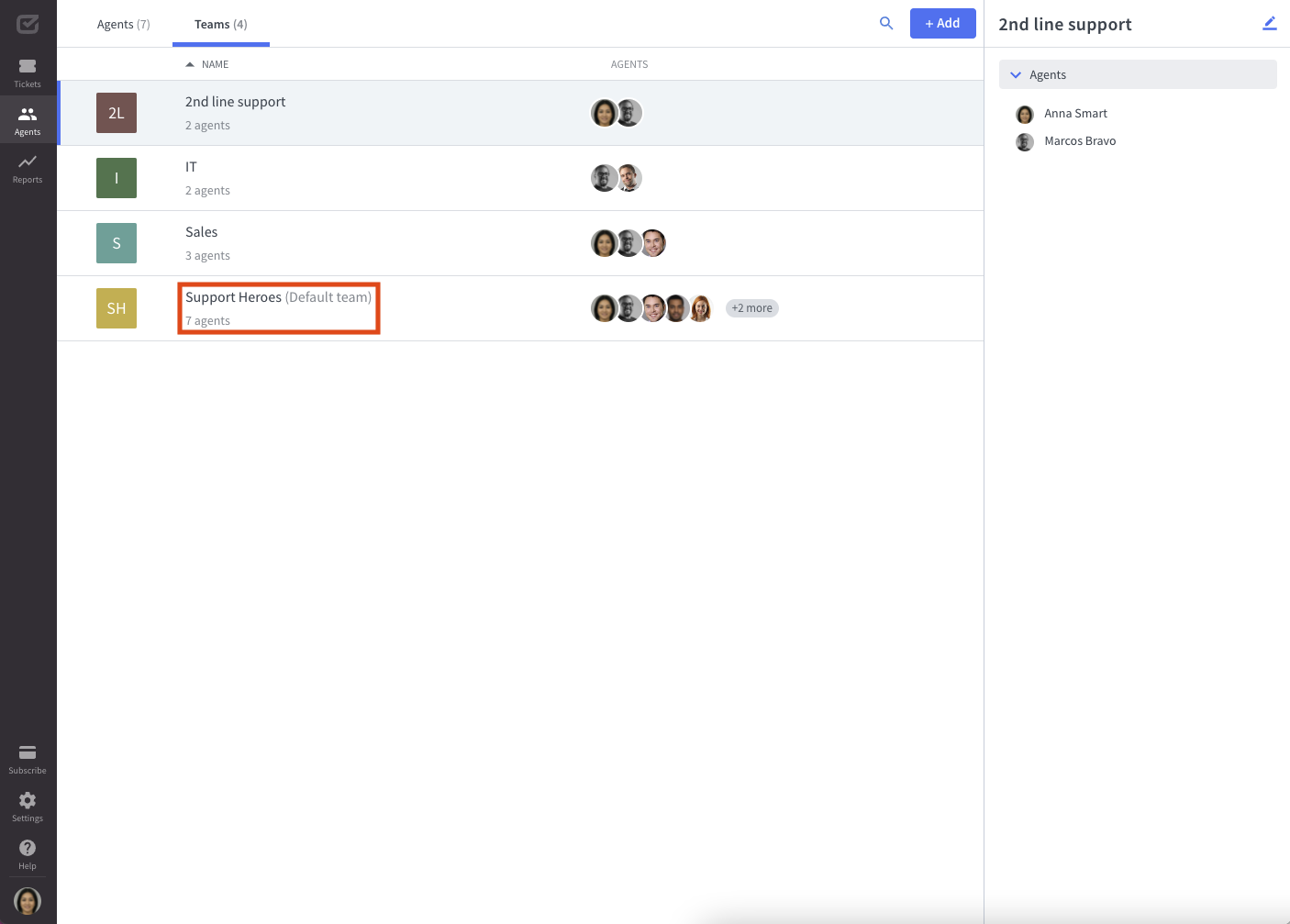
What tickets will be assigned to the default team?
All new customer messages will be assigned to the default team unless:
- You’ve set up forwarding to the team of your choice that you’ve created.
- You’ve created an automation rule that automatically assigns tickets to the team of your choice.
- You’ve set up contact forms that create tickets for the team of your choice.
Browse your teams in HelpDesk and make sure your default team is correct.
