


Busy supporting customers? Not anymore.
Watch hands-on webinar on workflows and easily automate your work in just five minutes!
You send and receive emails every day. Surely, email-related tasks are permanently on your to-do list. But do you do it correctly and in line with email etiquette?
In previous lessons, you’ve learned what the most common email mistakes are and how to improve your work when using your inbox. Today, you’ll learn how to forward and reply to an email the correct way. As it turns out, it’s not always obvious what is and isn’t correct.
Let’s look at some tips for forwarding and replying to emails.
You should forward your email instead of replying to it if you didn’t include the recipient in the original email message. It’s as simple as that. Many online communication professionals will agree with this, and so will I, since I send many emails every day, both internally and externally. Hopefully, now you won’t have any dilemmas when hitting the “forward” button.
Forwarding an email allows a new recipient to see the email sent if they weren’t originally included in the email chain. Also, forwarding an email message means that you send the message to another person or group, including all the content, text formatting, and attachments contained in the original email message. If you don’t change the email elements before forwarding it, the person or group to whom it’s forwarded will see all the details of the original message.
If your original sender uses traditional email, it’s simple. In this case, if you forward an email, the sender of the original message will never find out that you forwarded the message to another recipient. Only when you put the original sender’s email address in the “Cc” or “Bcc” field in the forwarded email message will it result in the sender receiving a copy of the email.
Now, I covered the case where the original sender uses traditional email. There’s also the case when the sender uses an email open tracking tool or other CRM software dedicated to email marketing. Some email solutions allow the sender to embed the code in the email to know precisely when and how many times the recipient opened the email.
For example, your tracking tool can show that a recipient opened an email from a specific location. Then, after some time, you can receive another confirmation that your email was opened from another place in the world. This could be evidence that your email was forwarded.
The message subject can also indicate to the sender that you’ve forwarded the message. The abbreviation “FW:” or “FWD:” added to the beginning of the message subject line tells you that the email was originally sent to someone else.
Best practices for forwarding email
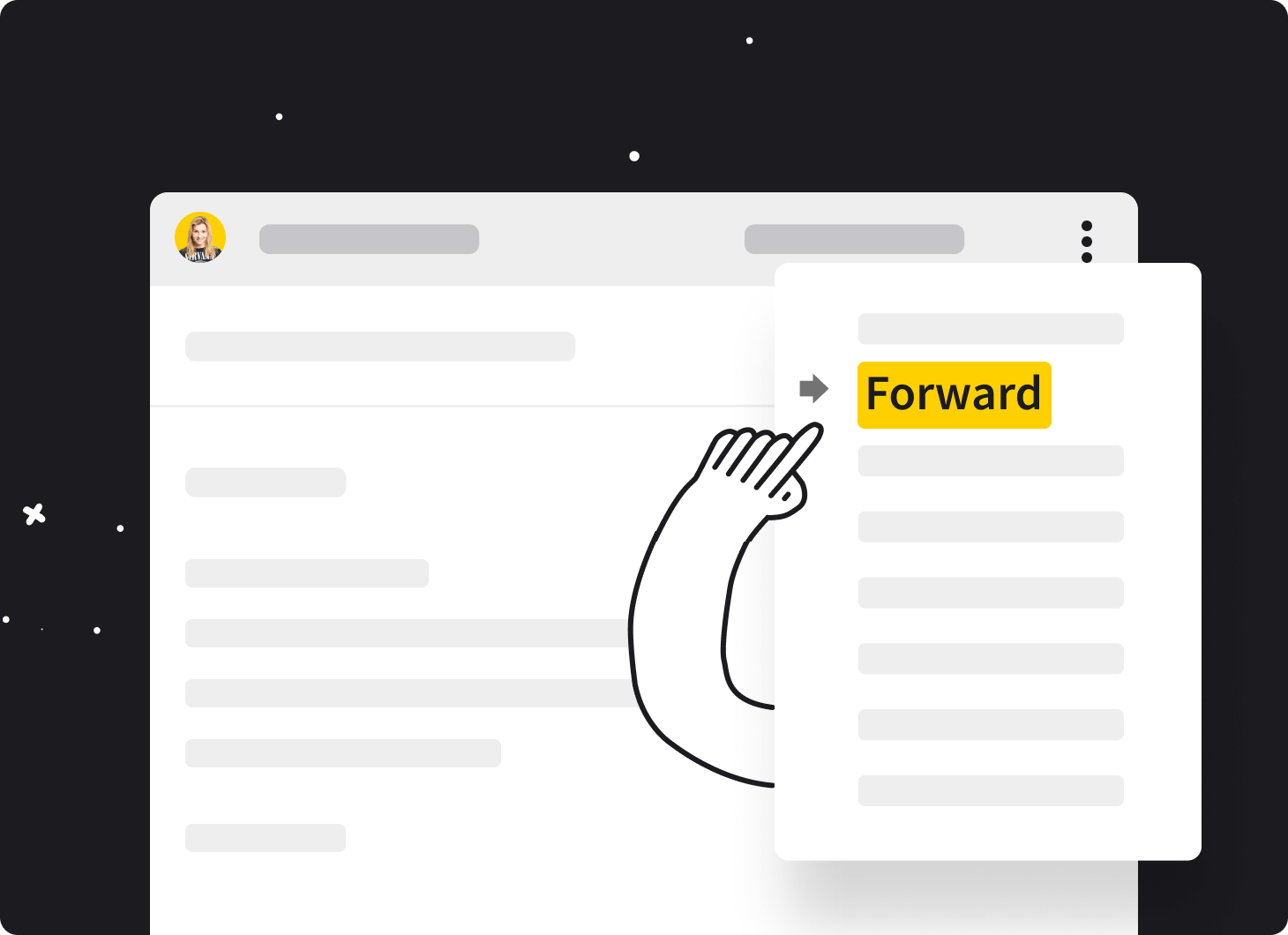
Nobody likes to receive clumsy and messy emails. It’s harder to understand their meaning. The only thing you see when you first look at it is chaos. Regardless of whether you send or forward a message, the email must be perfect and indicate your professionalism. So, what should you do before forwarding professional emails to others?
Always forward an email from the current message you’re reading. By doing so, your recipients will immediately spot the message that you want them to see. They won’t have to wade through the dozens of previous answers. Trust me, it really makes communication easier and faster.
If you want to clearly show the conversation history in the email thread, you can add the 'Ticket history' parameter to your email template.
If you forward a message, always include your thoughts on the email. Refer to the information in the message by leaving a comment at the top. Express your opinion, suggest solutions or further steps. That shows you put in the time to read the whole thread. It’s also a signal to other people that the message is worth taking a look at.
Remember to add the appropriate greeting and closing. Pay attention to who you’re writing to and use the best greeting or closing based on that.
If you include an attachment in your response, make sure you add the appropriate file. For files such as images or graphics, you can paste them into the email body. Recipients won’t have to download files, and they’ll be able to look at the content regardless of the device they’re using or network quality.
💌 Create thoughtful messages for customers in HelpDesk. Decide on the overall look and additional elements with ease.
Sign up for the 14-day free trial!
Remove ‘Fw: Fw: Fw: Fw:’ and anything else that is unnecessary from the subject line. It just looks bad. Change the email subject, and write one that shows a hint of your reply. This will also help speed up the response time, especially if you indicate that it is time sensitive.
In Gmail, you can easily change the email subject. Follow these steps to do so:
Open email in Gmail -> ‘Forward’ -> ‘Type of response’ -> ‘Edit subject’
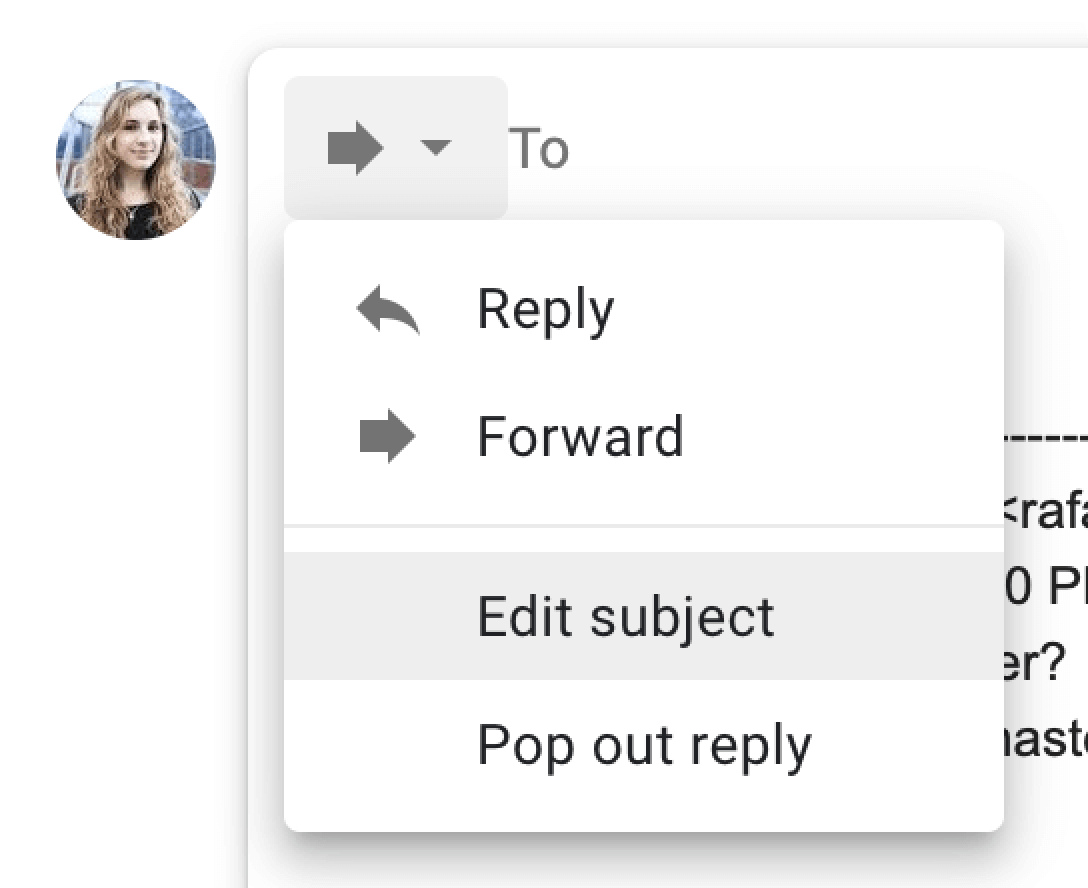
So, instead of sending “Fw: Fw: Negotiating a contract with XYZ,” try to write something like this “[Attachment] New terms of cooperation with company XYZ.”
Also, I did the homework and prepared a set of the best subject lines for emails that you can use to increase the open rate. Give them a try.
The first time someone forwards a message, it looks just fine. However, when it’s done over and over again, the message looks unorganized, and it’s difficult to read. It’s possible that, at this point, it’s just a random mix of text with bold and italics, and in several font sizes. Don’t send an email when it looks like this. Fix it by editing those things out.
Select the text that needs formatting and find the plain text feature in your email inbox.
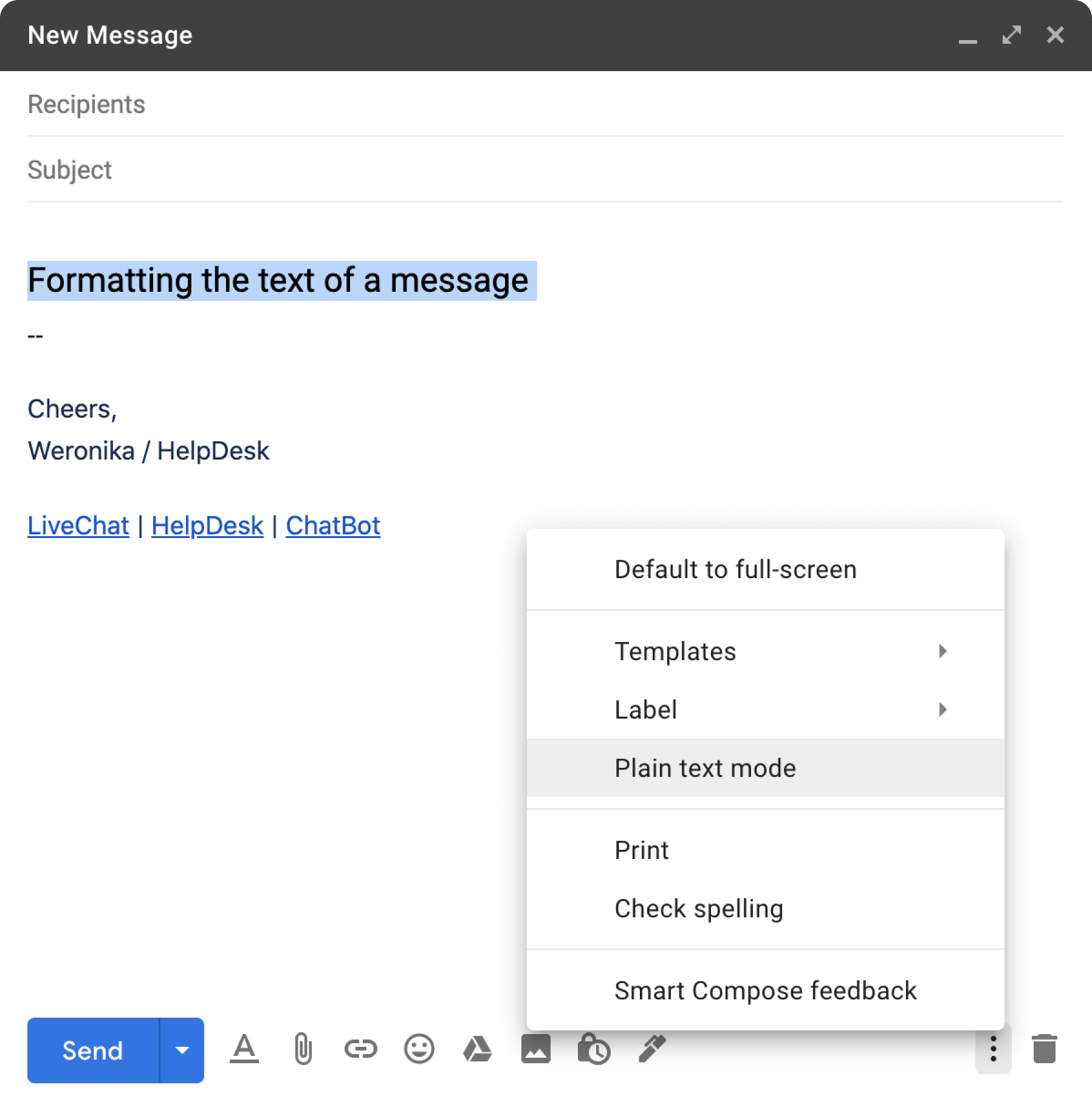
Be careful when formatting a message that contains images. After using the ‘Plain text mode,’ the images will be deleted.
Since I’m talking about formatting, remove unnecessary signatures and email disclaimers that only prolong the reading process and prevent your recipient from quickly getting to the point.
✍️ Use the simplest formatting tools in HelpDesk to fully express your message to your audience.
Before clicking on the ‘Forward’ button, make sure that everything in the email is appropriate for who it is being sent to. A friendly exchange of opinions in an email happens, but watch out for content that isn’t appropriate for everyone. The way we talk to people we have a personal relationship with is different. With those people, we talk less formally.
It’s easy to break email etiquette, but how will you restore your credibility then?
Is it OK to forward an email without the original sender’s permission? That depends. According to email etiquette, it’s recommended to ask the sender first if you want to forward a message they sent.
Imagine you’re talking to a customer. Suddenly, you have to consult with your team members about a question that you’ve been asked. You forward an email with all the messages about the subject, including personal data such as their name and email address.
Unfortunately, there may be data that the customer doesn’t necessarily want to share with everyone. If you know that type of information is in the email, don’t make it public. By not sending that type of information, you’re taking care of the customer and giving them peace of mind when it comes to their personal information.
Join the list and get a guide!
Get a guide now and fresh insights into online communication every two weeks.
Don’t include confidential or sensitive materials in the message if it’s not needed to resolve the customer’s case. Always write an email with the knowledge that your message could become public at any time. Use file encryption and additional data anonymization if the situation requires it.
What about forwarding email addresses? Again, it’d be good to ask if you can forward the message and the email address. This may come as a surprise to you, but if it turns out that the sender doesn’t want their email addressed released, it’s a clear violation of their privacy. Just keep it confidential, show respect, and remove unnecessary email addresses at the top of the message.
Every time you send an email to more than one person, consider if the recipients are related to the case and whether or not the message will be helpful to them. Try the fields ‘To’, ‘Cc,’ or ‘Bcc’ that are available in your inbox.
Below you can find an example of an email where the fields ‘To,’ ‘Cc,’ and ‘Bcc’ are used. Look how they are filled out.
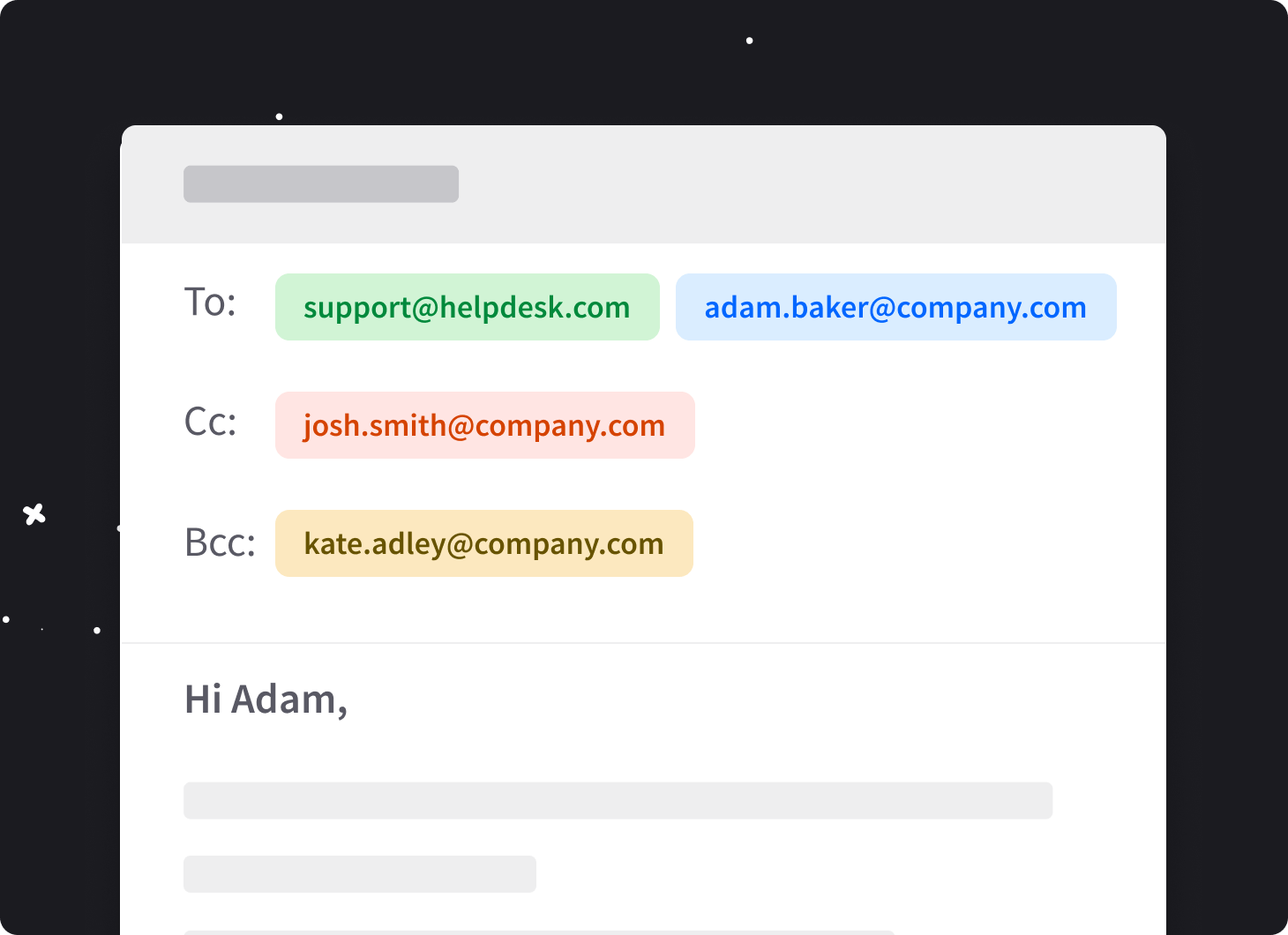
Now the most interesting part. Look at the correlations between email addresses. The quick analysis allows you to create your own correlations between the recipients of your message.
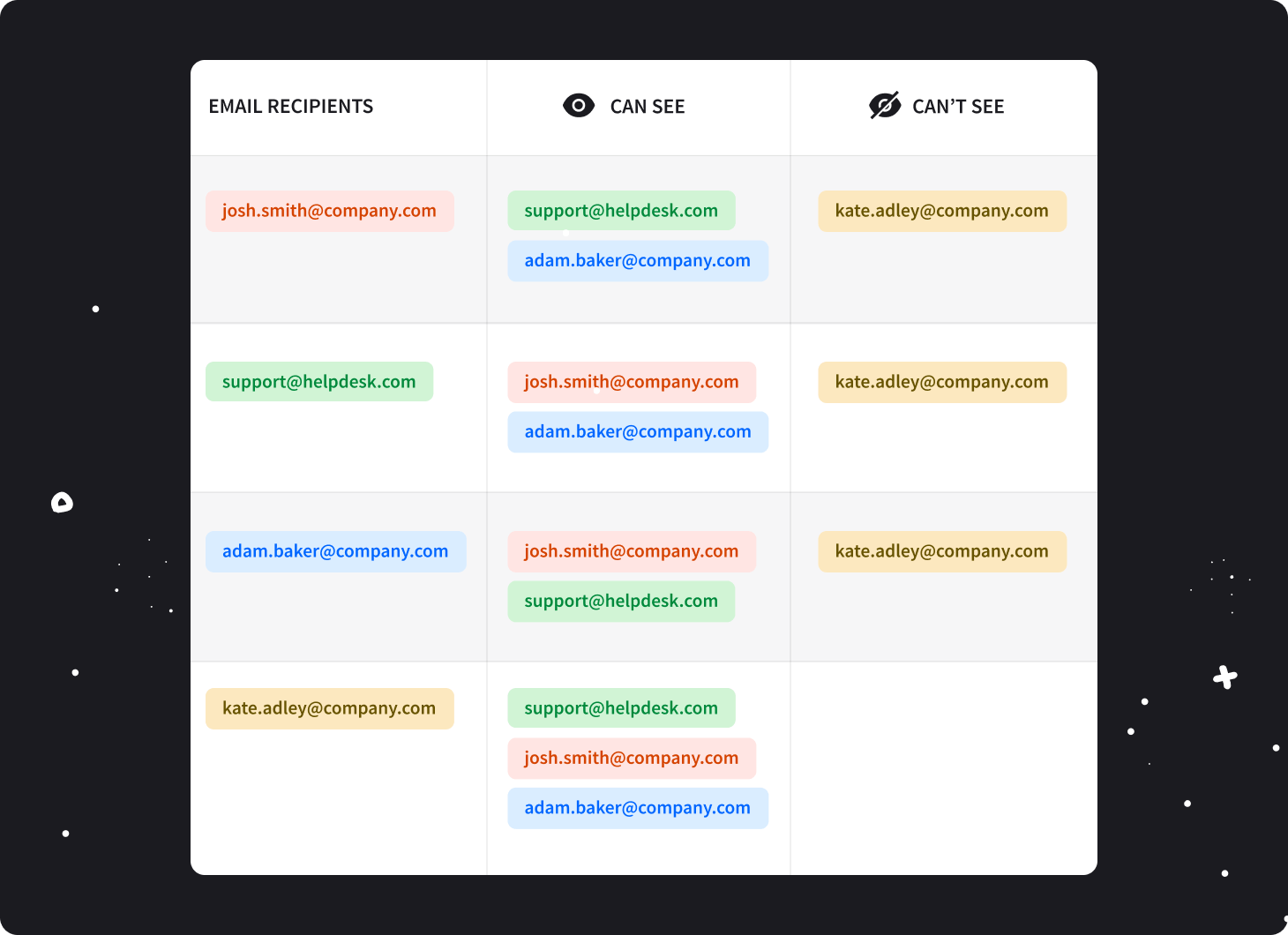
When you use the ‘To’ field, the recipients are public. Each of them can see the content of the email and who it was sent to. Fill in this field carefully to make sure that the recipients are aware of who else received the message.
Email addresses filled in the ‘Cc’ field mean that these people are additional recipients of the message. They receive the exact same message as everyone else because they need to be aware of the issue, but they’re not considered to be the most interested recipients. In this way, you can organize your communication and prioritize the responses from each individual.
Using the ‘Bcc’ field, you can hide the visibility of the email recipients. In this way, each person will be convinced that they’ve received the only copy of the message. Remember that if you only fill in the ‘Bcc’ field, the recipients can only see their own email address in the header.
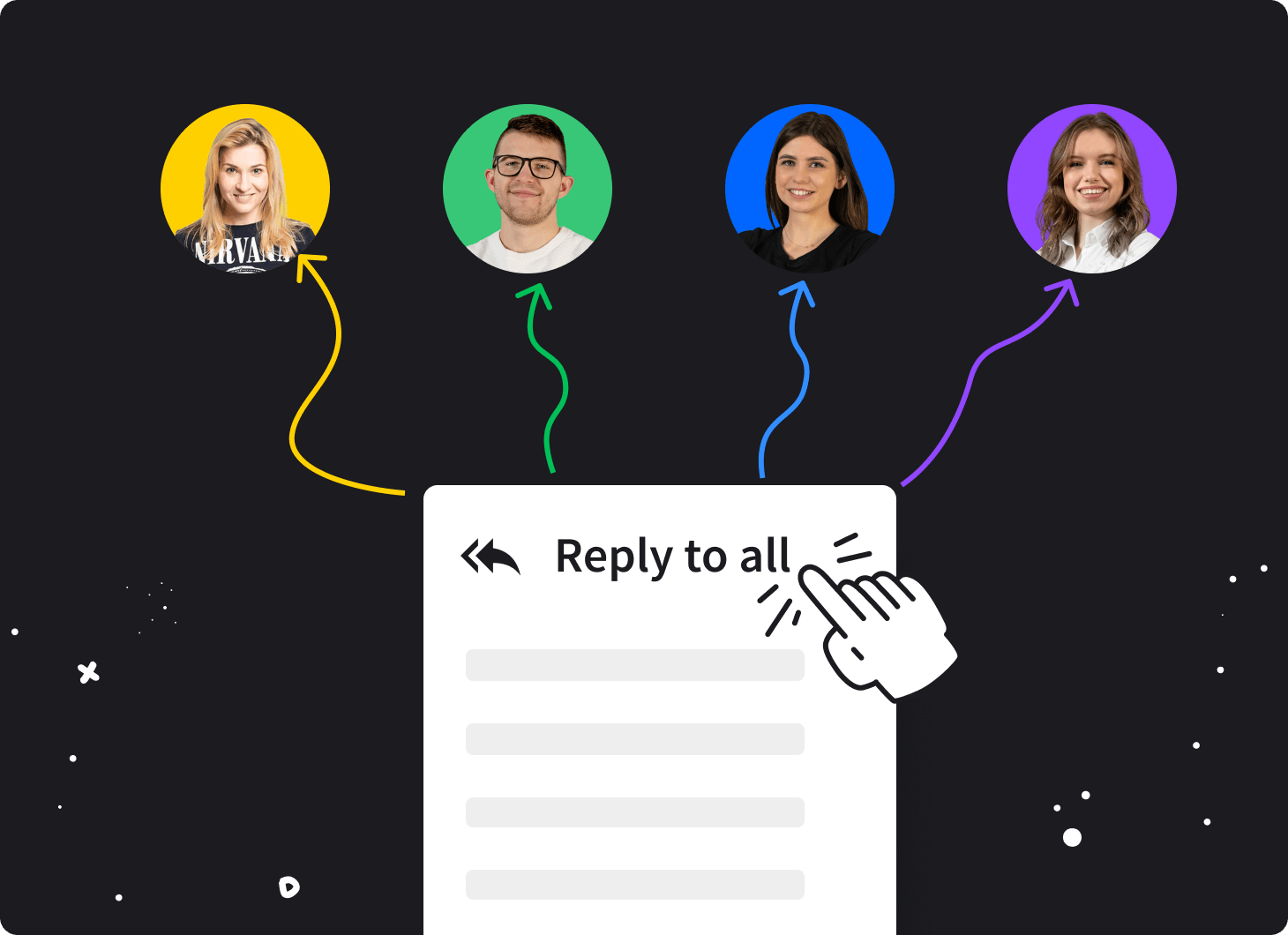
The difference between ‘Reply’ and ‘Reply to all’ is childishly simple. Through ‘Reply,’ your message is sent to one person. That person can be someone who sent you the original email or someone who sent the last message in the thread you’re going to answer.
With ‘Reply to all,’ you literally respond to everyone. Every person in the thread can see what you’ve written, and this also applies to all email addresses in the ‘To’ and ‘Cc’ fields.
The final choice is up to you, but I think it’s a good idea to chose ‘Reply to all’ when:
The answer applies to most people in the thread and can be helpful for all recipients.
There aren’t many people in the thread, and you’re all working on the same issue.
There’s a policy that you need to share your feedback with everyone that is included in the message.
Your supervisor expects you to show your reasoning to the whole team.
You decide how the conversation continues.
🗣️ Have all exchange messages with the recipient in one place and decide who should have access to them using "People in the loop" and followers.
Sign up for the 14-day free trial!
Transparency of processes, being informed in the team, and many others depend on whether you continue with ‘Reply to all’ or just ‘Reply.’ Think about who should be included in the conversation and who doesn’t need to be.
I hope that after this lesson you’ll be able to forward and reply to email messages much faster. Practice makes perfect. There are a few more things you should try after reading this article:
Clean up your email before forwarding it. Format your message to get rid of irrelevant information.
Always add your comment to the email. Summarize what you’ve read. Describe briefly your understanding of the message.
If necessary, update the subject to reflect your answer.
Double-check your message. It only confirms your professional attitude.
Remember to use the ‘To,’ ‘Cc,’ and ‘Bcc’ fields when appropriate.
Only reply to those people who can actually benefit from the information in the message.
In the next lesson
Professional Email Templates for Major Business Occasions
In the following lesson, you'll get access to valuable email message templates. Do you know how to write an email that includes a request for a business meeting? Do you hesitate with the follow-up message after you’ve networked with someone? If not, you’ll find the next lesson useful.
Go to lesson 9Subscription with a gift!
Join the mailing list to get a special ebook on email communication.
Try HelpDesk for free
For quick and intuitive tickets management