


Busy supporting customers? Not anymore.
Watch hands-on webinar on workflows and easily automate your work in just five minutes!
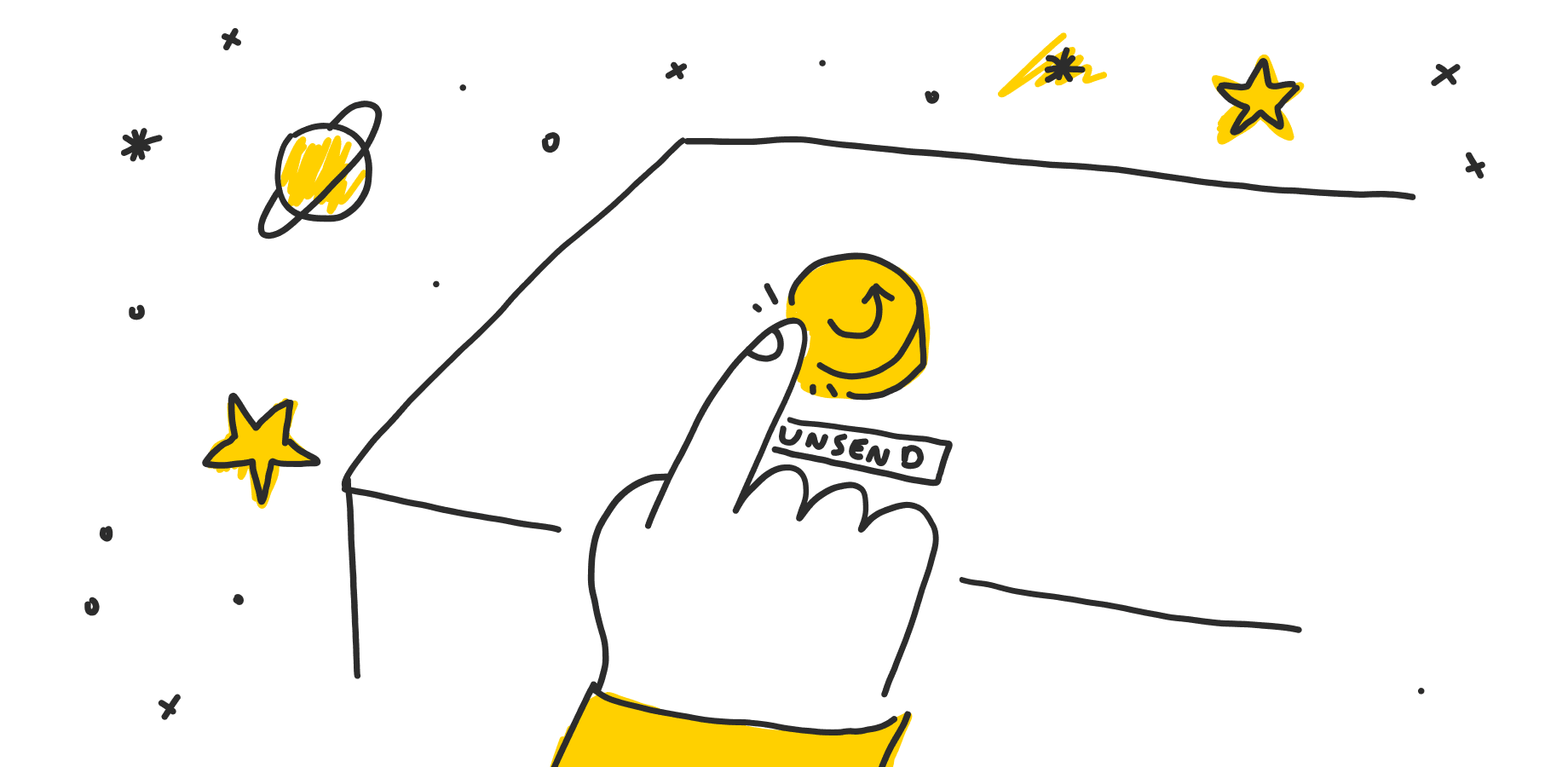
So, it happened. You sent an email message but you made a mistake, would like to say more, or replace a few words. So, can you unsend an email? In the next section, choose your inbox and check if you can undo or recall your message.
After creating an email in Gmail and clicking on the “Send” button, you can stop this process by using the “Undo send” button. It’s located in the bottom left corner of the page.
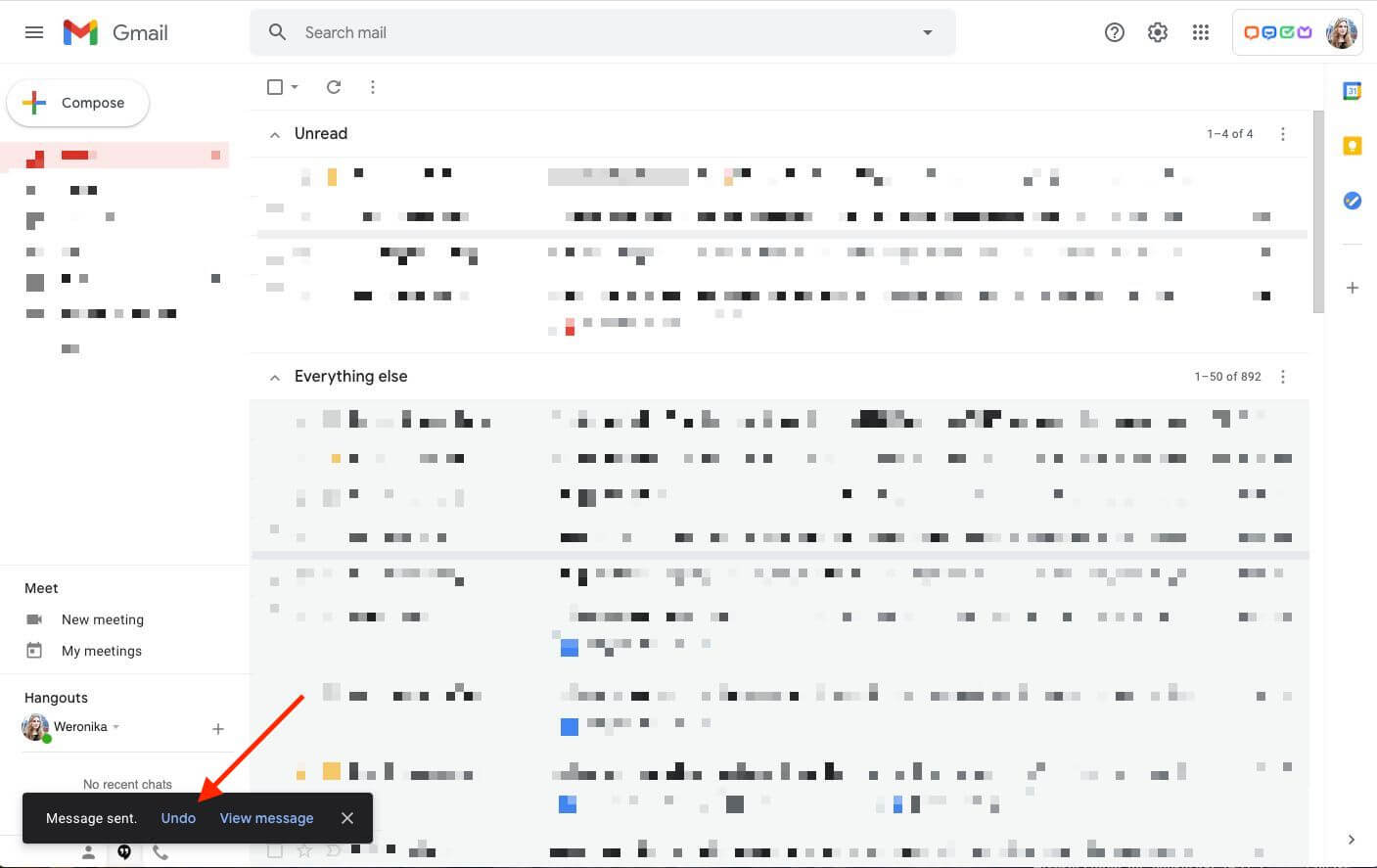
After that, you’ll find out if the process was successful.

In the Gmail settings, you can decide how much time you have to undo your email. It can be 5, 10, 20, or 30 seconds.
If you want to change these settings, open Gmail -> Settings -> See all settings -> General -> and scroll down to the “Undo Send” section.
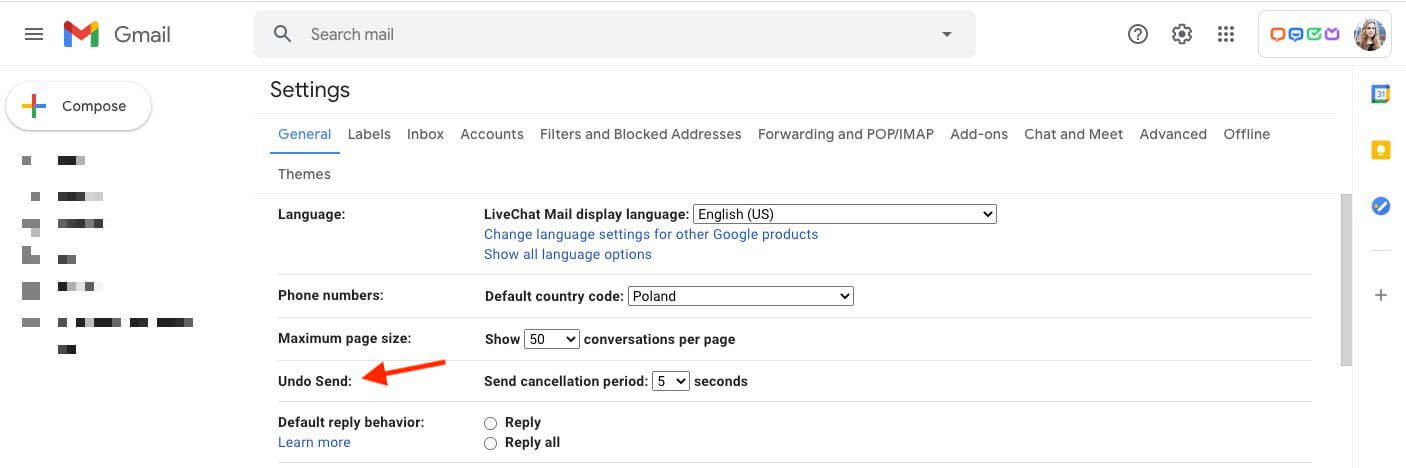
After making any changes, remember to scroll down to save them. Additional guidance can be found on the Gmail Help page.
Subscribe and get a guide!
Join the mailing list and get a practical guide to email communication.
The process to recall an email in Outlook is a bit more complicated. You can only recall or resend an email if you and your recipients are in the same organization and have a Microsoft 365 or Microsoft Exchange account.
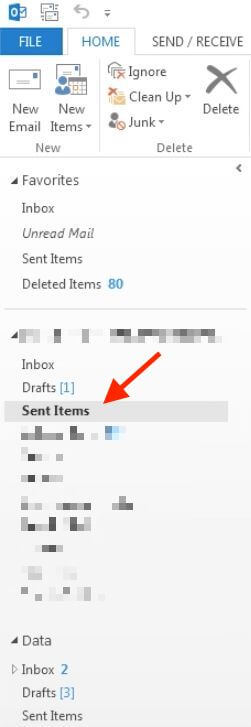
Double-click the email for recalling or replacing.
Your email will open in a new window.
Click “File” in the selected email message.
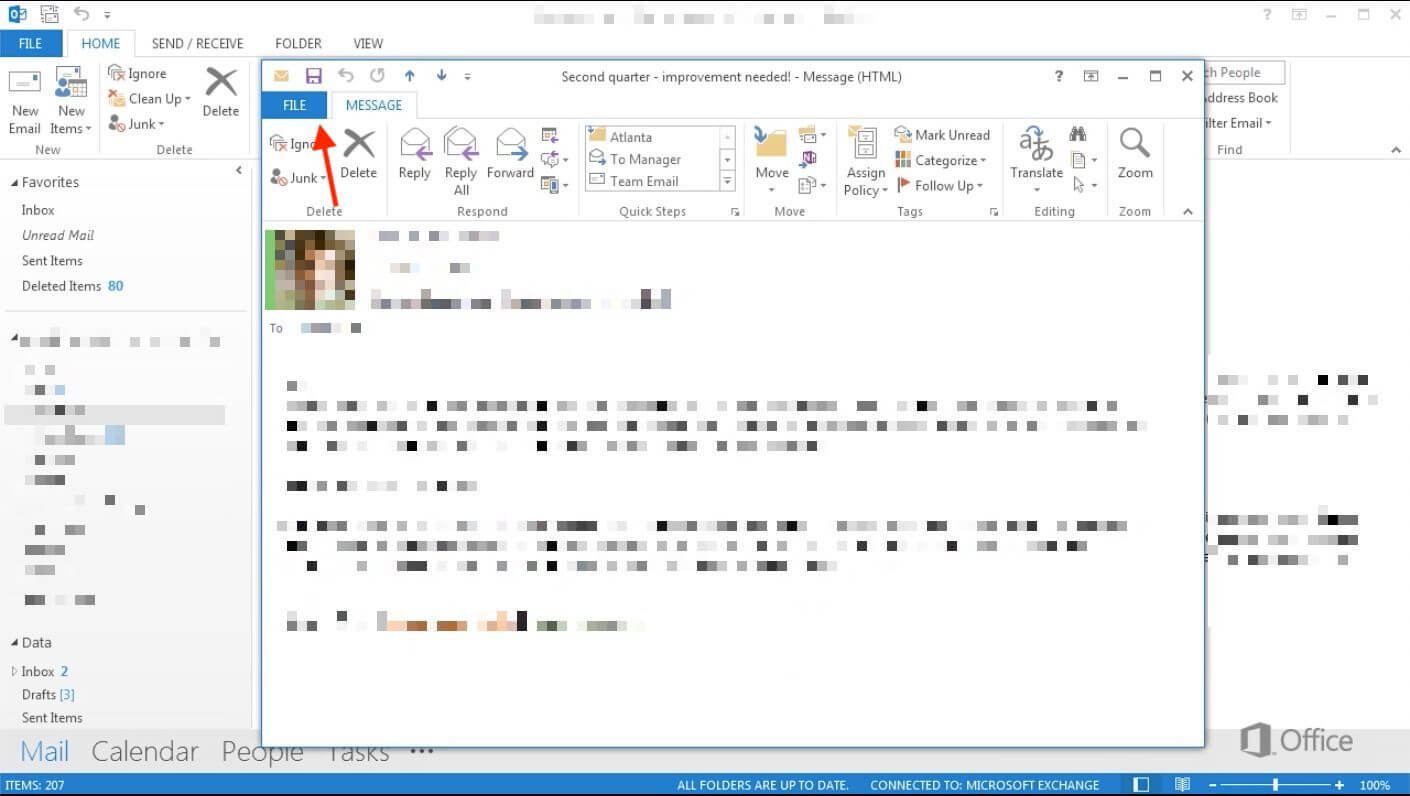
When you’re in the “Info” section, click on the “Message Resend and Recall” option.
Next, select the “Recall This Message” option.
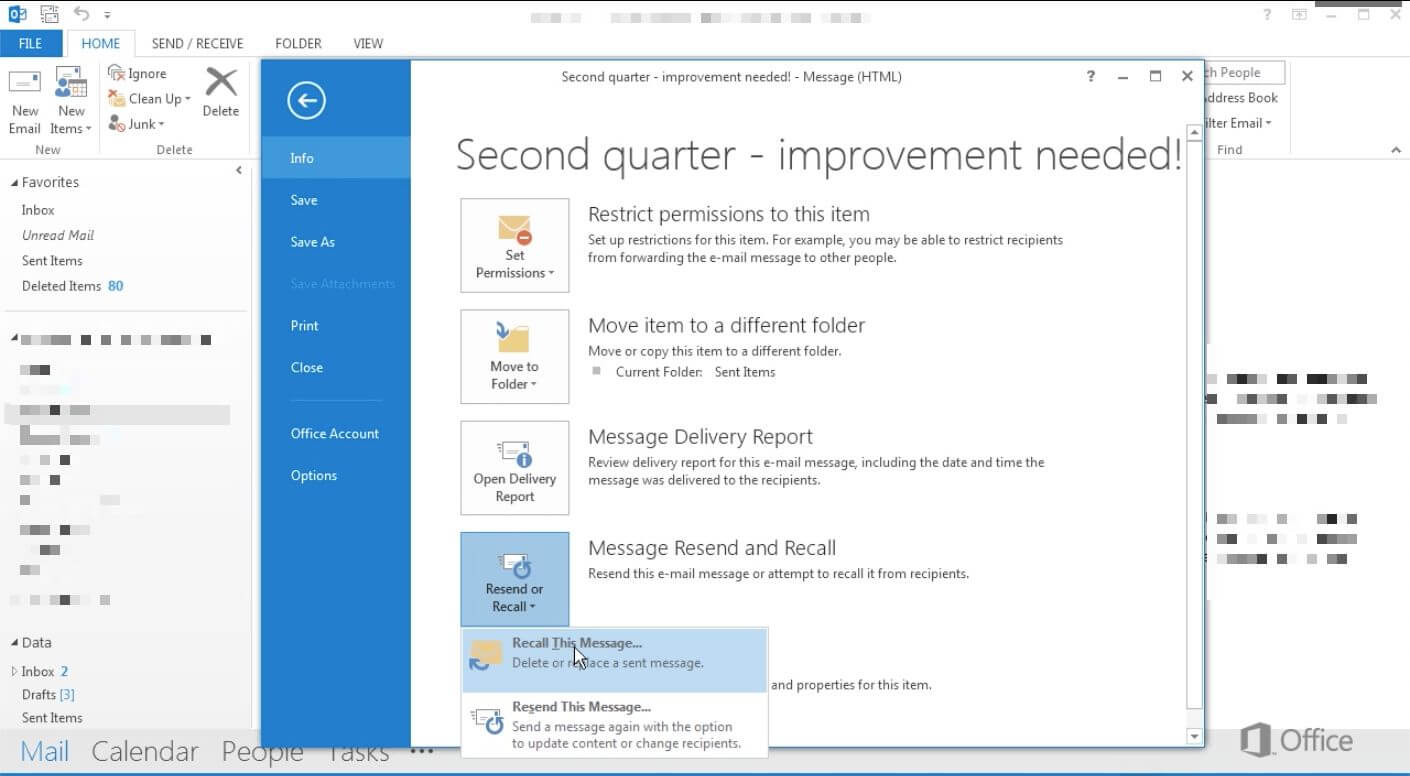
You’ll see two options to recall the message. You can:
Delete unread copies of the message.
Delete unread copies and replace them with a new message.
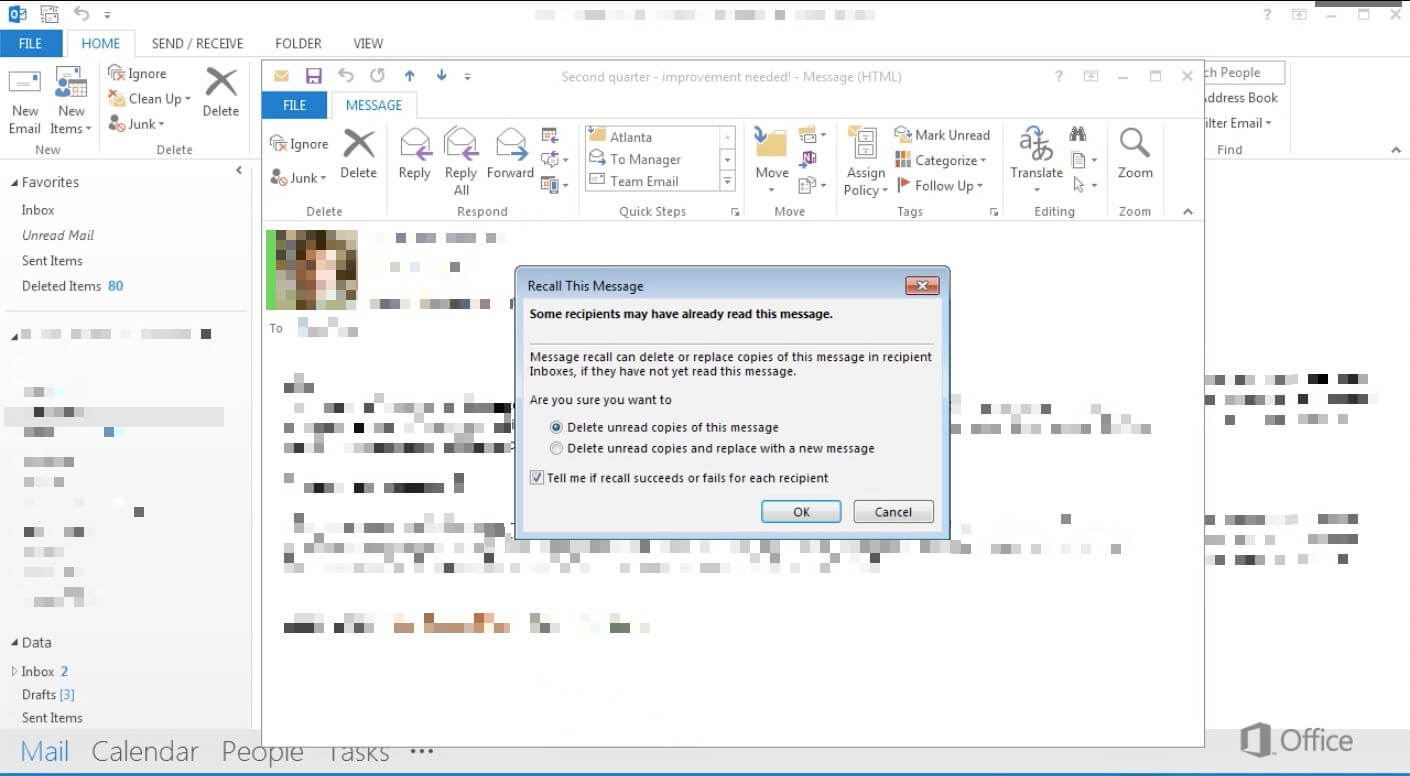
Depending on the version of Outlook you have, there’s another path to recall an email in Outlook. Just go to the “Sent Items” folder. Then open the email message that you want to recall by double-clicking on it. Once you’re in the “Message” tab, go to the “Move” section and click on “Actions.” Select the “Recall This Message” from the list.
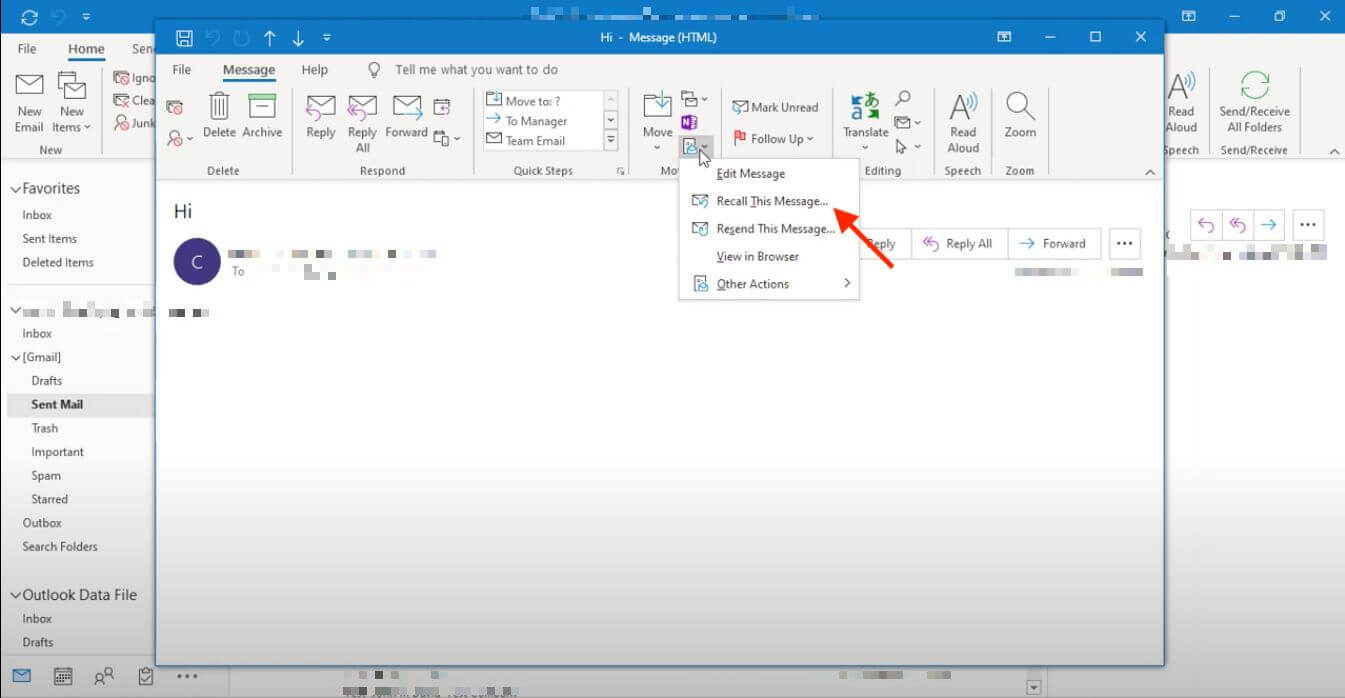
Note that Outlook will automatically delete the email if your recipient hasn’t read it yet. Unfortunately, there’s one obstacle. Your recipient could disable the recall and replace feature in the settings, so Outlook will ignore your request.
Additionally, if your recipient has already read the message, the email won’t be deleted from the inbox, but Outlook will still ask your recipient whether they will let you remove it.
More guidance can be found on the Microsoft Support page.
To recall your email in Zoho Mail, go to “Sent folder” and click on the “Mail Delivery Status” icon. Next, you’ll see the email delivery pop up with the button, “Recall this email.” After clicking on it, you’ll receive the response message that will inform you of the success, partial success, or failure of recalling the email.
Note that you can only undo an email that you’ve sent to the recipient in the same organization. Additional guidance can be found on the Zoho Help page.
Unfortunately, Yahoo doesn’t allow you to recall an email message you’ve already sent. Consequently, make sure there are no mistakes in your email. Try to arrange the entire copy, graphic elements, or attachments and save it as a draft before sending it.
Additional guidance can be found on the Yahoo Help page.
It’s a relief that email service providers have a fallback plan to reverse any user’s mistake. But, even if your inbox provides these life-saving features, you shouldn’t forget about revising and proofreading your message. Can you unsend an email at any time? Now you know that it depends on your email service provider and inbox features. Remember that the recall or undo feature can never replace being a professional with your work.
Weronika Masternak
Weronika is a product content designer at HelpDesk. She has a deep passion for telling stories to educate and engage her audience. In her free time, she goes mountain hiking, practices yoga, and reads books related to guerrilla marketing, branding, and sociology.
Try HelpDesk for free
For quick and intuitive tickets management